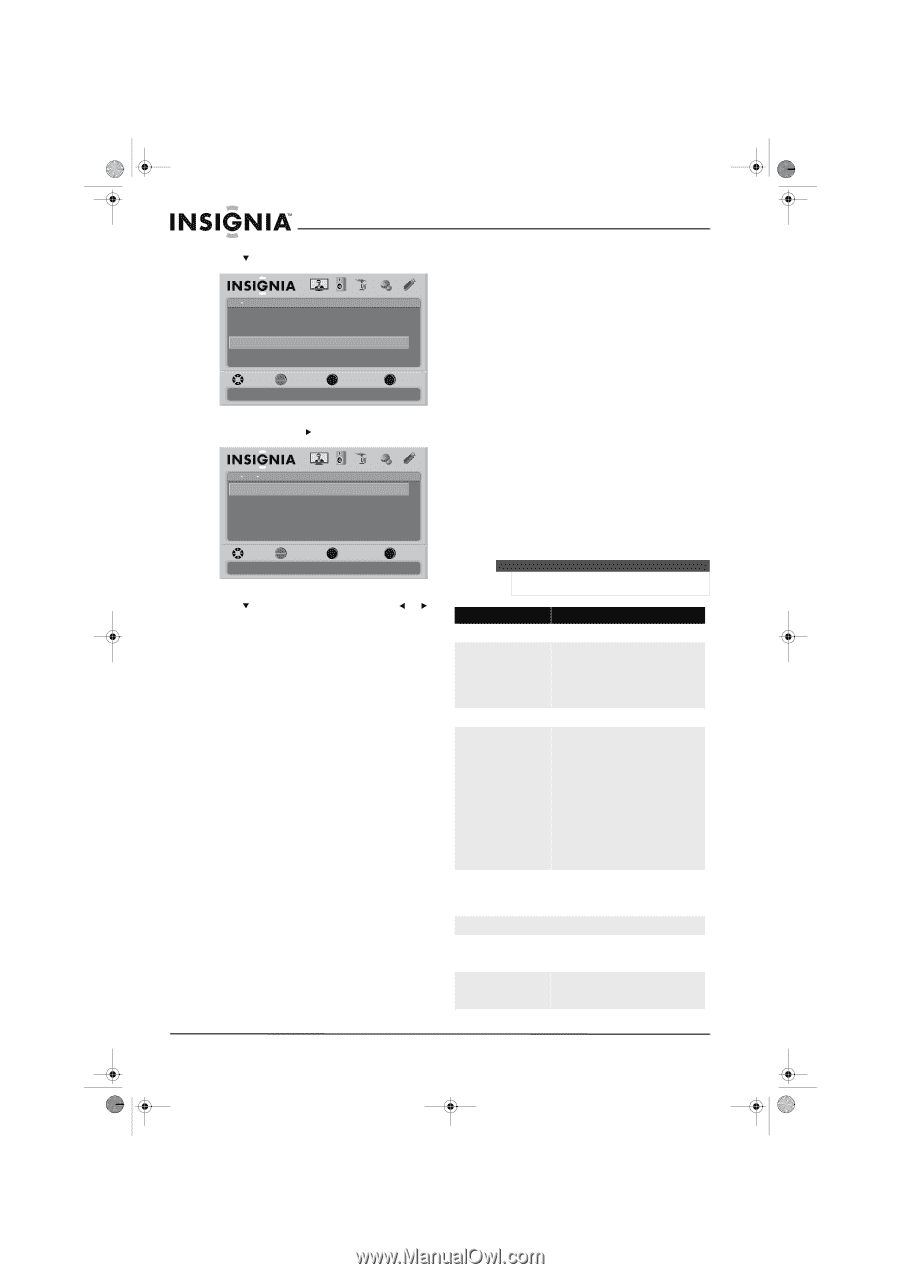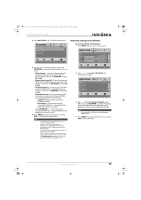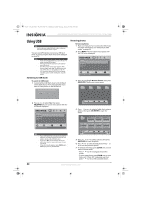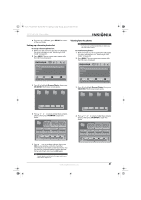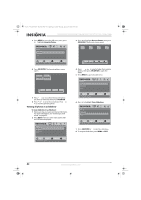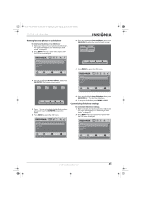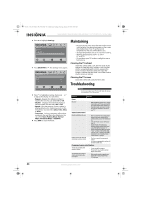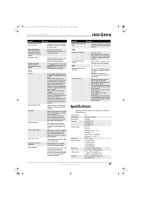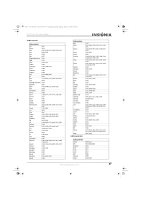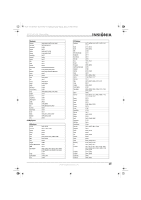Insignia NS-37L550A11 User Manual (English) - Page 48
Maintaining, Troubleshooting
 |
View all Insignia NS-37L550A11 manuals
Add to My Manuals
Save this manual to your list of manuals |
Page 48 highlights
NS-32L_37L_42L550A11_09-1120_MAN_V2_English.book Page 44 Thursday, January 21, 2010 10:20 AM NS-32L550A11/NS-37L550A11/NS-42L550A11 32"/37"/42" LCD, 120 Hz 1080p 3 Press to highlight Settings. USB Photos Browse Photos Favorite Photos View Slideshow Settings PICTURE AUDIO CHANNELS SETTINGS USB MOVE OK ENTER SELECT Change slideshow settings MENU PREVIOUS EXIT EXIT 4 Press OK/ENTER or . The Settings menu opens. USB Photos Settings Repeat Shuffle Speed Transition PICTURE AUDIO CHANNELS SETTINGS USB On Off 4Sec None MOVE OK ENTER SELECT Repeat the slideshow when it reaches the end MENU PREVIOUS EXIT EXIT 5 Press to highlight a setting, then press or to adjust the setting. You can select: • Repeat-Repeats the slideshow when it reaches the end. You can select On or Off. • Shuffle-Displays the slideshow photos in random order. You can select On or Off. • Speed-Sets the amount of time a photo is displayed before the slideshow moves to the next photo. You can select 2 Sec, 4 Sec, 6 Sec, or 8 Sec. • Transition-Selects a transition effect when moving to the next file in the slideshow. You can select None, Fade to Black, Vertical Wipe, Horizontal Wipe, or Random. 6 Press EXIT to close the menu. Maintaining • Do not use your TV in areas that are too hot or too cold, because the cabinet may warp or the screen may malfunction. Your TV works best in temperatures that are comfortable to you. • Storage temperatures are 32° to 122°F (0° to 50°C). • Working temperatures are 41° to 104°F (5° to 40°C). • Do not place your TV in direct sunlight or near a heat source. Cleaning the TV cabinet Clean the cabinet with a soft, lint-free cloth. If the cabinet is especially dirty, moisten a soft, lint-free cloth in a weak detergent solution, squeeze the excess moisture from the cloth, then wipe the screen or cabinet with the cloth. Use a clean cloth to dry the screen or cabinet. Cleaning the TV screen Clean the screen with a soft, lint-free cloth. Troubleshooting Warning Do not try to repair your TV yourself. Refer all service to a qualified service technician. Problem Solution Power No power • Make sure that the power cord is correctly connected to your TV and a power outlet. See"Connecting the power" on page 14. • Unplug the power cord, wait 60 seconds, then plug the cord back in and turn on your TV. General remote control Remote control does not work Remote control code cannot be detected by a universal remote • Make sure that there are no obstructions between the remote control and the remote control sensor on the front of your TV. • Clean the remote sensor on the front of your TV. • Bright or fluorescent lighting may interfere with the remote control signal. Turn off the light or move your TV. • Replace the batteries. Make sure that the + and - symbols on the batteries align with the + and - symbols in the battery compartment. See "Installing remote control batteries" on page 9. • Purchase a separate learning remote control. • Go to www.insigniaproducts.com for a list of remote control codes. Programmed remote control functions The LED does not blink when you press a button The LED blinks when you press a button but the device does not respond. • Try pressing different buttons. • The batteries may already be drained. Replace the batteries. • Make sure the remote is aimed at your device and is not more than 40 feet (12.2 m) away. 44 www.insigniaproducts.com