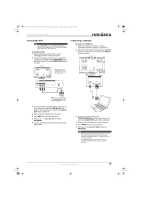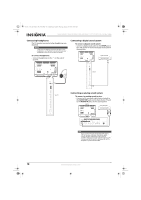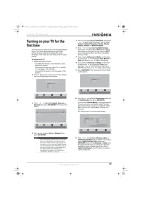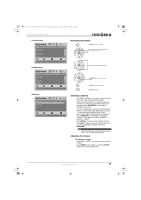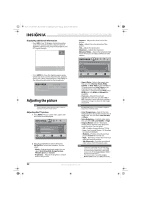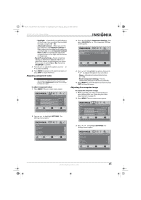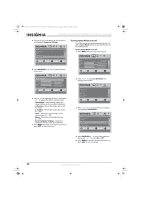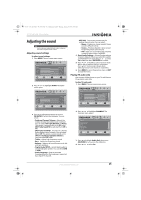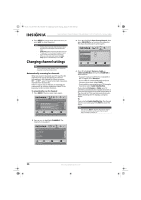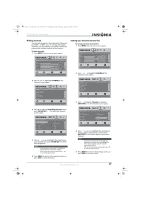Insignia NS-37L550A11 User Manual (English) - Page 26
Adjusting the picture
 |
View all Insignia NS-37L550A11 manuals
Add to My Manuals
Save this manual to your list of manuals |
Page 26 highlights
NS-32L_37L_42L550A11_09-1120_MAN_V2_English.book Page 22 Thursday, January 21, 2010 10:20 AM NS-32L550A11/NS-37L550A11/NS-42L550A11 32"/37"/42" LCD, 120 Hz 1080p Displaying additional information • Press INFO. Your TV displays status information, such as the channel number, channel name (if available), signal source, program description, and DTV signal strength. DTV 7-3 WABCnow No Program Title No Program Description NONE Default Sound On 2009 March 1 09:10PM • Press GUIDE to show the digital program guide, which may show current channel name, program name, time, rating, and summaries, depending on the information provided by the broadcaster. Henry's World {V-ME} 28-3 KCET-Vm 1/11 11:00AM - 11:30AM Next TV-Rating Super Hero Henry/The Treasure Hunt Adjusting the picture Note Unless otherwise noted, all tasks in this section are based on using the remote control. Adjusting the TV picture 1 Press MENU. The on-screen menu opens with the Picture menu displayed. Picture Mode Brightness Contrast Color Tint Sharpness PICTURE AUDIO CHANNELS SETTINGS USB Energy Savings 50 48 70 0 0 MOVE OK ENTER SELECT Adjust settings to affect picture quality MENU PREVIOUS EXIT EXIT 2 Press to highlight an option, then press OK/ENTER to access the submenu. You can select: • Mode-Selects the picture mode. You can select Vivid, Standard, Energy Savings, Theater, Sports, or Custom. • Brightness-Adjusts the brightness of dark areas of the picture. • Contrast-Adjusts the white level of the picture. • Color-Adjusts the color intensity of the picture. • Tint-Adjusts the picture tint. • Sharpness-Adjusts the sharpness. • Advanced Video-Opens the Advanced Video menu where you can adjust additional video options. Picture Advanced Video Aspect Ratio Overscan Color Temperature Noise Reduction Insignia Motion 120 Hz Backlight PICTURE AUDIO CHANNELS SETTINGS USB Auto On Cool Middle Low 20 MOVE OK ENTER SELECT Adjust how the picture fills the screen MENU PREVIOUS EXIT EXIT • Aspect Ratio-Selects the aspect ratio. You can select Normal, Zoom, Wide, Cinema, or Auto. Auto is only available in TV mode and when Auto Zoom on the Channels menu is set to On. When a computer is connected to the VGA jack or HDMI jack, only Wide and Normal are available. • Overscan-Adjusts the picture's reproduction rate. You can select On or Off. Overscan is set to off when viewing a computer's image to show the full image on your TV. Note The Overscan option is only available in digital TV, Component, and HDMI modes. • Color Temperature-Selects the color temperature to change the overall color of the picture. You can select Cool, Normal, or Warm. • Noise Reduction-Controls video noise. You can select Off, Low, Middle, or High. • Insignia Motion 120 Hz-Eliminates motion blur to provide clear detail and smooth motion. You can select: • Off-Disables Insignia Motion 120 Hz. • Low-Sets Insignia Motion 120 Hz effect to minimum (default). • Medium-Provides smooth and clear picture motion for normal use. • High-Eliminates motion blur with clear detail and smooth motion. • 24p film mode-Provides smooth and clear motion from film-based video. Note • If you notice a ghosting type effect (or other artifact) in some content, artifact, select LOW. • For certain gaming applications, select Game mode or turn off the Insignia Motion 120Hz in the Advanced Video menu. • If the Game mode is turned On, Insignia Motion 120Hz will be set to Off automatically. 22 www.insigniaproducts.com