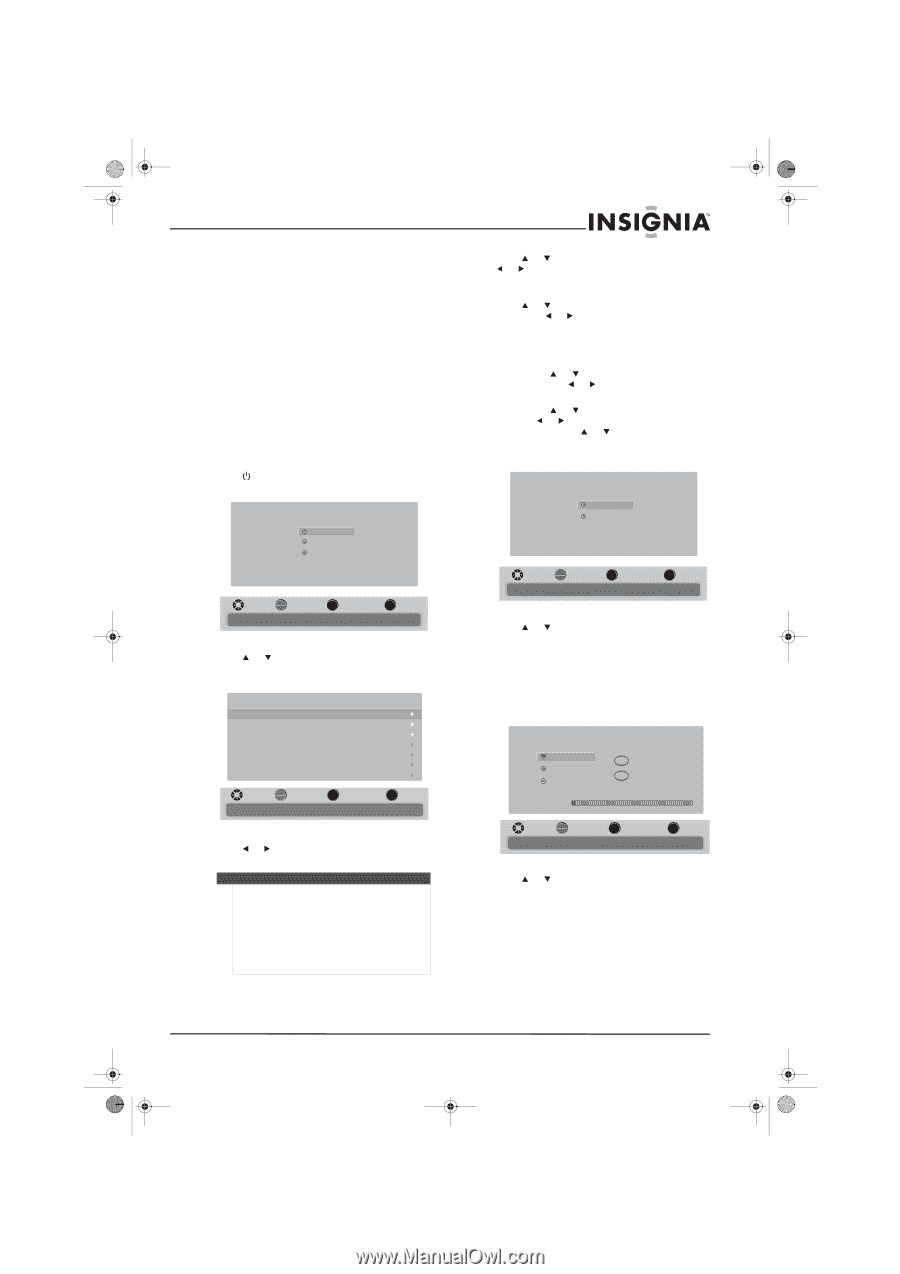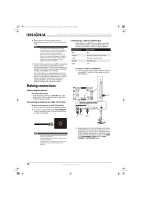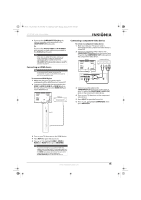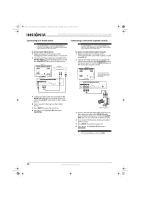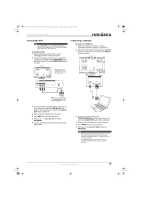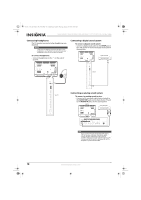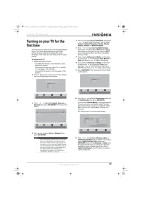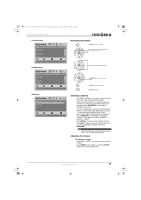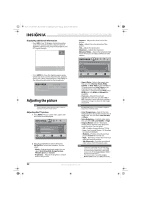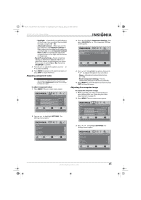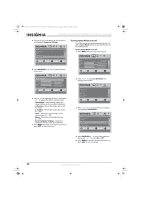Insignia NS-37L550A11 User Manual (English) - Page 23
Turning on your TV for the, first time
 |
View all Insignia NS-37L550A11 manuals
Add to My Manuals
Save this manual to your list of manuals |
Page 23 highlights
NS-32L_37L_42L550A11_09-1120_MAN_V2_English.book Page 19 Thursday, January 21, 2010 10:20 AM 32"/37"/42" LCD, 120 Hz 1080p Turning on your TV for the first time The first time you turn on your TV, the Setup Wizard opens. The Setup Wizard guides you through setting up basic settings including the menu language, time mode, picture mode, and TV signal source. To set up your TV: 1 Make sure that you have: • Installed the remote control batteries. (See page 9 for details). • Connected an antenna, cable TV, or satellite TV. (See page 14 for details.) • Connected the power cord. (See page 14 for details.) 2 Press (power) to turn on your TV. The Choose your menu language screen opens. Choose your menu Language English Français Español MOVE OK ENTER SELECT MENU PREVIOUS Set menu language to English, Français, or Español EXIT EXIT 3 Press or to highlight English, Francais, or Español, then press OK/ENTER. The Time screen opens. Mode Time Zone Daylight Savings Year Month Day Time Time Auto Newfoundland On 2010 Jan 1 12 : 01 AM MOVE OK ENTER SELECT MENU PREVIOUS If Automatic, options are automatically set by TV source EXIT EXIT 4 Press or to select Auto or Manual, then press OK/ENTER. Notes • • If you set the time mode to Auto, the date and time are set based on a time signal received from a DTV channel, and the only options you can adjust are Time Zone and Daylight Savings. You can change the menu language or scan for channels at a later date. For more information, see "Selecting the menu language and transparency" on page 13 or "Automatically scanning for channels" on page 13. 5 Press or to highlight Time Zone, then press or to select your time zone. You can select Eastern, Central, Mountain, Pacific, Alaska, Hawaii, Atlantic, or Newfoundland. 6 Press or to highlight Daylight Savings, then press or to select On (if your viewing area observes Daylight Savings Time) or Off (if your viewing area does not observe Daylight Savings Time). 7 If you selected Manual for Mode, set the date by pressing or to highlight Year, Month, or Day, then press or to adjust the setting. 8 If you selected Manual for Mode, set the time by pressing or to highlight Time, then pressing or to select the hour, minute, or AM/PM field. Press or to adjust the setting. 9 Press OK/ENTER. The Choose your Picture Mode screen opens. Choose your Picture Mode Home Mode Retail Mode MOVE OK ENTER SELECT Reduces total power consumption MENU PREVIOUS EXIT EXIT 10 Press or to highlight Home Mode (default) or Retail Mode, then press OK/ENTER. If you selected Retail Mode, a message appears "Are you sure you want Retail mode? Since in this mode Energy saving is not realized." Select Yes to continue, or select No to change your selection. The Choose your TV source screen opens. Choose your TV source Antenna Cable Cable/Satellite box 0 Digital Channels 0 Analog Channels Scanning for digital channels MOVE OK ENTER SELECT Channel scan may take 20+ minutes MENU PREVIOUS EXIT EXIT 11 Press or to highlight Antenna, Cable, or Cable/Satellite Box (if your cable TV uses a box, select Cable/Satellite Box), then press OK/ENTER. If you chose Antenna or Cable, your TV automatically starts scanning for channels available in your viewing area. If you chose Cable/Satellite box, your TV does not need to scan for channels. www.insigniaproducts.com 19