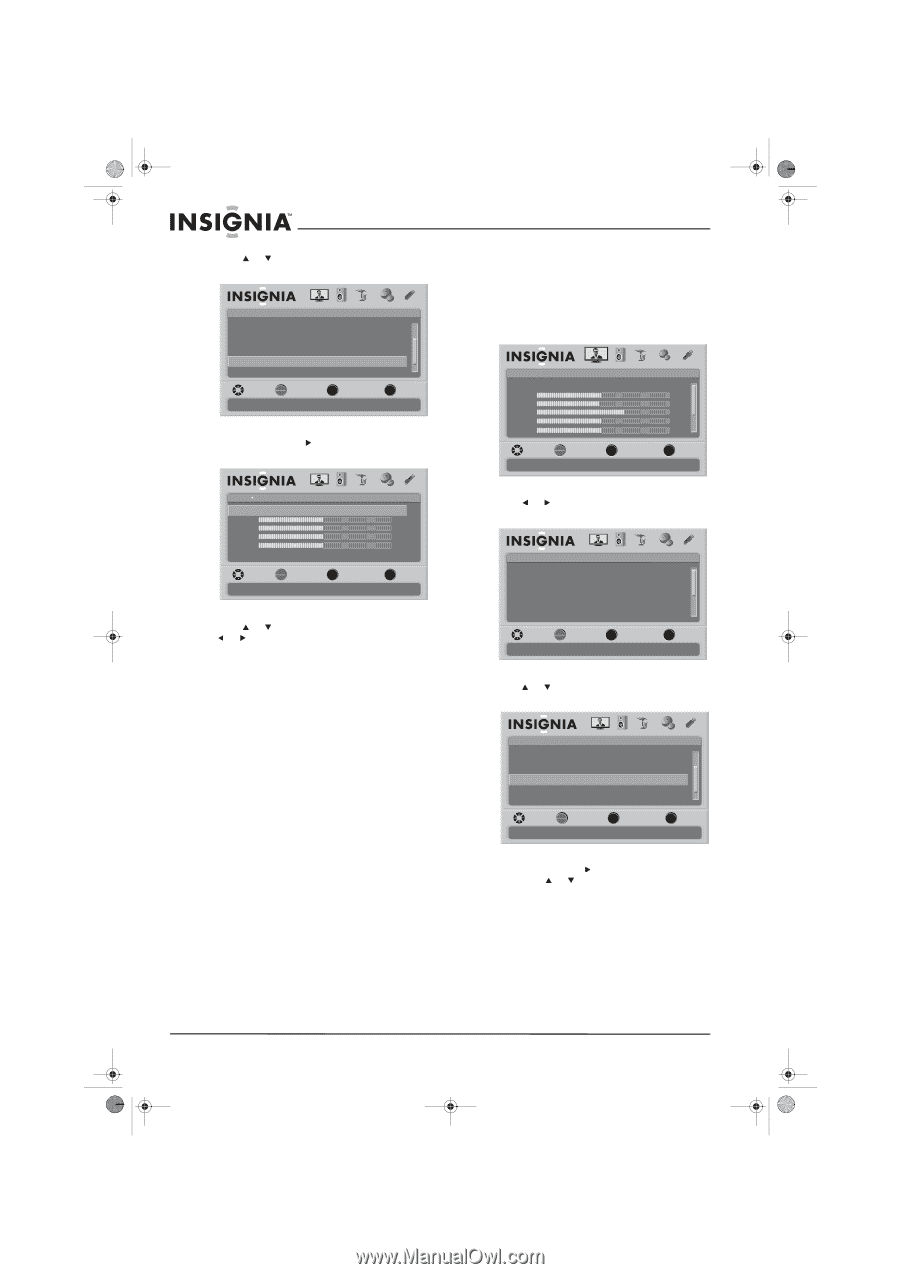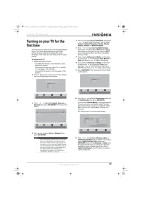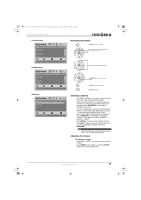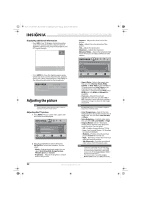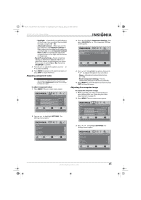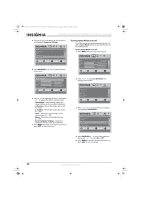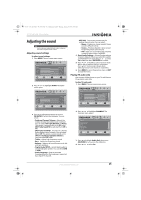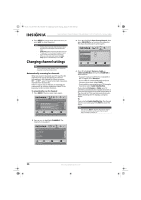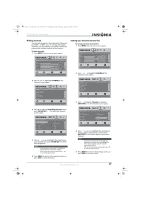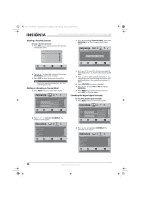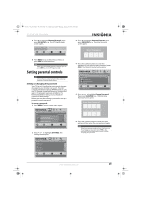Insignia NS-37L550A11 User Manual (English) - Page 28
Computer Settings, OK/ENTER, Auto Adjust, H. Position, V. Position, Clock, Phase, Reset Computer
 |
View all Insignia NS-37L550A11 manuals
Add to My Manuals
Save this manual to your list of manuals |
Page 28 highlights
NS-32L_37L_42L550A11_09-1120_MAN_V2_English.book Page 24 Thursday, January 21, 2010 10:20 AM NS-32L550A11/NS-37L550A11/NS-42L550A11 32"/37"/42" LCD, 120 Hz 1080p 4 Press or to scroll down the list of options and highlight Computer Settings. Settings Auto Input Sensing Input Labels INlink Game Mode Computer Settings Component Settings PICTURE AUDIO CHANNELS SETTINGS USB On On MOVE OK ENTER SELECT MENU PREVIOUS Set options for when a computer is cnnected to the TV EXIT EXIT 5 Press OK/ENTER or . The Computer Settings menu opens. Settings Computer Settings Auto Adjust H. Position V. Position Clock Phase Reset Computer Settings PICTURE AUDIO CHANNELS SETTINGS USB 50 50 50 50 MOVE OK ENTER SELECT MENU PREVIOUS Adjust to the PC signal timing automatically when ON EXIT EXIT 6 Press or to highlight an option, then press or to adjust the option. You can select: • Auto Adjust-Automatically adjusts the image settings such as position and phase. • H. Position-Moves the image right or left. (0 ~ 100) • V. Position-Moves the image up or down. (0 ~ 100) • Clock-Minimizes vertical stripes in the screen image. (0 ~ 100) • Phase-Minimizes horizontal distortion. (0 ~ 100) • Reset Computer Settings-Resets the computer settings to the factory default. 7 Press MENU to return to the previous menu, or press EXIT to close the menu. Turning Game Mode on or off To get the maximum gaming experience, your TV offer a Game Mode setting to optimize the picture for playing games. To turn Game Mode on or off: 1 Press MENU. The on-screen menu opens. Picture Mode Brightness Contrast Color Tint Sharpness PICTURE AUDIO CHANNELS SETTINGS USB Energy Savings 50 48 70 0 0 MOVE OK ENTER SELECT Adjust settings to affect picture quality MENU PREVIOUS EXIT EXIT 2 Press or to highlight SETTINGS. The Settings menu opens. Settings Parental Controls Closed Caption Time Menu Settings Auto Input Sensing Input Labels PICTURE AUDIO CHANNELS SETTINGS USB On MOVE OK ENTER SELECT Set various TV options MENU PREVIOUS EXIT EXIT 3 Press or to scroll down the list of options and highlight Game Mode. Settings Auto Input Sensing Input Labels INlink Game Mode Computer Settings Component Settings PICTURE AUDIO CHANNELS SETTINGS USB On On MOVE Game Mode OK ENTER SELECT MENU PREVIOUS EXIT EXIT 4 Press OK/ENTER or to access the submenu, then press or to select On or Off. 5 Press MENU to return to the previous menu, or press EXIT to close the menu. 24 www.insigniaproducts.com