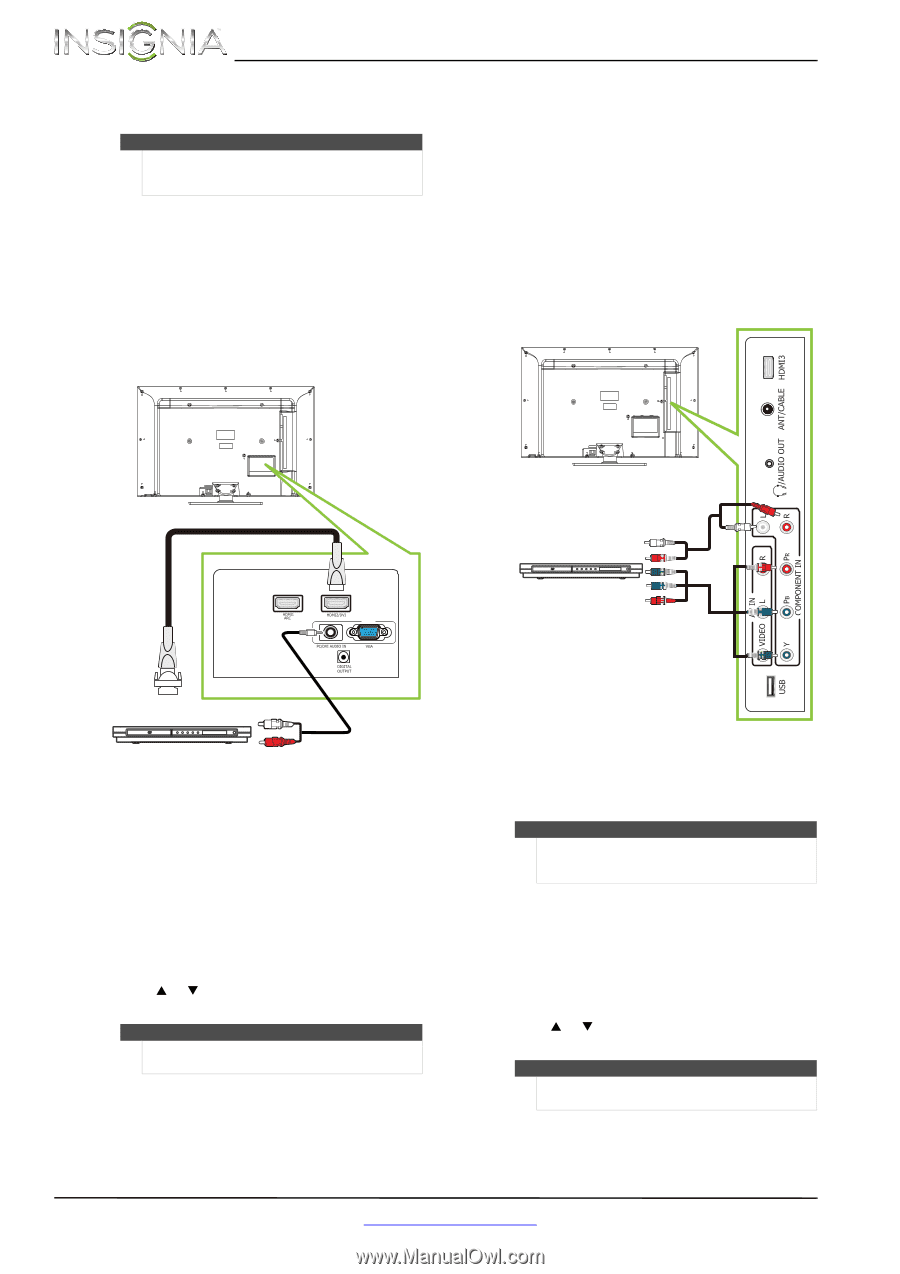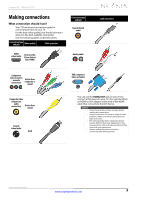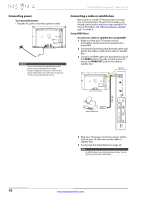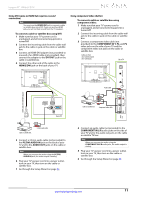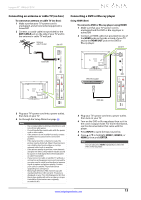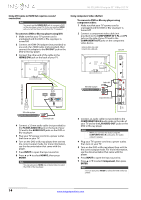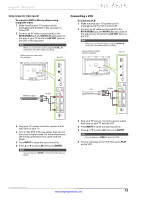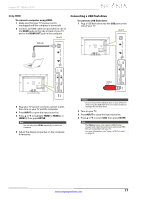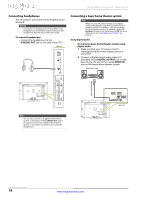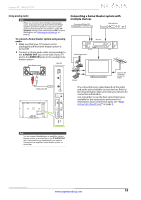Insignia NS-55L260A13 User Manual (English) - Page 18
NS-55L260A13 Insignia 55 1080p LCD TV
 |
View all Insignia NS-55L260A13 manuals
Add to My Manuals
Save this manual to your list of manuals |
Page 18 highlights
NS-55L260A13 Insignia 55" 1080p LCD TV Using DVI (same as HDMI but requires a sound connection) Note You must use the HDMI2/DVI jack to connect a DVD or Blu-ray player using DVI. If you use another HDMI jack, you will not hear sound from the TV speakers. To connect a DVD or Blu-ray player using DVI: 1 Make sure that your TV's power cord is unplugged and the DVD or Blu-ray player is turned off. 2 Connect an HDMI-DVI adapter (not provided) to one end of an HDMI cable (not provided), then connect the adapter to the DVI OUT jack on the DVD or Blu-ray player. 3 Connect the other end of the cable to the HDMI2/DVI jack on the back of your TV. Using component video (better) To connect a DVD or Blu-ray player using component video: 1 Make sure that your TV's power cord is unplugged and the DVD or Blu-ray player is turned off. 2 Connect a component video cable (not provided) to the COMPONENT IN Y, PB, and PR jacks on the side of your TV and to the COMPONENT OUT jacks on the component video device. Cables are often color-coded to match color-coded jacks. Side of TV HDMI cable with HDMI-DVI adapter PC IN DVD or Blu-ray player Back of TV 3.5mm audio cable 4 Connect a 3.5mm audio cable (not provided) to the PC/DVI AUDIO IN jack on the back of your TV and to the AUDIO OUT jacks on the DVD or Blu-ray player. 5 Plug your TV's power cord into a power outlet, then turn on your TV. 6 Turn on the DVD or Blu-ray player, then set it to the correct output mode. For more information, see the documentation that came with the player. 7 Press INPUT to open the Input source list. 8 Press S or T to select HDMI 2, then press ENTER. Note You can also press HDMI one or more times to select the DVD or Blu-ray player. DVD or Blu-ray player Audio cable Component video cable 3 Connect an audio cable (not provided) to the COMPONENT IN L/R audio jacks on the side of your TV and to the L/R AUDIO OUT jacks on the DVD or Blu-ray player. Notes • When you connect the audio using the COMPONENT IN L/R audio jacks, the audio output is analog. 4 Plug your TV's power cord into a power outlet, then turn on your TV. 5 Turn on the DVD or Blu-ray player, then set it to the correct output mode. For more information, see the documentation that came with the player. 6 Press INPUT to open the Input source list. 7 Press S or T to select Component, then press ENTER. Note You can also press VIDEO to select the DVD or Blu-ray player. 14 www.insigniaproducts.com