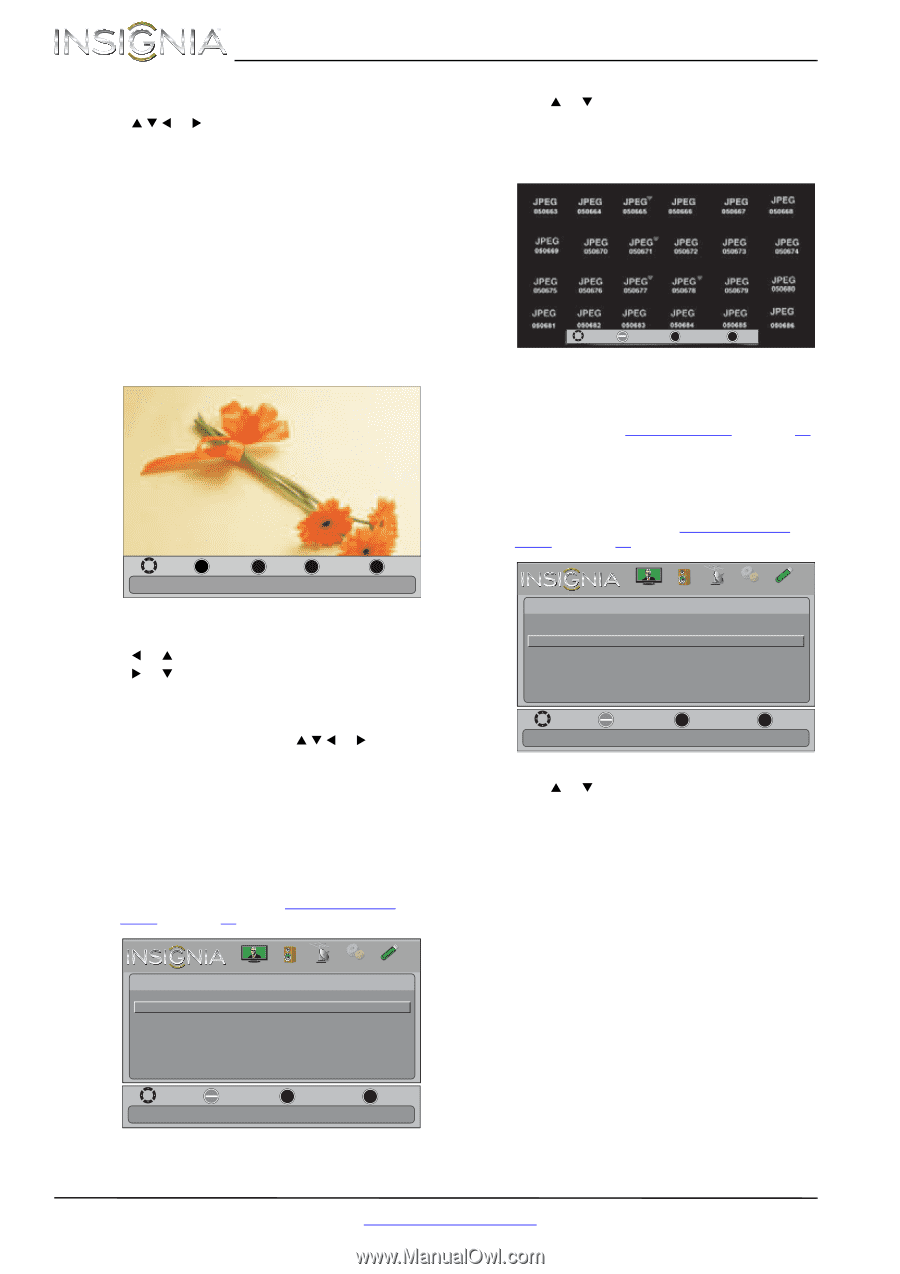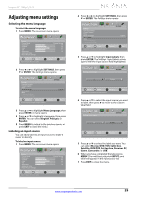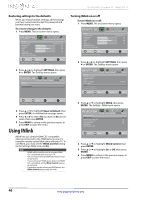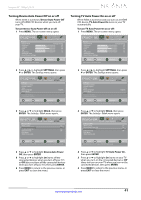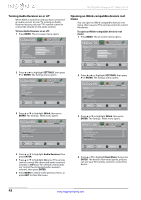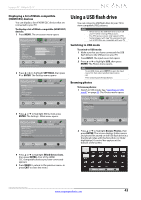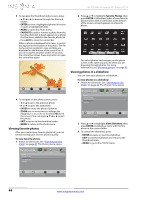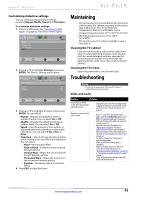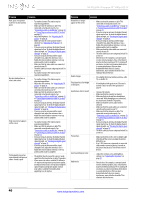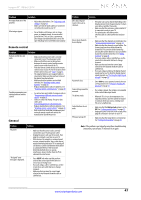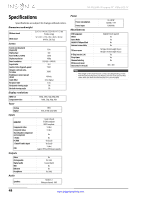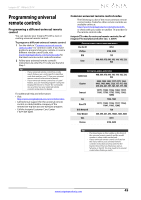Insignia NS-55L260A13 User Manual (English) - Page 48
Viewing favorite photos, Viewing photos in a slideshow
 |
View all Insignia NS-55L260A13 manuals
Add to My Manuals
Save this manual to your list of manuals |
Page 48 highlights
NS-55L260A13 Insignia 55" 1080p LCD TV 3 To navigate the thumbnail index screen, press: • S T W or X to browse through the files and folders. • ENTER to view a highlighted photo full-screen or open a highlighted folder. • MENU to open the Photo menu. • FAVORITE to add or remove a photo from the favorite photo list. A heart appears on a photo that has been added to the favorite photo list. • Press EXIT to close the control bar. When a photo is displayed full-screen, a control bar appears at the bottom of the photo. The file name, picture resolution, size, and date are displayed on the bottom of the control bar. If you do not press a button within 10 seconds, the control bar closes. Press any button to open the control bar again. Move 6.JPG 1600x1200 ENTER Rotate ZOOM Zoom MENU Previous 278.0K 1/22/2009 EXIT Exit Fill 4 To navigate on the photo screen, press: • W or S to go to the previous photo. • X or T to go to the next photo. • ENTER to rotate the photo clockwise. • ZOOM one or more times to enlarge the image by 1×, 2×, or 4× or to select Fill (to fill the screen). You can press S T W or X to pan the photo. • EXIT to return to the thumbnail index. • MENU to return to the Photo menu. Viewing favorite photos After you created your favorite photo list, you can browse among your favorite photos quickly. To view favorite photos: 1 Switch to USB mode. See "Switching to USB mode" on page 43. The Photos menu opens. 2 Press S or T to highlight Favorite Photos, then press ENTER. A thumbnail index of your favorite photos opens with a control bar at the bottom of the screen. A heart appears on a favorite photo. MOVE OK ENTER SELECT MENU PREVIOUS EXIT EXIT You select photos and navigate on the photo screen in the same way you do when you are browsing through photos. For more information, see "Browsing photos" on page 43. Viewing photos in a slideshow You can view your photos in a slideshow. To view photos in a slideshow: 1 Switch to USB mode. See "Switching to USB mode" on page 43. The Photos menu opens. Photos Browse Photos Favorite Photos View Slideshow Settings PICTURE AUDIO CHANNELS SETTINGS PHOTOS Move OK ENTER Select View your photos in a slideshow. MENU Previous EXIT Exit 2 Press S or T to highlight View Slideshow, then press ENTER. A slideshow starts with the first photo in the current folder. 3 To control the slideshow, press: • ENTER to pause or start the slideshow. • EXIT to exit the slideshow and return to the thumbnail index. • MENU to go to the PHOTO menu. Photos Browse Photos Favorite Photos View Slideshow Settings PICTURE AUDIO CHANNELS SETTINGS PHOTOS Move OK ENTER Select MENU Previous View only the photos you selected as your favorites. EXIT Exit 44 www.insigniaproducts.com