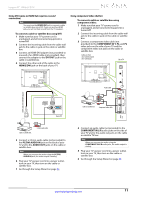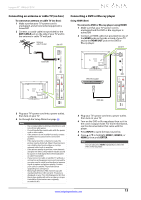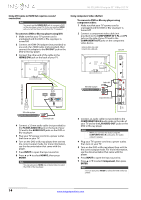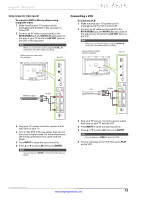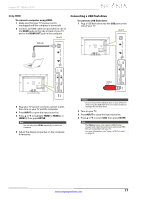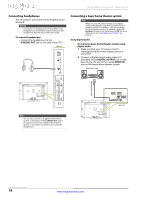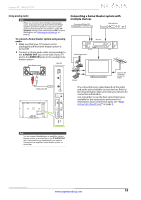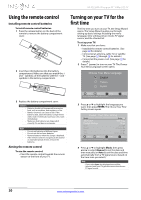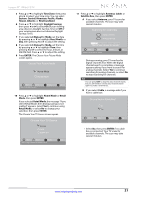Insignia NS-55L260A13 User Manual (English) - Page 20
Connecting a camcorder or game console, Connecting a computer - gaming
 |
View all Insignia NS-55L260A13 manuals
Add to My Manuals
Save this manual to your list of manuals |
Page 20 highlights
NS-55L260A13 Insignia 55" 1080p LCD TV Connecting a camcorder or game console Note If your camcorder or game console has an HDMI connection, we recommend that you use the HDMI connection to get the best quality possible. To connect a camcorder or game console: 1 Make sure that your TV's power cord is unplugged and the camcorder or game console is turned off. 2 Connect an AV cable (not provided) to the AV IN VIDEO jack and AV IN L /R audio jacks on the side of your TV and to the AV OUT jacks on the camcorder or game console. Note When you connect the audio using the AV IN L/R audio jacks, the audio output is analog. Cables are often color-coded to match color-coded jacks. Side of TV Connecting a computer Using VGA To connect a computer using VGA: 1 Make sure that your TV's power cord is unplugged and the computer is turned off. 2 Connect a VGA cable (not provided) to the VGA jack on the back of your TV and to the VGA jack on the computer. PC IN Back of TV Audio cable with stereo mini plug Camcorder or game console AV cable VGA cable 3 Connect an audio cable with a stereo mini plug (not provided) to the PC/DVI AUDIO IN jack on the back of your TV and to the AUDIO OUT jack on the computer. 4 Plug your TV's power cord into a power outlet, then turn on your TV and the computer. 5 Press INPUT to open the Input source list. 6 Press S or T to select VGA, then press ENTER. 7 Adjust the display properties on the computer, if necessary. 3 Plug your TV's power cord into a power outlet, then turn on your TV. 4 Turn on the camcorder or game console, then set it to the correct output mode. For more information, see the documentation that came with the camcorder or game console. 5 Press INPUT to open the Input source list. 6 Press S or T to select AV, then press ENTER. Notes You can also press VIDEO to select the camcorder or game console. 16 www.insigniaproducts.com