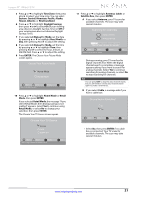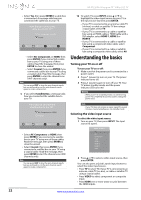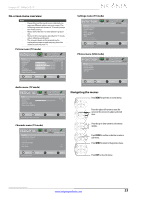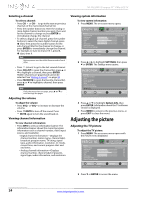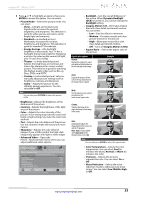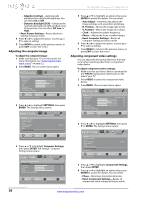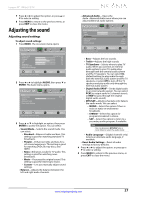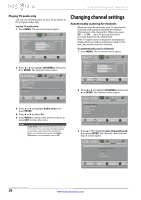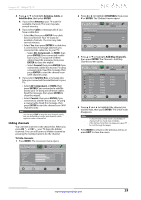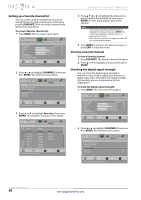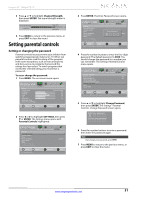Insignia NS-55L260A13 User Manual (English) - Page 30
Adjusting the computer image, Adjusting component video settings
 |
View all Insignia NS-55L260A13 manuals
Add to My Manuals
Save this manual to your list of manuals |
Page 30 highlights
NS-55L260A13 Insignia 55" 1080p LCD TV • Adaptive Contrast-Automatically adjusts picture detail and brightness. You can select On or Off. • Dynamic Backlight (DCR)-Enhances the contrast ratio between light and dark areas of the picture. You can select Off, Low, or High. • Reset Picture Settings-Resets all picture settings to factory mode. 4 Press W or X to adjust the option, or press S or T to select a setting. 5 Press MENU to return to the previous menu, or press EXIT to close the menu. Adjusting the computer image To adjust the computer image: 1 Make sure that your TV is in VGA mode. For more information, see "Selecting the video input source" on page 22. 2 Press MENU. The on-screen menu opens. PICTURE AUDIO CHANNELS SETTINGS PHOTOS Picture Picture Mode Brightness Contrast Color Tint Sharpness Advanced Video Reset Picture Settings Energy Saving 48 52 68 0 10 Move OK ENTER Select Adjust settings to affect picture quality. MENU Previous EXIT Exit 3 Press W or X to highlight SETTINGS, then press ENTER. The Settings menu opens. Settings Parental Controls Closed Caption Time Menu Language Input Labels INlink Computer Settings Component Settings PICTURE AUDIO CHANNELS SETTINGS PHOTOS English Move OK ENTER Select MENU Previous Set options for when a computer is connected to the TV. EXIT Exit 4 Press S or T to highlight Computer Settings, then press ENTER. The Settings · Computer Settings menu opens. PICTURE AUDIO CHANNELS SETTINGS PHOTOS Settings Computer Settings Auto Adjust H. Position 63 V. Position 48 Clock 127 Phase 29 Reset Computer Settings Move OK ENTER Select MENU Previous Adjust to the PC signal timing automatically when ON. EXIT Exit 5 Press S or T to highlight an option, then press ENTER to access the option. You can select: • Auto Adjust-Automatically adjusts the image settings such as position and phase. • H. Position-Moves the image right or left. • V. Position-Moves the image up or down. • Clock-Adjusts the sample frequency. • Phase-Adjusts the focus of stable images. • Reset Computer Settings-Resets all computer settings to factory mode. 6 Press W or X to adjust the option, or press S or T to select a setting. 7 Press MENU to return to the previous menu, or press EXIT to close the menu. Adjusting component video settings You can adjust the horizontal distortion that may occur when watching video from a component video device. To adjust component video settings: 1 Make sure that you have a device connected to the Y/PB/PR (component video) jacks on the side of your TV. 2 Press VIDEO to select the component video device. 3 Press MENU. The on-screen menu opens. PICTURE AUDIO CHANNELS SETTINGS PHOTOS Picture Picture Mode Brightness Contrast Color Tint Sharpness Advanced Video Reset Picture Settings Energy Saving 48 52 68 0 10 Move OK ENTER Select Adjust settings to affect picture quality. MENU Previous EXIT Exit 4 Press W or X to highlight SETTINGS, then press T or ENTER. The Settings menu opens. Settings Parental Controls Time Menu Language Input Labels INlink Computer Settings Component Settings System info PICTURE AUDIO CHANNELS SETTINGS PHOTOS English Move OK ENTER Select Set various TV options. MENU Previous EXIT Exit 5 Press S or T to highlight Component Settings, then press ENTER. 6 Press S or T to highlight an option, then press ENTER to access the option. You can select: • Phase-Minimizes horizontal distortion. • Reset Component Settings-Resets all component video settings to factory mode. 26 www.insigniaproducts.com