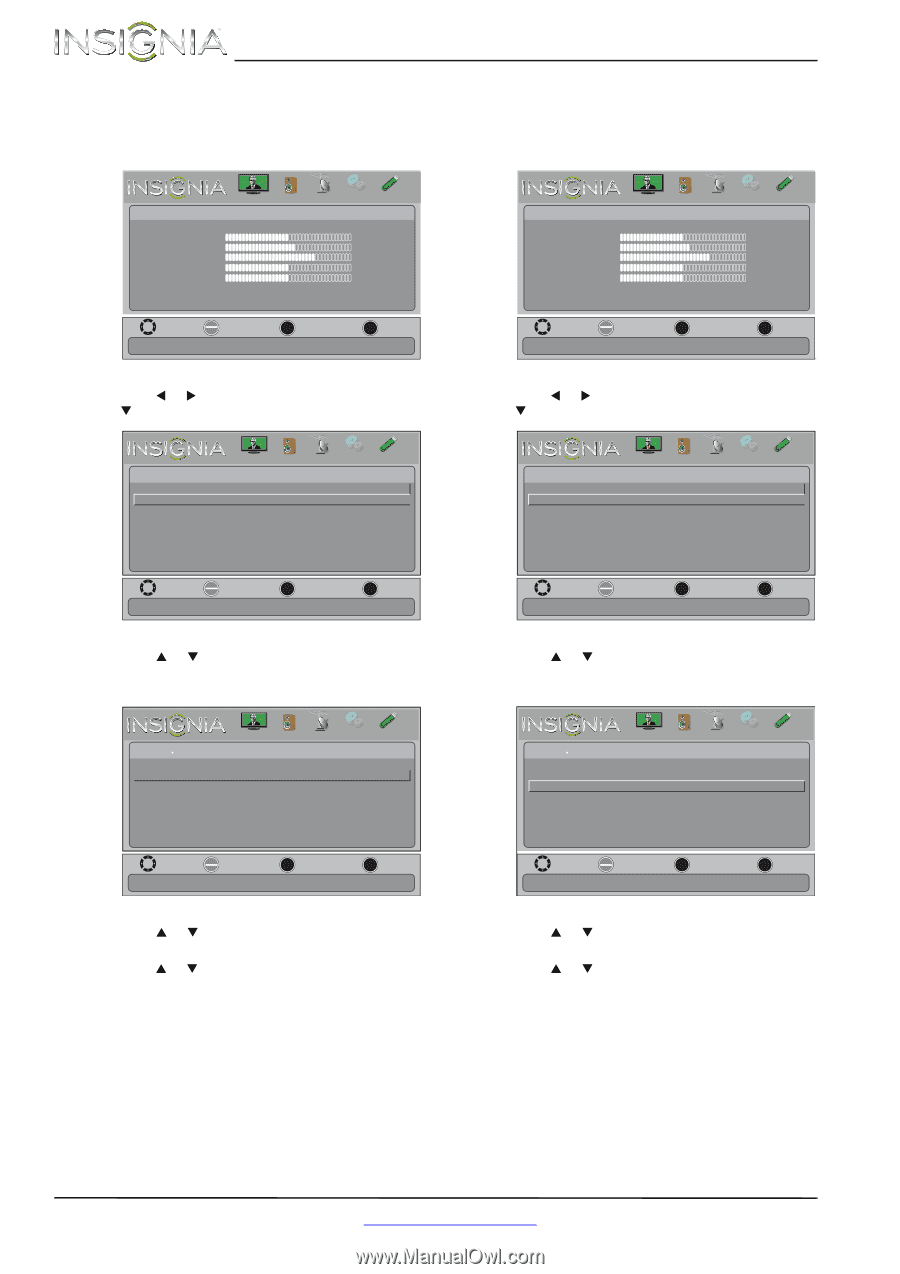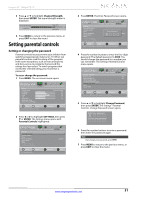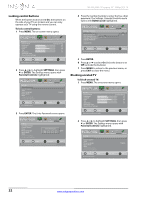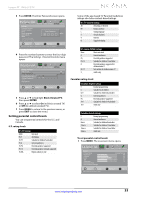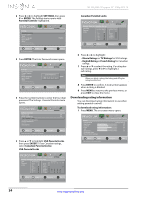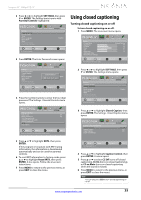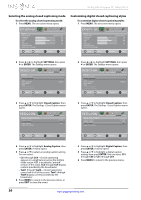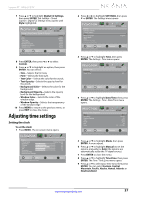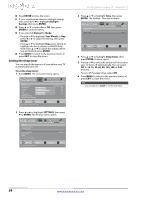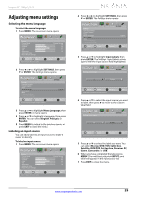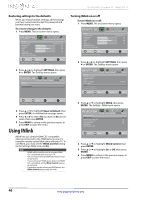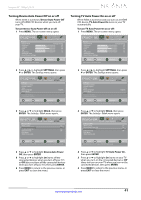Insignia NS-55L260A13 User Manual (English) - Page 40
Selecting the analog closed captioning mode, Customizing digital closed captioning styles
 |
View all Insignia NS-55L260A13 manuals
Add to My Manuals
Save this manual to your list of manuals |
Page 40 highlights
NS-55L260A13 Insignia 55" 1080p LCD TV Selecting the analog closed captioning mode To select the analog closed captioning mode: 1 Press MENU. The on-screen menu opens. Customizing digital closed captioning styles To customize digital closed captioning styles: 1 Press MENU. The on-screen menu opens. PICTURE AUDIO CHANNELS SETTINGS PHOTOS Picture Picture Mode Brightness Contrast Color Tint Sharpness Advanced Video Reset Picture Settings Energy Saving 48 52 68 0 10 Move OK ENTER Select Adjust settings to affect picture quality. MENU Previous EXIT Exit PICTURE AUDIO CHANNELS SETTINGS PHOTOS Picture Picture Mode Brightness Contrast Color Tint Sharpness Advanced Video Reset Picture Settings Energy Saving 48 52 68 0 10 Move OK ENTER Select Adjust settings to affect picture quality. MENU Previous EXIT Exit 2 Press W or X to highlight SETTINGS, then press T or ENTER. The Settings menu opens. 2 Press W or X to highlight SETTINGS, then press T or ENTER. The Settings menu opens. Settings Parental Controls Closed Captioning Time Menu Language Input Labels INlink Computer Settings Component Settings PICTURE AUDIO CHANNELS SETTINGS PHOTOS English Move OK ENTER Select Set TV parental controls. MENU Previous EXIT Exit Settings Parental Controls Closed Captioning Time Menu Language Input Labels INlink Computer Settings Component Settings PICTURE AUDIO CHANNELS SETTINGS PHOTOS English Move OK ENTER Select Set TV parental controls. MENU Previous EXIT Exit 3 Press S or T to highlight Closed Caption, then press ENTER. The Settings · Closed Caption menu opens. 3 Press S or T to highlight Closed Caption, then press ENTER. The Settings · Closed Caption menu opens. PICTURE AUDIO CHANNELS SETTINGS PHOTOS Settings Closed Captioning Caption Control Analog Caption Digital Caption Digital CC Settings CC Off CC1 CS1 PICTURE AUDIO CHANNELS SETTINGS PHOTOS Settings Closed Caption Caption Control Analog Caption Digital Caption Digital CC Settings CC Off CC1 CS1 Move OK ENTER Select MENU Previous Set Closed Caption for standard (analog) programs. EXIT Exit Move OK ENTER Select MENU Previous Set Closed Caption for standard (digital) programs. EXIT Exit 4 Press S or T to highlight Analog Caption, then press ENTER. A menu opens. 5 Press S or T to select an analog caption setting. You can select: • CC1 through CC4-Closed captioning appears in a small banner across the bottom of the screen. CC1 is usually the "printed" version of the audio. CC2 through CC4 display content provided by the broadcaster. • Text1 through Text4-Closed captioning covers half or all of the screen. Text1 through Text4 display content provided by the broadcaster. 6 Press MENU to return to the previous menu, or press EXIT to close the menu. 4 Press S or T to highlight Digital Caption, then press ENTER. A menu opens. 5 Press S or T to highlight a digital caption setting, then press ENTER. You can select CS1 through CS6 or CC1 through CC4. 6 Press MENU to return to the previous menu. 36 www.insigniaproducts.com