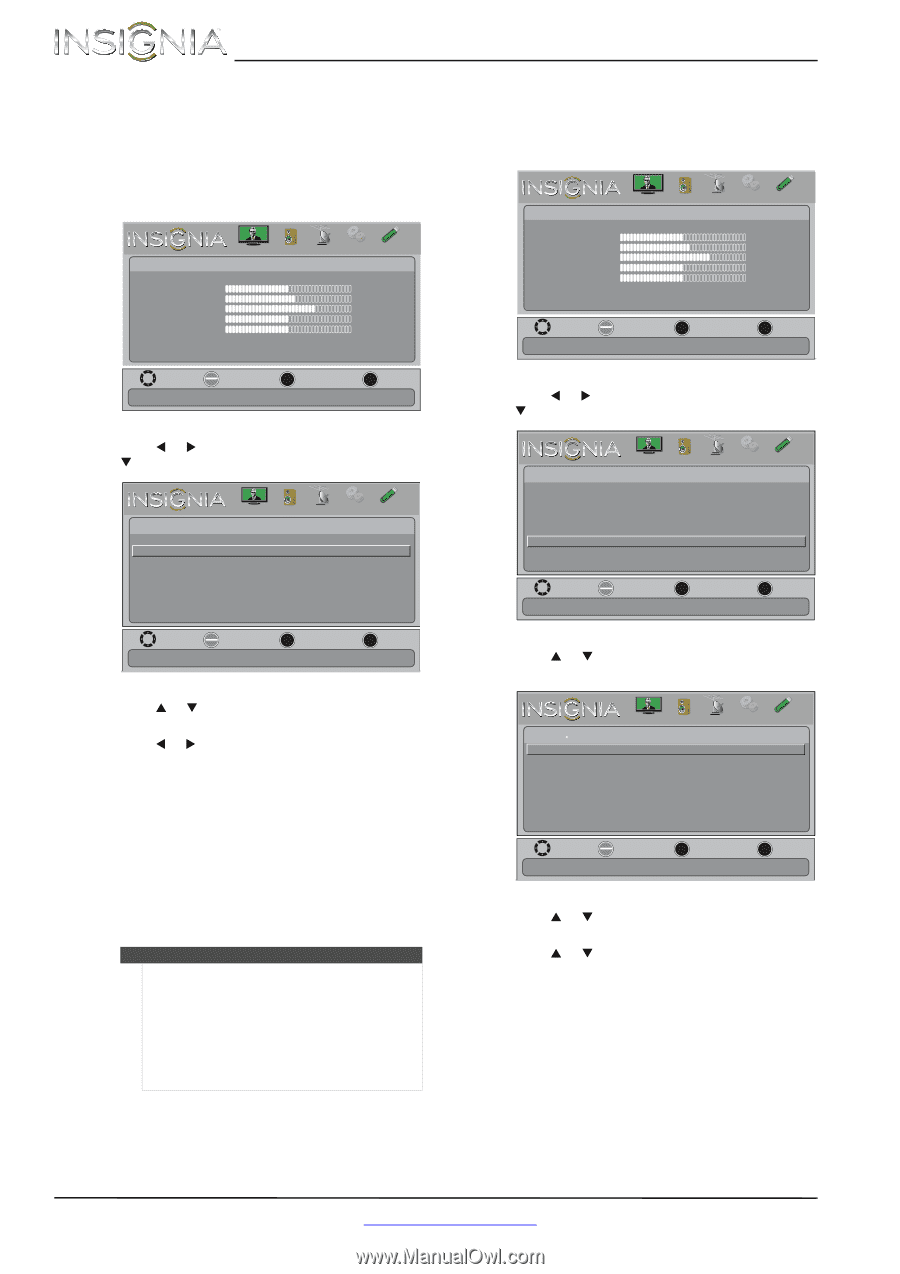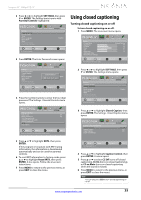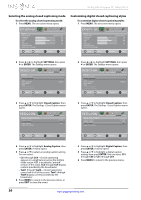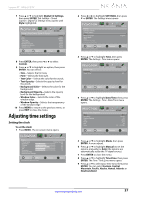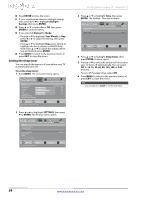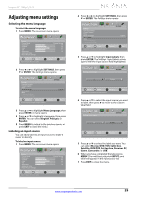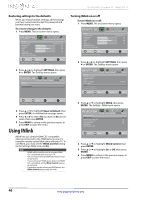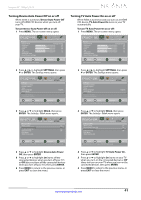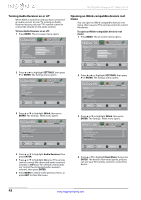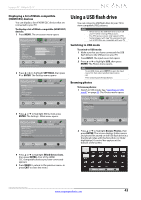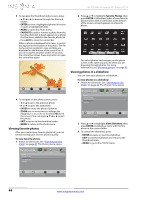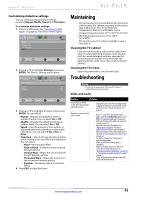Insignia NS-55L260A13 User Manual (English) - Page 44
Restoring settings to the defaults, Turning INlink on or off
 |
View all Insignia NS-55L260A13 manuals
Add to My Manuals
Save this manual to your list of manuals |
Page 44 highlights
NS-55L260A13 Insignia 55" 1080p LCD TV Restoring settings to the defaults When you restore default settings, all the settings you have customized (except the password and parental rating) are reset. To restore settings to the defaults: 1 Press MENU. The on-screen menu opens. PICTURE AUDIO CHANNELS SETTINGS PHOTOS Picture Picture Mode Brightness Contrast Color Tint Sharpness Advanced Video Reset Picture Settings Energy Saving 48 52 68 0 10 Move OK ENTER Select Adjust settings to affect picture quality. MENU Previous EXIT Exit 2 Press W or X to highlight SETTINGS, then press T or ENTER. The Settings menu opens. Settings System Info Reset to Default PICTURE AUDIO CHANNELS SETTINGS PHOTOS Move OK ENTER Select MENU Previous Change power on options or reset TV to factory default. EXIT Exit 3 Press S or T to highlight Reset to Default, then press ENTER. A confirmation message opens. 4 Press W or X to select Yes (to reset) or No (to not reset), then press ENTER. 5 Press MENU to return to the previous menu, or press EXIT to close the menu. Using INlink INlink lets you control HDMI CEC-compatible devices connected to the HDMI jacks on your TV using the remote control that came with your TV. To use INlink, you must set the INlink Control setting on the Settings-INlink menu to On. Note • HDMI cables must be used to connect HDMI CEC-compatible devices to your TV. • The connected device's HDMI CEC feature must be turned on. • If you connect an HDMI device that is not HDMI CEC-compatible, all the INlink Control features do not work. • Depending on the connected HDMI device, the INlink Control feature may not work. Turning INlink on or off To turn INlink on or off: 1 Press MENU. The on-screen menu opens. PICTURE AUDIO CHANNELS SETTINGS PHOTOS Picture Picture Mode Brightness Contrast Color Tint Sharpness Advanced Video Reset Picture Settings Energy Saving 48 52 68 0 10 Move OK ENTER Select Adjust settings to affect picture quality. MENU Previous EXIT Exit 2 Press W or X to highlight SETTINGS, then press T or ENTER. The Settings menu opens. Settings Parental Controls Closed Caption Time Menu Language Input Labels INlink Computer Settings Component Settings PICTURE AUDIO CHANNELS SETTINGS PHOTOS English Move OK ENTER Select MENU Previous EXIT Exit Allow the TV to automatically control CEC devices connected to the TV via HDMI. 3 Press S or T to highlight INlink, then press ENTER. The Settings · INlink menu opens. PICTURE AUDIO CHANNELS SETTINGS PHOTOS Settings INlink INlink Control On Device Auto Power Off On TV Auto Power On On Audio Receiver Off Root Menu INlink Device Lists Move OK ENTER Select MENU Previous EXIT Exit Allow the TV to automatically control CEC devices connected to the TV via HDMI. 4 Press S or T to highlight INlink Control, then press ENTER. 5 Press S or T to highlight On or Off, then press ENTER. 6 Press MENU to return to the previous menu, or press EXIT to close the menu. 40 www.insigniaproducts.com