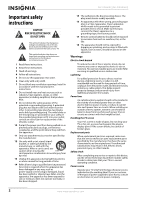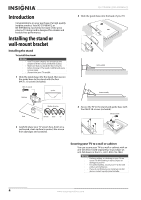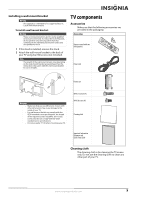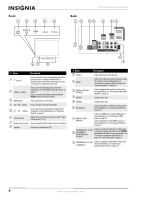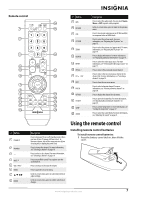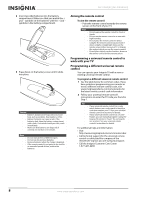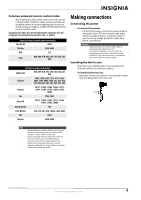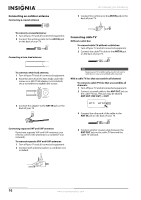Insignia NS-59P680A12 User Manual (English) - Page 10
Front, Back, NS-51P680A12/NS-59P680A12
 |
View all Insignia NS-59P680A12 manuals
Add to My Manuals
Save this manual to your list of manuals |
Page 10 highlights
Front SOURCE Back NS-51P680A12/NS-59P680A12 SOURCE # Item Description 1 (power) Press to turn your TV on or off (standby mode). When you turn off your TV, power still flows into it. To disconnect power, turn off the surge protector (if you are using one) or unplug the power cord. 2 SOURCE button 3 MENU button 4 VOL+/VOL- buttons Press to select the video input source. For more information, see "Selecting the video input source" on page 17. In on-screen menus, this button functions like the ENTER button on the remote control. Press to open the on-screen menu. Press to increase or decrease the volume. Press to tune to the next or previous channel in the 5 CH /CH buttons channel list. For more information, see "Selecting a channel" on page 19. 6 Power indicator Blinks, then turns off when you turn on your TV. Lights red when your TV is on. 7 Remote control sensor Receives signals from the remote control. Do not block. 8 Speakers Outputs the sound from your TV. # Jack Description 1 Power in Connect the power cord to this jack. 2 ANT IN Connect the cable for an outdoor antenna or cable TV to this jack. For more information, see "Connecting an outdoor antenna" on page 10 or "Connecting cable TV" on page 10. 3 DIGITAL AUDIO OUT (OPTICAL) 4 SERVICE1 Connect a digital audio amplifier to this jack. For more information, see "Connecting a digital audio amplifier" on page 15. Used for service only. 5 SERVICE2 Used for service only. 6 DVI AUDIO IN Connect the audio for a DVI device to this jack. For more information, see "Connecting a DVI device" on page 13. 7 HDMI IN 1 (DVI)/ HDMI IN 2 Connect an HDMI device to either HDMI jack. For more information, see "Connecting an HDMI device" on page 13. Connect a DVI device to the HDMI IN 1 jack. For more information, see "Connecting a DVI device" on page 13. 8 COMPONENT IN 1 PR, PB, Y and R-AUDIO-L AV1 IN VIDEO and R-AUDIO-L Connect a component video device to these jacks, or connect an analog video device to the Y/VIDEO jack and the audio jacks. For more information, see "Connecting a component video device" on page 14 or "Connecting a VCR" on page 12. 9 COMPONENT IN 2 PR, PB, Y and AUDIO L/R Connect a component video device to these jacks. For more information, see "Connecting a component video device" on page 14. 6 www.insigniaproducts.com