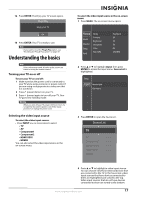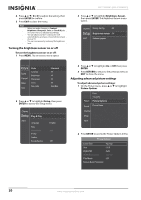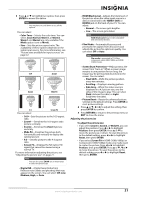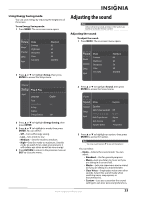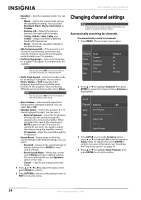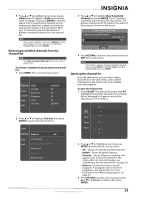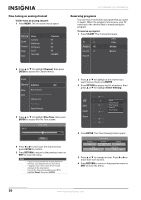Insignia NS-59P680A12 User Manual (English) - Page 26
Improving the image from a game console, Adjusting the computer image
 |
View all Insignia NS-59P680A12 manuals
Add to My Manuals
Save this manual to your list of manuals |
Page 26 highlights
NS-51P680A12/NS-59P680A12 Picture sizes available for input sources Input source ATV, Video, Component (480i, 480p) Component (720p), Air DTV (1080i), Component (1080i, 1080p), HDMI (720p, 1080i, 1080p) Picture size 16:9, Zoom1, Zoom2, 4:3 16:9, Wide Fit, 4:3 16:9, 4:3, Wide Fit, Screen Fit Notes You can adjust and store settings for each external device you have connected to an input of your TV. Improving the image from a game console You can improve the image and sound from a game console by turning the Game Mode feature on or off. Note The Game Mode feature is only available if a game console is connected to your TV. To turn the Game Mode feature on or off: 1 Press MENU. The on-screen menu opens. 5 Press RETURN to return to the previous menu or EXIT to close the menu. Notes When Game Mode is on: • The picture mode is set to Standard and cannot be changed. • The sound mode is set to Custom and cannot be changed. The Equalizer settings are reset to the default settings. Use the Equalizer settings to adjust the sound. • If you open the on-screen menu, the menu shakes slightly. Adjusting the computer image To adjust the computer image: 1 Right-click a blank space on the Windows desktop. The Display Properties dialog box opens. Note The Display Properties dialog box may appear different depending on your version of Windows and your video card. However, these steps should work in most cases. 2 Click the Settings tab. Picture Sound Channel Setup Input Mode Contrast Brightness Sharpness Color Tint (G/R) : Standard : 95 : 45 : 50 : 50 : G50/R50 2 Press S or T to highlight Setup, then press ENTER to access the Setup menu. Channel Setup Plug & Play Input Language Time Game Mode V-Chip Caption Energy Saving :English : Off : Off 3 Press S or T to highlight Game Mode, then press ENTER. 4 Press S or T to highlight Off or On, then press ENTER. When Game Mode is turned on, appears on the screen. 3 Drag the screen resolution slider to the correct resolution. The best resolution is 1920 x 1080p. 4 If the dialog box has a vertical frequency option, set it to 60 or 60 Hz. 5 Click OK to close the dialog box. If the signal from the system equals the standard signal mode, the screen is adjusted automatically. If the signal from the system does not equal the standard signal mode, adjust the mode (refer to your video card user guide), or there may be no video. For a list of compatible display modes, see "PC/VGA scan rates" on page 43. 22 www.insigniaproducts.com