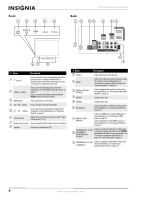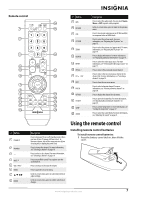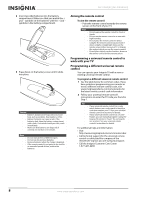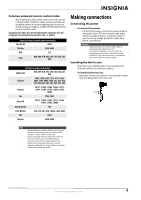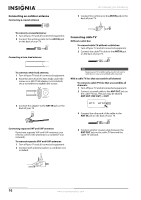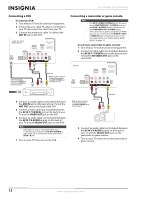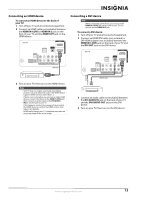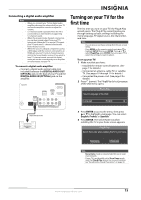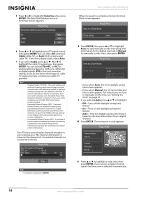Insignia NS-59P680A12 User Manual (English) - Page 15
Connecting satellite TV via a satellite TV box, Connecting a cable TV box that unscrambles some
 |
View all Insignia NS-59P680A12 manuals
Add to My Manuals
Save this manual to your list of manuals |
Page 15 highlights
Connecting a cable TV box that unscrambles some channels If your cable box unscrambles only some channels (such as premium channels), you will need a two-way splitter, an RF (A/B) switch, and four additional coaxial cables. To connect a cable TV box that unscrambles some channels: 1 Turn off your TV and all connected equipment. 2 Disconnect the cable that is connected to the cable in jack on the cable box. This jack may be labeled ANT IN, VHF IN, or IN. 5 Connect the second coaxial cable between the ANT OUT jack on the cable box and the B-IN jack on the RF (A/B) switch. Splitter Cable box INPUT OUTPUT RF (A/B) switch 6 Connect the third coaxial cable to the other OUT jack on the splitter and to the A-IN jack on the RF (A/B) switch. Cable in jack 3 Connect this cable to a two-way splitter. Incoming cable Splitter 4 Connect the first coaxial cable between the OUTPUT jack on the splitter and the INPUT jack on the cable TV box. Splitter OUT Cable box INPUT OUTPUT Splitter Cable box RF (A/B) switch 7 Connect the fourth coaxial cable between the OUT jack on the RF (A/B) switch and the ANT IN jack on the back of your TV. TV back Splitter Cable box ANT IN 8 Set the A/B switch to the A position to view unscrambled channels, and set the switch to the B position to view scrambled channels. (When you set the A/B switch to the B position, you need to tune your TV to the cable box's output channel, which is usually channel 3 or 4.) Connecting satellite TV via a satellite TV box You can connect a satellite TV box using an HDMI, DVI, or component video connection. For more information, see: • "Connecting an HDMI device" on page 13 • "Connecting a DVI device" on page 13 • "Connecting a component video device" on page 14 www.insigniaproducts.com 11