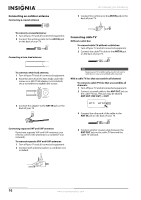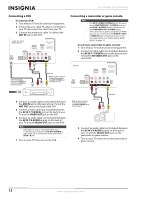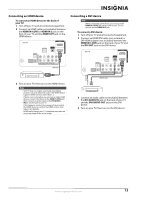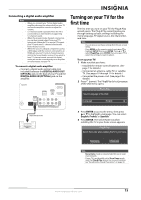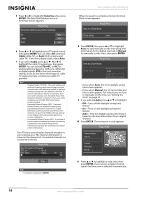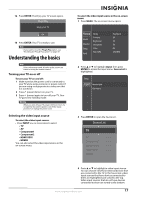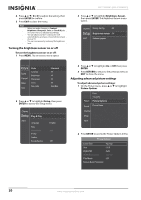Insignia NS-59P680A12 User Manual (English) - Page 19
Connecting a digital audio amplifier, Turning on your TV for the first time
 |
View all Insignia NS-59P680A12 manuals
Add to My Manuals
Save this manual to your list of manuals |
Page 19 highlights
Connecting a digital audio amplifier Notes • • • • When you connect your TV to a digital audio amplifier, decrease the volume level on your TV and use the amplifier controls to adjust the volume. 5.1-channel sound is possible when the TV is connected to an external device supporting 5.1-channel sound. When the receiver (home theater) is turned on, you can hear sound output from your TV's optical jack. When the TV is using a DTV signal, your TV sends out 5.1-channel sound to the home theater receiver. When the source is a digital component such as a DVD player and the source is connected to an HDMI jack on your TV, only 2-channel sound is sent to the home theater receiver. If you want to hear 5.1-channel sound, connect the digital audio jack on the source directly to an amplifier or home theater, not your TV. To connect a digital audio amplifier: • Connect a digital audio optical cable (not included) between the DIGITAL AUDIO OUT (OPTICAL) jack on the back of your TV and the DIGITAL AUDIO IN (OPTICAL) jack on the amplifier. Back of TV Turning on your TV for the first time The first time you turn on your TV, the Plug & Play wizard opens. The Plug & Play wizard guides you through setting up basic settings including the menu language, TV signal source, the channel list, and time. Note You can also access these settings from the on-screen menu. Press MENU on the remote control, press S or T to highlight SETUP, then press ENTER. Press S or T to select Plug&Play, press ENTER, then press S or T to select the setting you want to adjust. To set up your TV: 1 Make sure that you have: • Installed the remote control batteries. (See page 7 for details.) • Connected an antenna, cable TV, or satellite TV. (See pages 10 through 11 for details.) • Connected the power cord. (See page 9 for details.) 2 Press (power). The Plug&Play Select Language of the OSD menu opens. Plug & Play Select Language of the OSD. Language : English Digital audio optical cable 3 Press ENTER to access the menu, then press S or T to highlight a language. You can select English, French, or Spanish. 4 Press ENTER. The Select Home Use when installing this TV in your home screen appears. Plug & Play Select 'Home Use' when installing this TV in your home. Store Demo Home Use Note Store Demo mode is only intended for use in retail environments. If your TV is accidentally set to Store Demo mode, reset the Plug & Play option. For more information, see "Resetting the Plug & Play option" on page 39. www.insigniaproducts.com 15