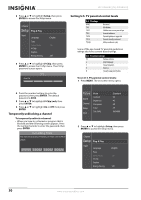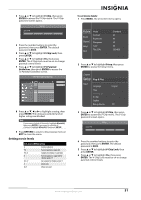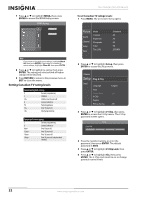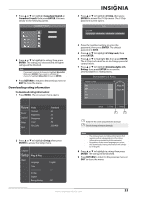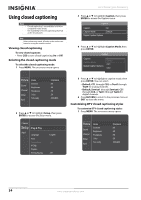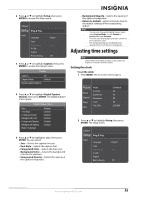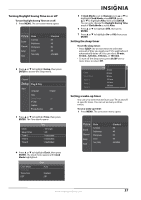Insignia NS-59P680A12 User Manual (English) - Page 38
Using closed captioning, Viewing closed captioning, Selecting the closed captioning mode,
 |
View all Insignia NS-59P680A12 manuals
Add to My Manuals
Save this manual to your list of manuals |
Page 38 highlights
Using closed captioning Notes • • Closed captioning is not available in HDMI or component video mode. The availability of closed captioning depends on the broadcaster. Note Unless otherwise noted, all tasks in this section are based on using the remote control. Viewing closed captioning To view closed captions: • Press CCD to turn closed captioning On or Off. Selecting the closed captioning mode To select the closed captioning mode: 1 Press MENU. The on-screen menu opens. NS-51P680A12/NS-59P680A12 3 Press S or T to highlight Caption, then press ENTER to access the Caption menu. Caption Caption : On Caption Mode : Default Digital Caption Options 4 Press S or T to highlight Caption Mode, then press ENTER. Caption Caption Caption Mode Digital Caption Options : On Default : Default CC1 CC2 Picture Sound Channel Setup Input Mode Contrast Brightness Sharpness Color Tint (G/R) : Standard : 95 : 45 : 50 : 50 : G50/R50 2 Press S or T to highlight Setup, then press ENTER to access the Setup menu. Channel Setup Plug & Play Input Language Time Game Mode V-Chip Caption Energy Saving :English : Off : Off 5 Press S or T to highlight a caption mode, then press ENTER. You can select: • Default, CC1 through CC4, or Text1 through Text4 for analog channels. • Default, Service1 through Service6, CC1 through CC4, or Text1 through Text4 for digital channels. 6 Press RETURN to return to the previous menu or EXIT to close the menu. Customizing DTV closed captioning styles To customize DTV closed captioning styles: 1 Press MENU. The on-screen menu opens. Picture Sound Channel Setup Input Mode Contrast Brightness Sharpness Color Tint (G/R) : Standard : 95 : 45 : 50 : 50 : G50/R50 34 www.insigniaproducts.com