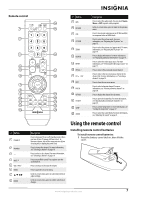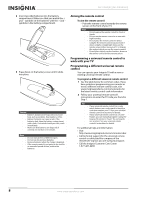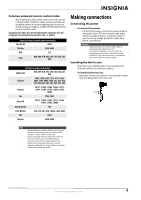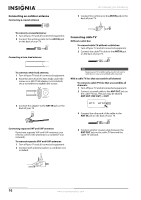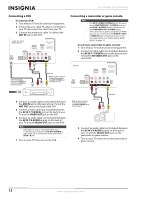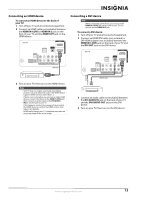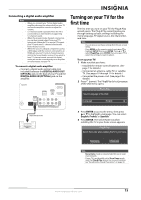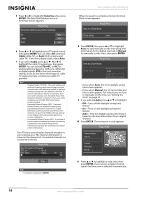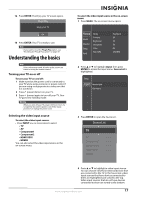Insignia NS-59P680A12 User Manual (English) - Page 16
Connecting a VCR, Connecting a camcorder or game console, To connect a VCR, ANT IN, ANT OUT
 |
View all Insignia NS-59P680A12 manuals
Add to My Manuals
Save this manual to your list of manuals |
Page 16 highlights
NS-51P680A12/NS-59P680A12 Connecting a VCR To connect a VCR: 1 Turn off your TV and all connected equipment. 2 If the antenna or cable TV cable is connected to your TV, disconnect the cable from your TV. 3 Connect the antenna or cable TV cable to the ANT IN jack on the VCR. From ANT OUT on VCR to ANT IN on back of TV Back of TV Connecting a camcorder or game console Notes • • The AV IN 1 VIDEO (Y/VIDEO) jack is the same as the COMPONENT IN 1 (Y/VIDEO) jack, and the AV IN 1 R-AUDIO-L jacks are the same as the COMPONENT IN 1 R-AUDIO-L jacks. If the camcorder or game console has an HDMI jack, you can connect it to the HDMI IN 1 (DVI) or HDMI IN 2 jack on the back of your TV. For more information, see "Connecting an HDMI device" on page 13. To connect a camcorder or game console: 1 Turn off your TV and all connected equipment. 2 Connect an video cable (not included) between the AV IN 1 (Y/VIDEO) jack on the back of your TV and the AV VIDEO OUT jack on the camcorder. Note: The coaxial cable connects to the ANT OUT jack on the VCR to the ANT IN jack on the back of your TV. Audio cable Video cable Note: The yellow connector on the video cable plus into the green AV IN 1 (Y/VIDEO) jack on the back of your TV. Back of TV 4 Connect a coaxial cable (not included) between the ANT IN jack on the back of your TV and the ANT OUT jack on the back of the VCR. 5 Connect a video cable (not included) between the AV IN 1 (Y/VIDEO) jack on the back of your TV and the VIDEO OUT jack on the VCR. 6 Connect an audio cable (not included) between the AV IN 1 R-AUDIO-L jacks on the back of your TV and the AUDIO OUT jacks on the VCR. Note If the VCR is a "mono" (non-stereo) VCR, use a Y connector to connect to the AV IN 1 R-AUDIO-L jacks of the TV, or connect the audio cable to the AV IN 1 R jack. 7 Turn on your TV, then turn on the VCR. Note: The yellow connector on the video cable plus into the green AV IN 1 (Y/VIDEO) jack on the back of your TV. Audio cable Video cable 3 Connect an audio cable (not included) between the AV IN 1 R-AUDIO-L jacks on the back of your TV and the AUDIO OUT jacks on the camcorder or game console. 4 Turn on your TV, then turn on the camcorder or game console. 12 www.insigniaproducts.com