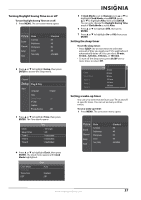Insignia NS-59P680A12 User Manual (English) - Page 46
Problem, Solution
 |
View all Insignia NS-59P680A12 manuals
Add to My Manuals
Save this manual to your list of manuals |
Page 46 highlights
NS-51P680A12/NS-59P680A12 Problem Solution Remote control does not work. • Make sure that there are no obstacles between the remote control and the remote control sensor on the front of your TV. • Make sure that batteries are inserted into the remote. • Make sure that the + and - symbols on the batteries match the + and - symbols inside the battery compartment. • Clean the upper edge of the remote control (transmission window). • Check the battery terminals. • Replace the remote control batteries. Digital broadcasting screen problem. • Check the digital signal strength. • Adjust the antenna. The image is too light or too dark. • Adjust the brightness and contrast. • Adjust the fine tuning. The image is too large or too small. • Adjust the Picture Size settings. For more information, see "Adjusting the TV picture" on page 19. • Press ZOOM to select a different aspect ratio. The visual qualities of digital channels vary. • The visual qualities of digital channels may vary depending on the original production method (analog or digital). If the original production method is digital, the visual quality is high. If the original production method is analog, the program has been converted to digital and visual quality may be lower. • The visual quality is of an SD (standard definition) grade. If your TV is connected to a computer: Screen is black and power indicator light blinks steadily. • Your TV may be in power-saving mode. Move the mouse or press a keyboard key. • Check the cable connections. If your TV is connected to an external device: • Your TV may be in power-saving mode. Press INPUT. • Turn your TV off, then on again. • Check the cable connections. The TV caption shows HD, but the visual quality is poor. • The HD (high definition) caption that appears when switching channels or when pressing DISPLAY on the remote control means the selected channel is a digital channel. If the broadcasting station converts an analog signal into digital and transmits the signal, the visual quality may not be perfect. A distorted picture appears in the corner of the screen. • If Screen Fit is selected in some external devices, a distorted picture may appear in a corner of the screen. This symptom is caused by external devices, not the TV. A strange sound is heard. • This is caused by minor systems operation and is not a defect. Problem Pixels are visible on the screen. The Resets all settings to the default values message appears. Solution • There may be few bright or dark pixels on the screen. These pixels have no impact on the performance of the product. • This appears when you press and hold EXIT for a several seconds. The product settings are reset to the factory defaults. 42 www.insigniaproducts.com