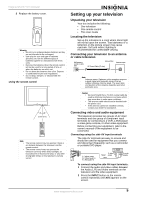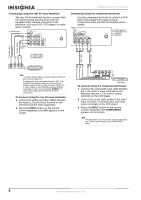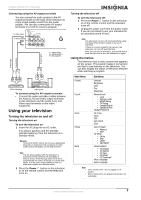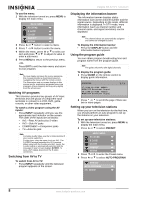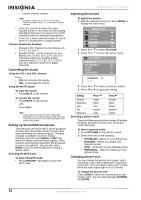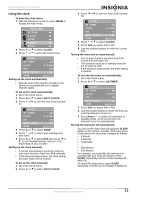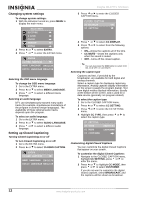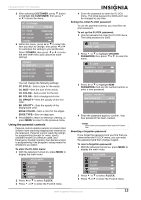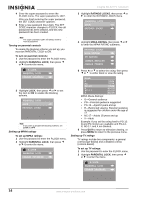Insignia NS-F27TV User Manual (English) - Page 12
Controlling the sound, Setting up Stereo/SAP broadcasts, Adjusting the picture, Changing picture
 |
View all Insignia NS-F27TV manuals
Add to My Manuals
Save this manual to your list of manuals |
Page 12 highlights
Insignia NS-F27TV Television • a minor channel number Note Example: Channel 5-1. The "5" is the major channel number and the "1" is the minor channel number. • In the US, in most locations the major channel number is the same for both analog and digital channels (It is equal to the NTSC channel number for existing broadcasters.) • In the US, a minor channel number of zero is used for a broadcaster's analog channel. Channel Numbering Example • Original NTSC channels for Des Moines, IA: 5, 8, 11, 13, and 17. • Possible NTSC + ATSC channels for Des Moines, IA: 5-0, 8-0, 11-0, 13-0, and 17-0 (channel numbers for existing analog channels) and 5-1, 5-2, 8-1, 8-2, 8-3, 8-4, and 13-1 (channel numbers for digital channels). Controlling the sound Using the VOL+ and VOL- buttons Press: • VOL+ to increase the volume. • VOL- to decrease the volume. Using the MUTE button To mute the sound: • Press MUTE on the remote. To resume the sound: • Press MUTE on the remote. -OR- Press VOL+. Note If you mute the sound, the color of VOLUME displayed on the screen turns red. After resuming the sound, the color of VOLUME displayed on the screen turns green. Setting up Stereo/SAP broadcasts This television can receive MTS stereo programs and any SAP (Secondary Audio Program) that may accompany the stereo program. This type of signal is available only from analog channels.You can select Stereo or SAP only when the station transmits these signals. Mono sound is automatically received if the broadcast is only in monophonic. You can also select MONO if you are having difficulty receiving a stereo signal. Selecting the MTS mode To select the MTS mode: • Press MTS/SAP repeatedly to select the MTS mode. Adjusting the picture To adjust the picture: 1 With the television turned on, press MENU to display the main menu. 2 Press or to select PICTURE. 3 Press or to enter the Picture menu. 4 Press or to select a setting to adjust. 5 Press or to adjust the setting. Setting Press Press Contrast weaker stronger Brightness darker lighter Color paler deeper Tint purplish greenish Sharpness softer sharper Selecting a picture mode There are three preset picture modes (Standard, Dynamic, and Soft) and one user-set picture mode (Personal). To select a picture mode: 1 Press PICTURE on the remote control. 2 Select from one of the following: • STANDARD-Select for a normal picture. • DYNAMIC-Select for a bright and dynamic picture. • SOFT-Select for a finely detailed picture. • PERSONAL-Select to create your own picture mode. Changing picture size You can change the picture size (aspect ratio) according to your video signal type or personal preference. This can only be done in DTV mode when the video signal type is in 16:9 format. To change the picture size: Press ZOOM to select the desired picture size (aspect ratio). You can select between NORMAL and ZOOM. 10 www.insignia-products.com