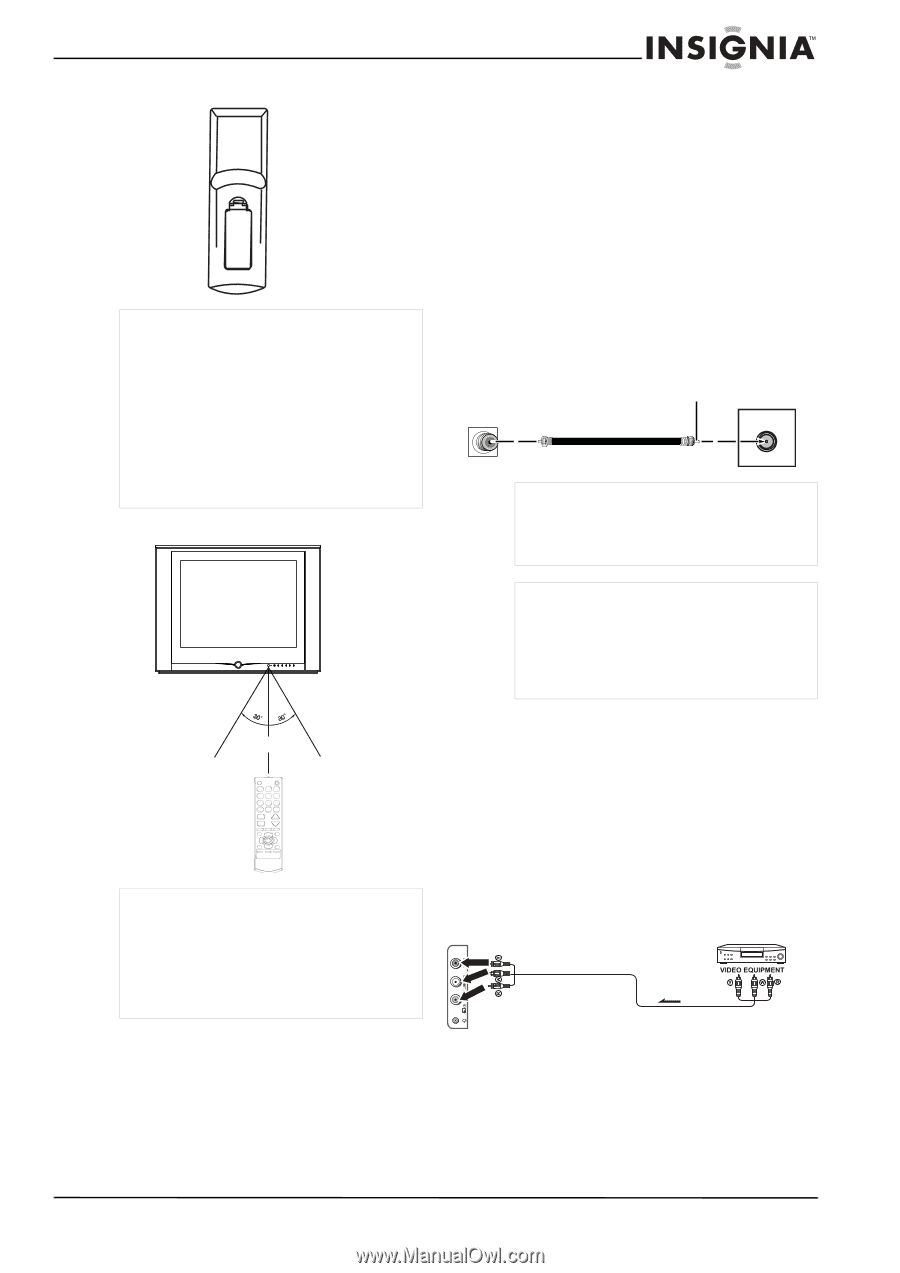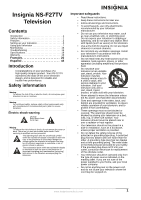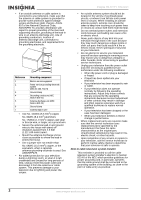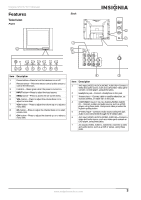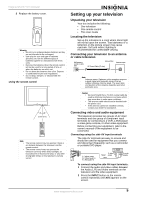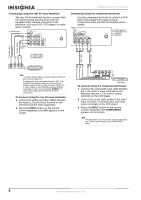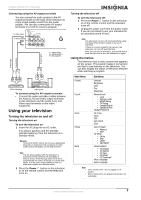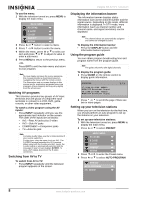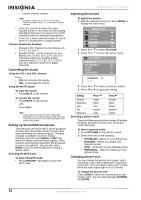Insignia NS-F27TV User Manual (English) - Page 7
Setting up your television - manual
 |
View all Insignia NS-F27TV manuals
Add to My Manuals
Save this manual to your list of manuals |
Page 7 highlights
Insignia NS-F27TV Television 3 Replace the battery cover. Warning • Do not try to recharge alkaline batteries as they are not intended to be recharged. • Use only the size and type of batteries specified. Do not mix different types of batteries together or old batteries with fresh ones. • Remove the batteries when the remote control will not be used for a long period of time or when the batteries are worn out. • Do not throw the batteries into a fire. Dispose of used batteries per local regulations. • Do not drop, dampen, or disassemble the remote control. Using the remote control 15 feet (5 m) Note • • The remote control may not operate if there is an obstacle between the television and the remote control. The remote control may not operate the television correctly when direct sunlight, an incandescent or fluorescent lamp, or any other strong light shines on the television's remote sensor. Setting up your television Unpacking your television Your box includes the following: • One television • One remote control • This User Guide Locating the television Set up the television in a room where direct light will not fall upon the screen. Total darkness or a reflection on the picture screen may cause eyestrain. Soft and indirect lighting is recommended for comfortable viewing. Connecting your television to an antenna or cable television Wall antenna socket or cable feed Bronze Wire Antenna Input RF Coaxial Cable (75 ohm) Note Antenna users: Optimum color reception requires a good signal and generally means that an outdoor antenna must be used. The exact type and position of the antenna depends upon your particular area. Caution • We recommend that a 75-ohm coaxial cable be used to eliminate interference and noise which may occur due to radio wave conditions. • The antenna cable should not be bundled with the power cord. • If the antenna cannot be installed correctly, contact your dealer for assistance. Connecting video and audio equipment This television provides two groups of AV input terminals and one group of component input terminals for connecting to a VCR, a DVD player a video game console, or other video equipment. Before connecting your equipment, refer to the owner's manual of the equipment to be connected. Connecting using the side AV input terminals The side AV terminals are easy to access and should be used for equipment that you connect and disconnect frequently, such as a camcorder or portable DVD player. Y = Yellow (video) W = White (audio L) R = Red (audio R) To Video Signal output To Audio outputs To connect using the side AV input terminals: 1 Connect the audio and video cables between the Audio (L,R) and Video terminals on the television and the video equipment. 2 Press the INPUT button on the remote control repeatedly until AV2 appears on the screen. www.insignia-products.com 5