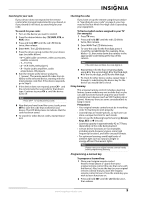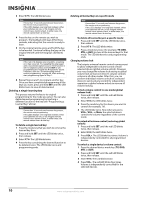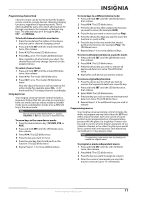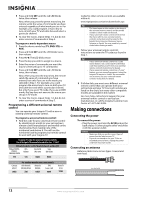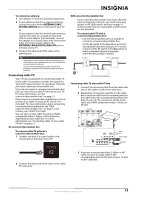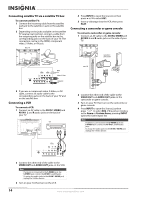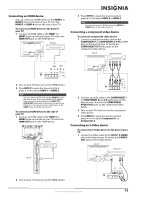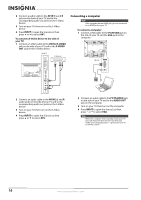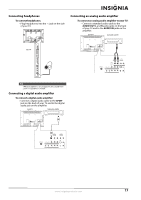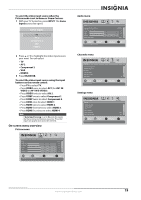Insignia NS-L32X-10A User Manual (English) - Page 18
Connecting satellite TV via a satellite TV box, Connecting a VCR
 |
View all Insignia NS-L32X-10A manuals
Add to My Manuals
Save this manual to your list of manuals |
Page 18 highlights
Connecting satellite TV via a satellite TV box To connect satellite TV: 1 Connect the incoming cable from the satellite wall jack to the satellite-in jack on the satellite box. 2 Depending on the jacks available on the satellite TV receiver (set-top box), connect a cable from the outgoing jacks on the satellite box to the corresponding jacks on the back of your TV. The connection can be to the HDMI, component video, S-Video, or AV jack. Back of TV 4 Press INPUT to open the Source List, then press or to select AV1. 5 Insert a videotape into the VCR, then press PLAY. Connecting a camcorder or game console To connect a camcorder or game console: 1 Connect an AV cable to the AV IN 2 VIDEO and AV IN 2 L and R audio jacks on the side of your TV. Camcorder or game console Satellite receiver HDMI Video or S-Video Component Side of TV 3 If you use a component video, S-Video, or AV cable, connect an audio cable to the corresponding jacks on the back of your TV and on the satellite box. Connecting a VCR To connect a VCR: 1 Connect an AV cable to the AV IN 1 VIDEO and AV IN 1 L and R audio jacks on the back of your TV. Back of TV VCR 2 Connect the other end of the cable to the VIDEO OUT and AUDIO OUT jacks on the camcorder or game console. 3 Turn on your TV, then turn on the camcorder or game console. 4 Press INPUT to open the Source List, then press or to select AV2. If the picture mode is set to Game or Custom Game, pressing INPUT opens the Game Inputs list. Note If a device is connected to the S-VIDEO jack, the S-VIDEO jack controls the AV IN 2 L and R audio jacks. To assign the audio jacks to the AV IN 2 VIDEO jack, unplug the S-Video device. 2 Connect the other end of the cable to the VIDEO OUT and AUDIO OUT jacks on the VCR. Note If a device is connected to the S-VIDEO jack, the S-VIDEO jack controls the AV IN 1 L and R jacks. To assign the audio jacks to the AV IN 1 VIDEO jack, unplug the S-Video device. 3 Turn on your TV, then turn on the VCR. 14 www.insigniaproducts.com