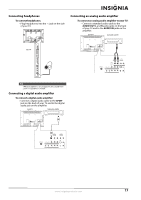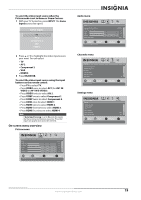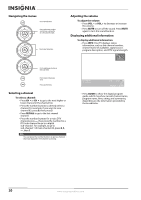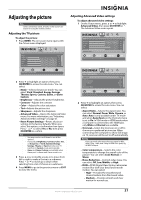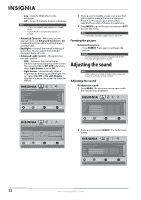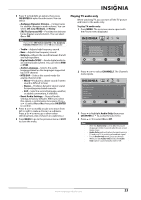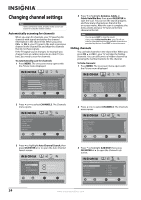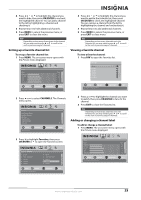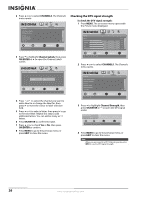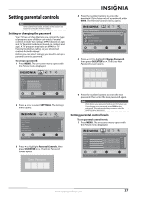Insignia NS-L32X-10A User Manual (English) - Page 26
Freezing the picture, Adjusting the sound
 |
View all Insignia NS-L32X-10A manuals
Add to My Manuals
Save this manual to your list of manuals |
Page 26 highlights
• Low-Sets the DCM effect to the minimum. • Off-Turns off the DCM feature is disabled. Note • DCM is not available and grayed out in GAME Mode. • Turn DCM off in case ghosting appears in picture. • Advanced Contrast-When you see the pop-up menu, set Advanced Contrast to On to adjust the picture detail and brightness automatically. • Backlight-Controls the overall brilliance of the screen. You can adjust the backlight through a range of 0~30. • Advanced Light Control-This option has two sub-options: • DCR-Enhances the contrast ratio between light and dark areas of the screen. You can select On or Off. DCR only works when Light Sensor is set ot Off. • Light Sensor-Automatically adjusts brightness by detecting ambient light. You can select On, Off, or On with Display (displays a scale on the screen to show the effects). Picture Advanced Video Color Temperature Noise Reduction DCM Advanced Contrast Backlight Advanced Light Control PICTURE AUDIO CHANNELS SETTINGS Cool Middle Low On 30 MOVE OK ENTER SELECT Automatically adjust picture detail and brightness MENU PREVIOUS EXIT EXIT Picture Advanced Video Overscan Color Temperature DCR On Light Sensor On Backlight Advanced Light Control PICTURE AUDIO CHANNELS SETTINGS On Cool Off Off On With Display 21 MOVE OK ENTER SELECT MENU PREVIOUS Enhance contrast ratio between light and dark areas of picture EXIT EXIT 3 Press or to modify a scale or to move from left to right to make a choice in a submenu. Press or to move up or down when selecting from a list of choices in a submenu. 4 Press MENU to go to the previous menu or EXIT to close the menu. Note DCR works only when Light Sensor is set to off. Freezing the picture To freeze the picture: • Press FREEZE. Press again to unfreeze the picture. Caution Do not freeze the picture for long periods of time. You may damage your TV's screen. Adjusting the sound Note Unless otherwise noted, all tasks in this section are based on using the remote control. Adjusting the sound To adjust the sound: 1 Press MENU. The on-screen menu opens with the Picture menu displayed. Picture Mode Brightness Contrast Color Tint Sharpness PICTURE AUDIO CHANNELS SETTINGS Vivid 42 45 54 0 +5 MOVE OK ENTER SELECT Adjust settings to affect picture quality MENU PREVIOUS EXIT EXIT 2 Press or to select AUDIO. The Audio menu opens. Audio Audyssey Dynamic Volume SRS TruSurround HD Treble Bass Balance Digital Audio/SPDIF PICTURE AUDIO CHANNELS SETTINGS Medium Off 32 32 0 RAW MOVE OK ENTER SELECT Adjust settings to affect sound quality MENU PREVIOUS EXIT EXIT 22 www.insigniaproducts.com