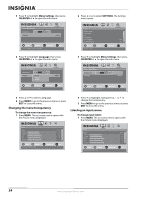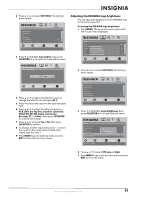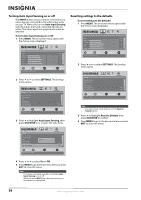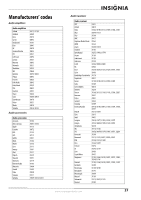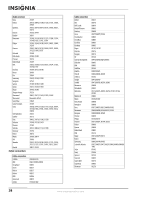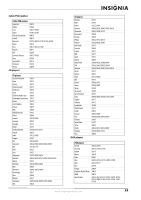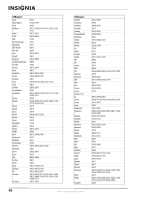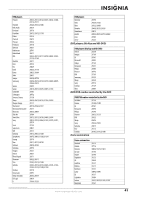Insignia NS-L32X-10A User Manual (English) - Page 40
Turning Auto Input Sensing on or off, Resetting settings to the defaults, INPUT, Auto Input Sensing
 |
View all Insignia NS-L32X-10A manuals
Add to My Manuals
Save this manual to your list of manuals |
Page 40 highlights
Turning Auto Input Sensing on or off The INPUT button on your remote control lets you select devices connected to the video input jacks on your TV. When you turn on Auto Input Sensing, only the inputs that have connected devices are active. The other inputs are grayed and cannot be selected. To turn Auto Input Sensing on or off: 1 Press MENU. The on-screen menu opens with the Picture menu displayed. Picture Mode Brightness Contrast Color Tint Sharpness PICTURE AUDIO CHANNELS SETTINGS Vivid 42 45 54 0 +5 MOVE OK ENTER SELECT Adjust settings to affect picture quality MENU PREVIOUS EXIT EXIT 2 Press or to select SETTINGS. The Settings menu opens. Settings Parental Controls Closed Caption Time Menu Settings LOGO Brightness Auto Input Sensing PICTURE AUDIO CHANNELS SETTINGS Low On MOVE OK ENTER SELECT Set various TV options MENU PREVIOUS EXIT EXIT 3 Press to highlight Auto Input Sensing, then press OK/ENTER or to open the sub-menu. Resetting settings to the defaults To reset settings to the defaults: 1 Press MENU. The on-screen menu opens with the Picture menu displayed. Picture Mode Brightness Contrast Color Tint Sharpness PICTURE AUDIO CHANNELS SETTINGS Vivid 42 45 54 0 +5 MOVE OK ENTER SELECT Adjust settings to affect picture quality MENU PREVIOUS EXIT EXIT 2 Press or to select SETTINGS. The Settings menu opens. Settings Parental Controls Closed Caption Time Menu Settings LOGO Brightness Auto Input Sensing PICTURE AUDIO CHANNELS SETTINGS Low On MOVE OK ENTER SELECT Set various TV options MENU PREVIOUS EXIT EXIT Note You may need to scroll down to see the Reset to Default option. 3 Press to highlight Reset to Default, then press OK/ENTER to confirm. 4 Press MENU to go to the previous menu or press EXIT to close the menu. Settings Parental Controls Closed Caption Time Menu Settings LOGO Brightness Auto Input Sensing PICTURE AUDIO CHANNELS SETTINGS Off On Low Off MOVE OK ENTER SELECT Auto input sensing is disabled MENU PREVIOUS EXIT EXIT 4 Press or to select On or Off. 5 Press MENU to go to the previous menu or press EXIT to close the menu. Note TV is always selectable regardless of whether Auto Input Sensing is on or off. When you press INPUT, the video input source you are watching is highlighted. 36 www.insigniaproducts.com