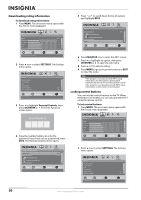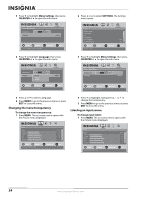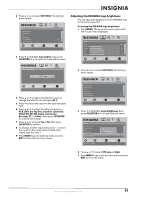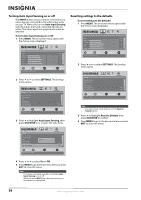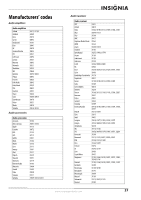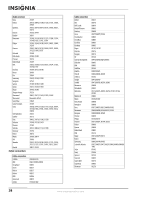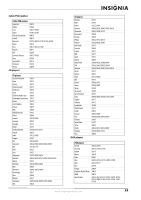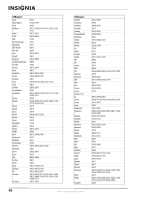Insignia NS-L32X-10A User Manual (English) - Page 39
Adjusting the INSIGNIA logo brightness, Set Top Box
 |
View all Insignia NS-L32X-10A manuals
Add to My Manuals
Save this manual to your list of manuals |
Page 39 highlights
2 Press or to select SETTINGS. The Settings menu opens. Settings Parental Controls Closed Caption Time Menu Settings LOGO Brightness Auto Input Sensing PICTURE AUDIO CHANNELS SETTINGS Low On MOVE OK ENTER SELECT Set various TV options MENU PREVIOUS EXIT EXIT 3 Press to highlight Input labels, then press OK/ENTER or to open the Input Labels screen. Adjusting the INSIGNIA logo brightness You can adjust the brightness of the INSIGNIA logo on the front of your TV. To change the INSIGNIA logo brightness: 1 Press MENU. The on-screen menu opens with the Picture menu displayed. Picture Mode Brightness Contrast Color Tint Sharpness PICTURE AUDIO CHANNELS SETTINGS Vivid 42 45 54 0 +5 MOVE OK ENTER SELECT Adjust settings to affect picture quality MENU PREVIOUS EXIT EXIT Settings Input Labels PICTURE AUDIO CHANNELS SETTINGS AV 1 DVD MOVE OK ENTER SELECT MENU PREVIOUS Create labels for the devices connected to your TV EXIT EXIT 4 Press or to select the input you want to change the label for (for example, AV 1). 5 Press to move the cursor to the label selection field. 6 Press or to select the label you want (-, VCR, DVD, Set Top Box, Satellite, Cable Box, DVD/PVR, BD, HD, Game, Camcorder, Receiver, PC, or Other), then press OK/ENTER to confirm the change. 7 Press or to check Yes or No, then press OK/ENTER to confirm. 8 To change another input label, press to move the cursor to the input selection field, then repeat step 4 to step 7. 9 Press MENU to go to previous menu or press EXIT to close the on-screen menu. 2 Press or to select SETTINGS. The Settings menu opens. Settings Parental Controls Closed Caption Time Menu Settings LOGO Brightness Auto Input Sensing PICTURE AUDIO CHANNELS SETTINGS Low On MOVE OK ENTER SELECT Set various TV options MENU PREVIOUS EXIT EXIT 3 Press to highlight Logo Brightness, then press OK/ENTER or to open the sub-menu. Settings Parental Controls Closed Caption Time Menu Settings LOGO Brightness Auto Input Sensing PICTURE AUDIO CHANNELS SETTINGS Off Low High High MOVE OK ENTER SELECT Select HIGH for a bright light MENU PREVIOUS EXIT EXIT 4 Press or to select Off, Low, or High. 5 Press MENU to go to the previous menu or press EXIT to close the menu. www.insigniaproducts.com 35