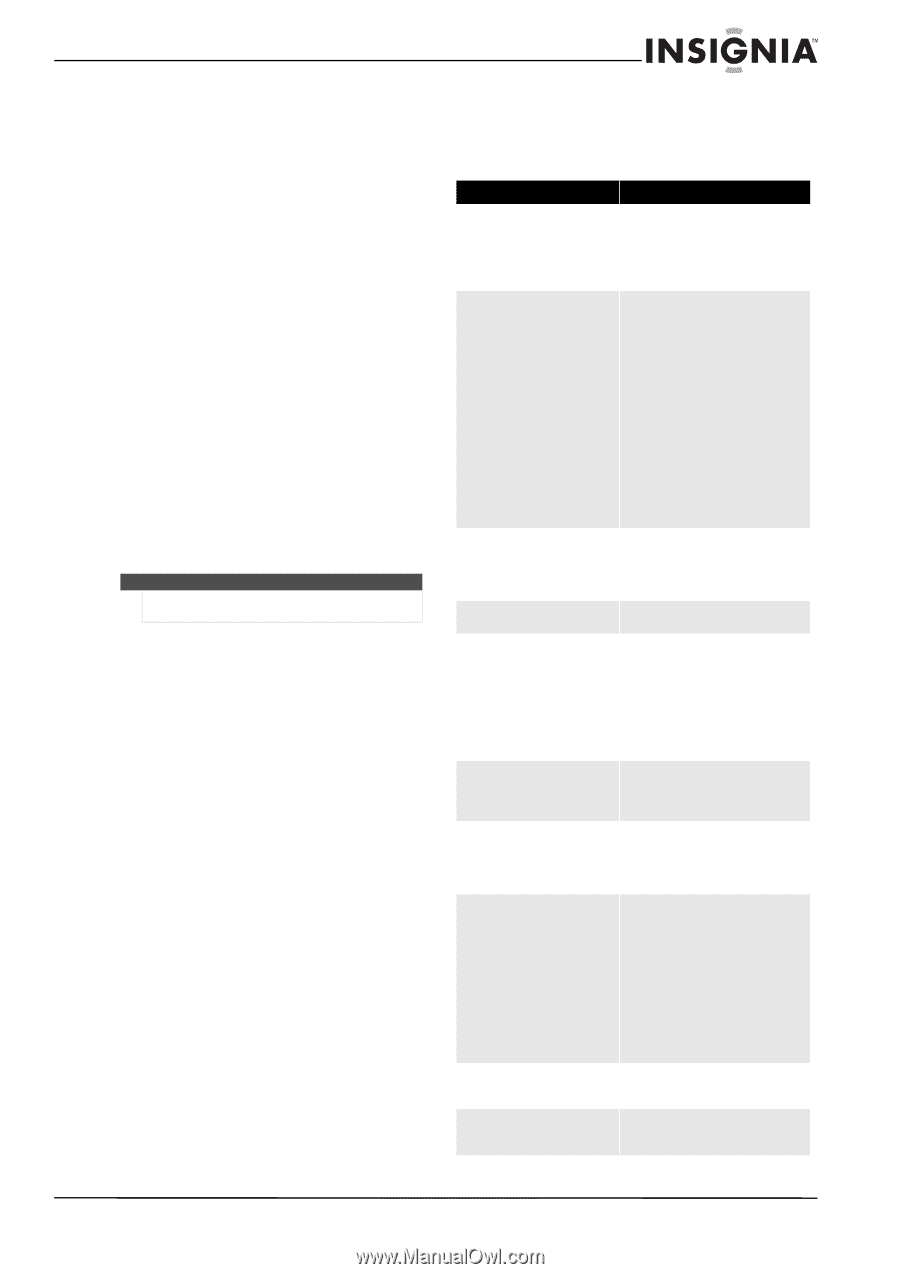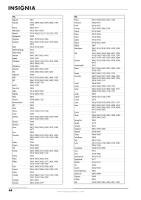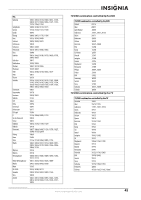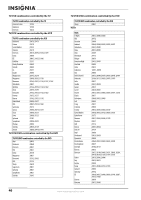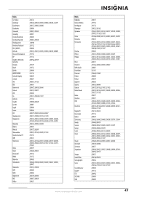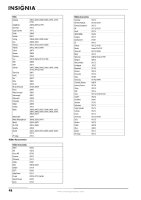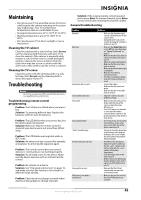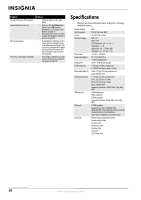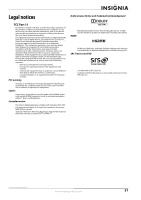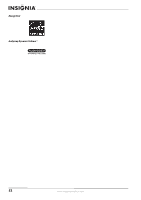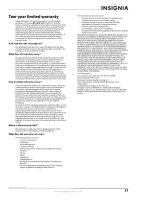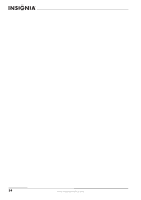Insignia NS-L32X-10A User Manual (English) - Page 53
Maintaining, Cleaning the TV cabinet, Cleaning the TV screen, Troubleshooting, Troubleshooting - problems
 |
View all Insignia NS-L32X-10A manuals
Add to My Manuals
Save this manual to your list of manuals |
Page 53 highlights
Maintaining • Do not use your TV in areas that are too hot or too cold, because the cabinet may warp or the screen may malfunction. Your TV works best in temperatures that are comfortable to you. • Storage temperatures are 32° to 122°F (0° to 50°C). • Working temperatures are 41° to 104°F (5° to 40°C). • Do not place your TV in direct sunlight or near a heat source. Cleaning the TV cabinet Clean the cabinet with a soft, lint-free cloth. Do not use the cleaning cloth that came with your TV to clean the cabinet. If the cabinet is especially dirty, moisten a soft, lint-free cloth in a weak detergent solution, squeeze the excess moisture from the cloth, then wipe the screen or cabinet with the cloth. Use a clean cloth to dry the screen or cabinet. Cleaning the TV screen Clean the screen with the cleaning cloth or a soft, lint-free cloth. Do not use the cleaning cloth to clean other parts of your TV. Troubleshooting Warning Do not try to repair your TV yourself. Refer all service to a qualified service technician. Troubleshooting remote control programming Problem: The LED does not blink when you press a key. Solution: Try pressing different keys. Replace the batteries with two new AA batteries. Problem: The LED blinks when you press a key, but the device does not respond. Solution: Make sure that the remote control is aimed at your device and is not more than 40 feet away. Problem: The LED blinks one long blink while in SET mode. Solution: An entry error has occurred (for example, wrong key). Try entering the sequence again. Problem: The remote control does not control devices or commands are not working properly. Solution: Try all listed codes for the device. Make sure the device operates with an infrared remote control. Problem: No volume on a device. Solution: See "Changing volume lock" on page 10, and make sure that the volume is not locked to a different mode already. Problem: Channels do not change correctly when directly entering digits to change channels. Solution: If the original remote control required you to press Enter to change channels, press Enter on this remote after entering the channel number. General troubleshooting Problem No power No picture Good picture but no sound Good sound but poor color Poor picture Horizontal dotted line "Ghost" or double image Remote control does not work Snowy picture or noise VGA picture is not stable or synchronized Solution • Make sure that the power cord is correctly connected to your TV and a power outlet. • Unplug the power cord, wait 60 seconds, then plug the cord back in and turn on your TV. • Make sure that Audio Only option is set to Off. For more information, see "Playing TV audio only" on page 23. • Make sure that the video cables are connected securely to the back of your TV. • Adjust the contrast and brightness. • Make sure that the correct video mode is selected. • Make sure that the incoming signal is compatible. • Make sure the antenna is connected correctly. • Check the closed caption settings. Some TEXT modes can block the screen. • Increase the volume. • Make sure that the sound is not muted. • Make sure that the correct audio mode is selected. • Adjust the contrast, color, and brightness settings. • Make sure that the room is not too bright. Light reflecting off the screen can make the picture difficult to see. • If an S-VHS camera or a camcorder is connected while another connected device is turned on, the picture may be poor. Turn off one or more devices. • Your TV may be too close to another electrical device, such as a hair dryer or neon light. Turn off the device or move your TV. • This may be caused by obstructions to the antenna, such as high-rise buildings or hills. Use of a highly directional antenna may improve the picture quality. • Press TV (not the color button) • Replace the batteries. Make sure that the + and - symbols on the batteries align with the + and - symbols in the battery compartment. • Clean the remote sensor on the front of your TV. • Bright or fluorescent lighting may interfere with the remote control signal. Turn off the light or move your TV. • Make sure that the A/V and antenna cables are connected correctly and securely. • Make sure that you have selected the correct VGA mode on your computer. www.insigniaproducts.com 49