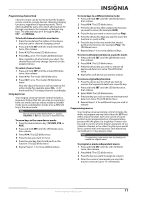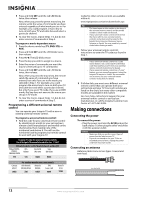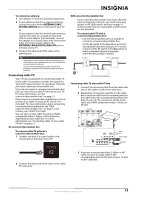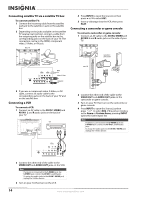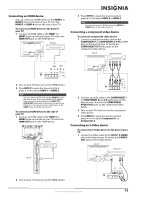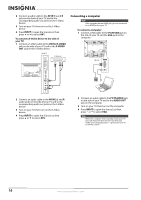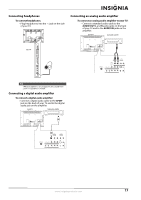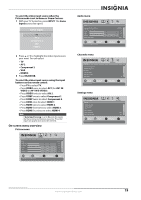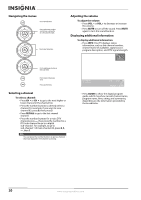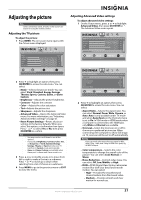Insignia NS-L32X-10A User Manual (English) - Page 20
Connecting a computer
 |
View all Insignia NS-L32X-10A manuals
Add to My Manuals
Save this manual to your list of manuals |
Page 20 highlights
2 Connect a audio cable to the AV IN 1 L and R jacks on the back of your TV and to the corresponding audio out jacks on the S-Video devicess . 3 Turn on your TV, then turn on the S-Video device. 4 Press INPUT to open the Source List, then press or to select AV1. To connect a S-Video device to the side of your TV: 1 Connect a S-Video cable to the AV IN 2 S-VIDEO jack on the side of your TV and to the S-VIDEO OUT jack on the S-Video device. Side of TV S-Video device Connecting a computer Note If the computer has an HDMI jack, you can connect it to an HDMI jack on your TV. To connect a computer: 1 Connect a VGA cable to the PC IN VGA jack on the side of your TV and the VGA jack on the computer. Side of TV 2 Connect an audio cable to the AV IN 2 L and R audio jacks on the side of your TV and to the corresponding audio out jacks on the S-Video device. 3 Turn on your TV, then turn on the S-Video device. 4 Press INPUT to open the Source List, then press or to select AV2. 2 Connect an audio cable to the PC IN AUDIO jack on the side of your TV and to the AUDIO OUT jack on the computer. 3 Turn on your TV, then turn on the computer. 4 Press INPUT to open the Source List, then press or to select VGA. Note When the computer enters standby mode, your TV turns off. If your TV does not turn on when you "wake" your computer, press (power) on your TV or remote control. 16 www.insigniaproducts.com