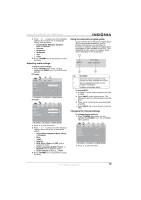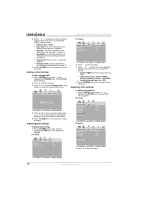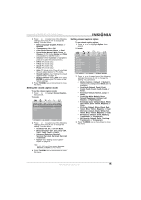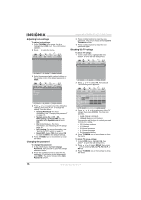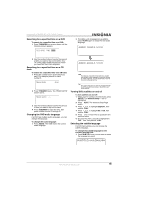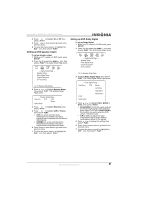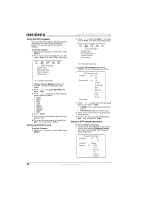Insignia NS-LTDVD20 User Manual (English) - Page 19
Using the DVD player
 |
View all Insignia NS-LTDVD20 manuals
Add to My Manuals
Save this manual to your list of manuals |
Page 19 highlights
Insignia NS-LTDVD20 20" LCD TV/DVD Combo Setting the RRT rating To set the RRT rating: 1 In the LOCK menu, highlight RRT Rating (digital channels only) or RRT Setting (digital and analog channels), then press to open the RRT rating menu. PICTURE AUDIO Humor Level Intelligence level TIME : : OPTION LOCK CHANNEL N/A N/A 3 Click the Settings tab. : SELECT : ADJUST TV MENU : RETURN 2 Press or to select one of the following settings, then press or to change the setting. You can select: • Humor Level-N/A, DH, MH, H, VH, or EH. • Intelligence Level-N/A, VL, LL, NL, HL, VH, TEST-MAX. 3 Press TV MENU one or more times to close the menu. Adjusting the VGA resolution Your TV combo supports the following screen resolutions. Format Resolution Freq. (Hz) VGA 640 × 480 60 720 × 400 60 SVGA 800 × 600 60 800 × 600 72 XGA 1024 × 768 60 WXGA 1280 × 768 60 1360 × 768 60 If your computer is using a video resolution other than those listed above, your TV combo displays a solid blue or black screen. Changing your computer's video resolution The following example shows Windows XP settings. Even if you use a different Windows operating system, the basic setup methods are similar. For changing video resolution on a Macintosh computer, refer to your Macintosh documentation. To change your computer's video resolution: 1 Click Start, then click Control Panel. 2 Double-click Display. The Display Properties dialog box opens. 4 Change the Screen resolution to a supported resolution. The ideal resolution for your TV combo is 1280 × 768. 5 Click OK, then click Yes to save your changes. Using the on-screen menus Use your remote control to navigate in the on-screen menus. To use the on-screen menus: 1 Press INPUT on the remote control to select the video source. 2 Press TV MENU on the remote control. The on-screen menu appears. 3 Press or to highlight the PICTURE, AUDIO, TIME, OPTION, LOCK, or CHANNEL icon, then press to enter the menu. 4 Press or to highlight a setting, then press or to change the setting. 5 Press TV MENU to close the menu. Using the DVD player Playing a DVD To play a DVD: 1 Press POWER to turn on your TV combo. 2 Press INPUT, press or to select DVD, then press ENTER. You can also press DVD on the remote control to select the DVD mode.The DVD startup screen appear on the screen. (If DVD has already loaded, playback starts automatically.) 3 Insert a DVD into the disc slot, with the label facing forward. The DVD player reads the DVD and displays the opening menu. 4 Press the . , , or to highlight a menu item, then press PLAY. www.insignia-products.com 17