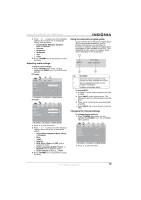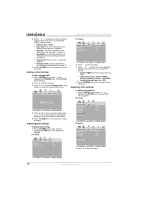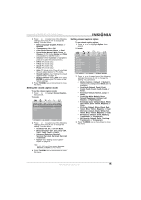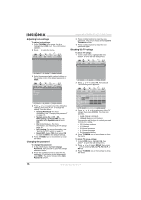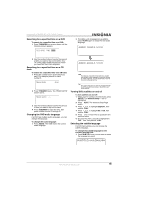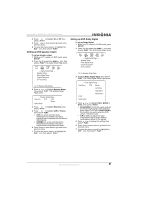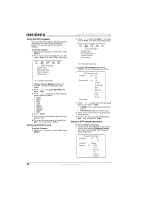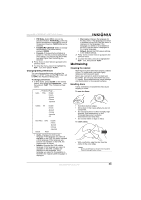Insignia NS-LTDVD20 User Manual (English) - Page 20
Selecting a track
 |
View all Insignia NS-LTDVD20 manuals
Add to My Manuals
Save this manual to your list of manuals |
Page 20 highlights
Insignia NS-LTDVD20 20" LCD TV/DVD Combo 5 During playback: • Press to pause playback. Press PLAY to resume playback • Press to fast-reverse or press to fast-forward. • Press to skip to the previous chapter or press to skip to the next chapter. • To play in slow motion, press SLOW. • To completely stop DVD playback, press STOP twice. 6 Press OPEN/CLOSE to remove the DVD. Playing an audio CD To play an audio CD: 1 Press POWER to turn on your TV combo. 2 Press INPUT, press or to select DVD, then press ENTER. You can also press DVD on the remote control to select the DVD mode.The DVD startup screen appear on the screen. (If CD has already loaded, playback starts automatically.) 3 Insert a CD into the disc slot, with the label facing forward. 4 Press PLAY. The tracks play in numerical order. 5 Press STOP to stop playback, or press to pause playback. 6 Press OPEN/CLOSE to remove the CD. Selecting a track To select a specific track for playback: • After you insert a CD and after your TV combo finishes reading the disc, press the number buttons to enter the track number. TRACK08/20 00:00 To use repeat play: 1 While the CD is playing, press REPEAT to select what you want to repeat. You can select: • ALL (repeats the current CD) • TRACK (repeats the current track) 2 To stop repeat playback, do one of the following: • Press REPEAT until ALL disappears. • Press STOP twice. • Eject the CD. Using a DVD title menu If a DVD has two or more titles and the DVD has a title menu, you can use this menu to select a title for playback. To use a DVD title menu: 1 While the DVD is playing, press DVD TITLE. 2 Press the . , , or to select a title. 3 Press ENTER. Playback starts with the title you selected. Using a DVD menu If a DVD has a menu, you can use this menu to select features such as the subtitle or audio language. To use a DVD menu: 1 While the DVD is playing, press DVD MENU. 2 Press the . , , or to select a feature. 3 Press ENTER. 4 If another screen opens, repeat Step 2 and Step 3 to select a feature. Searching for a DVD title or chapter To search for a DVD title or chapter: 1 Press T.SEARCH. TITLE 03/30 CHAPTER 01/02 Using DVD repeat play You can repeat chapters, titles, or the entire DVD. To use repeat play: 1 While the DVD is playing, press REPEAT to select what you want to repeat. You can select: • CHAPTER (repeats the current chapter) • TITLE (repeats the current title) • ALL (repeats the entire DVD) 2 To stop repeat playback, do one of the following: • Press REPEAT until ALL disappears. • Press STOP twice. • Eject the DVD. Using CD repeat play You can repeat tracks or the entire CD using repeat play. 2 Press or to select a title, then press the number button for the title. TITLE 03/30 CHAPTER 01/02 3 Repeat Step 2 and Step 3 to select a chapter number. 18 www.insignia-products.com