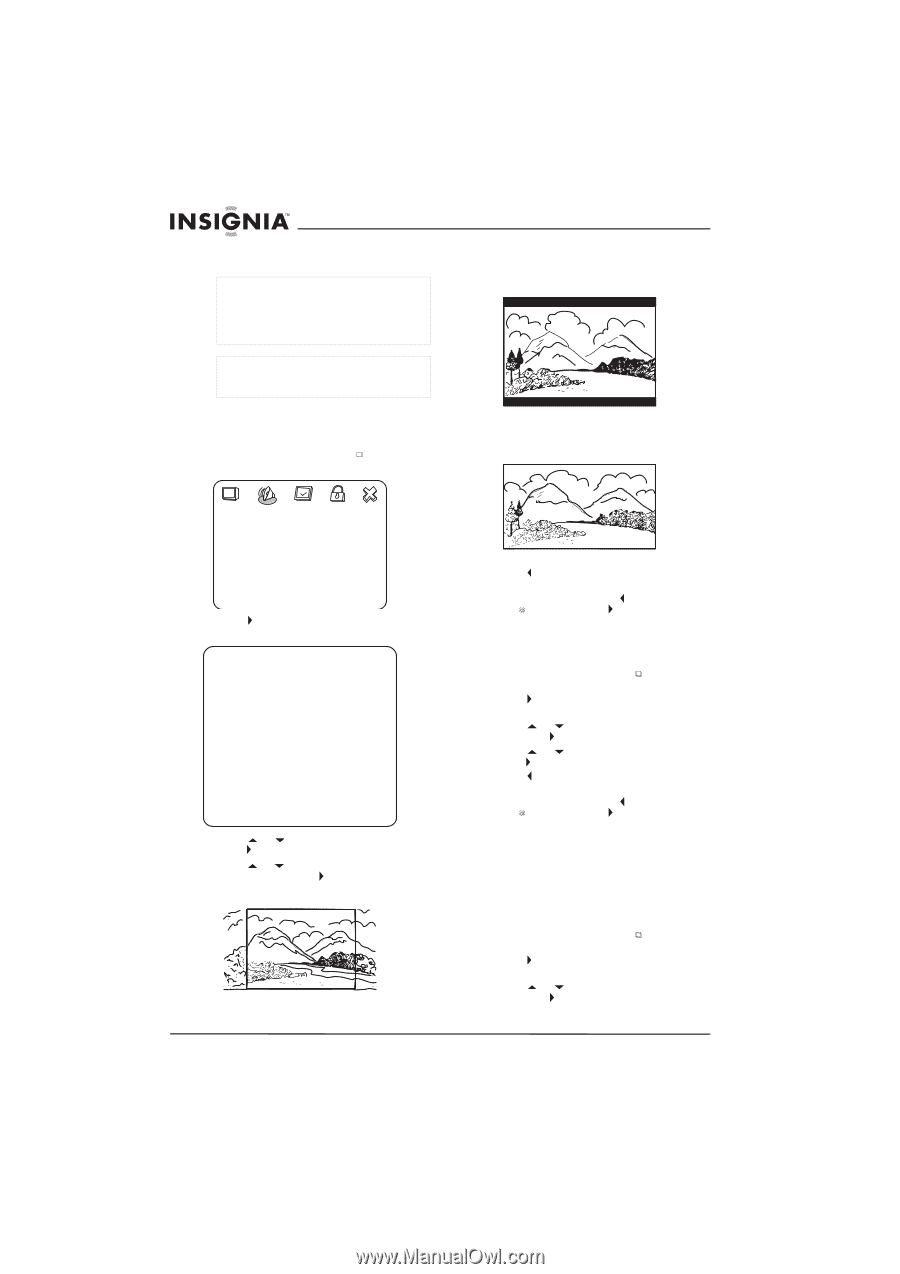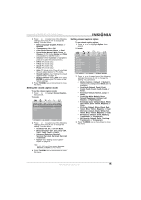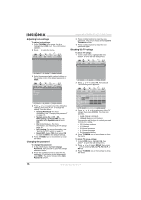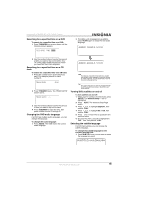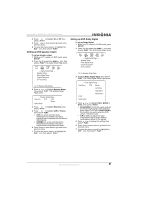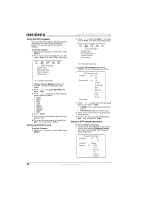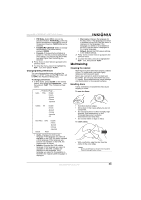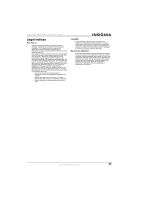Insignia NS-LTDVD20 User Manual (English) - Page 22
Changing the DVD display mode, Turning the screen saver on and off, Using DVD last memory - parts
 |
View all Insignia NS-LTDVD20 manuals
Add to My Manuals
Save this manual to your list of manuals |
Page 22 highlights
2 To turn off subtitles, press SUBTITLE until TURN OFF SUBTITLE appears. Note Changing the subtitle language using this method only affects the DVD currently being played. When the DVD is removed or your TV combo is turned off, the subtitle language reverts to the language setting specified through the DVD player's main menu. Tip The subtitle language can also be changed through the DVD player's main menu or the DVD's own subtitle settings. Changing the DVD display mode To change your TV combo's display mode: 1 While your TV combo is in DVD mode, press SETUP. The General Setup icon is highlighted. Insignia NS-LTDVD20 20" LCD TV/DVD Combo Widescreen images are shown on the screen, but with some parts automatically cut off the sides. • NORMAL/LB Widescreen images are shown on the screen with black bars on the top and bottom of the screen. • WIDE -- General Setup Page -TV Diaplay Wide Captions On Screen Save On Last Memory On Go To General Setup Page 2 Press PLAY. The General Setup Page opens. -- General Setup Page -- TV Diaplay Wide Normal/PS Normal/LB Wide Captions On On Off Screen Save On On Off Last Memory On On Off 3 Press or to select TV Display, then press PLAY. 4 Press or to highlight the type of display you want, then press PLAY. • NORMAL/PS Widescreen images fill the entire screen. 5 Press one or more times to go back to the previous menu. 6 To close the menu, press to highlight the Exit icon, then press PLAY. Turning the screen saver on and off To turn the screen saver on and off: 1 While your TV combo is in DVD mode, press SETUP. The General Setup icon is highlighted. 2 Press PLAY. The General Setup Page opens. 3 Press or to highlight Screen Saver, then press PLAY. 4 Press or to highlight On or Off, then press PLAY. 5 Press one or more times to go back to the previous menu. 6 To close the menu, press to highlight the Exit icon, then press PLAY. Using DVD last memory Your TV combo can remember where a DVD stopped playing when your TV combo is turned off. When your DVD combo is turned on and you start DVD playback, playback resumes at the point where it stopped. To use last memory: 1 While your TV combo is in DVD mode, press SETUP. The General Setup icon is highlighted. 2 Press PLAY. The General Setup Page opens. 3 Press or to highlight Last Memory, then press PLAY. 20 www.insignia-products.com