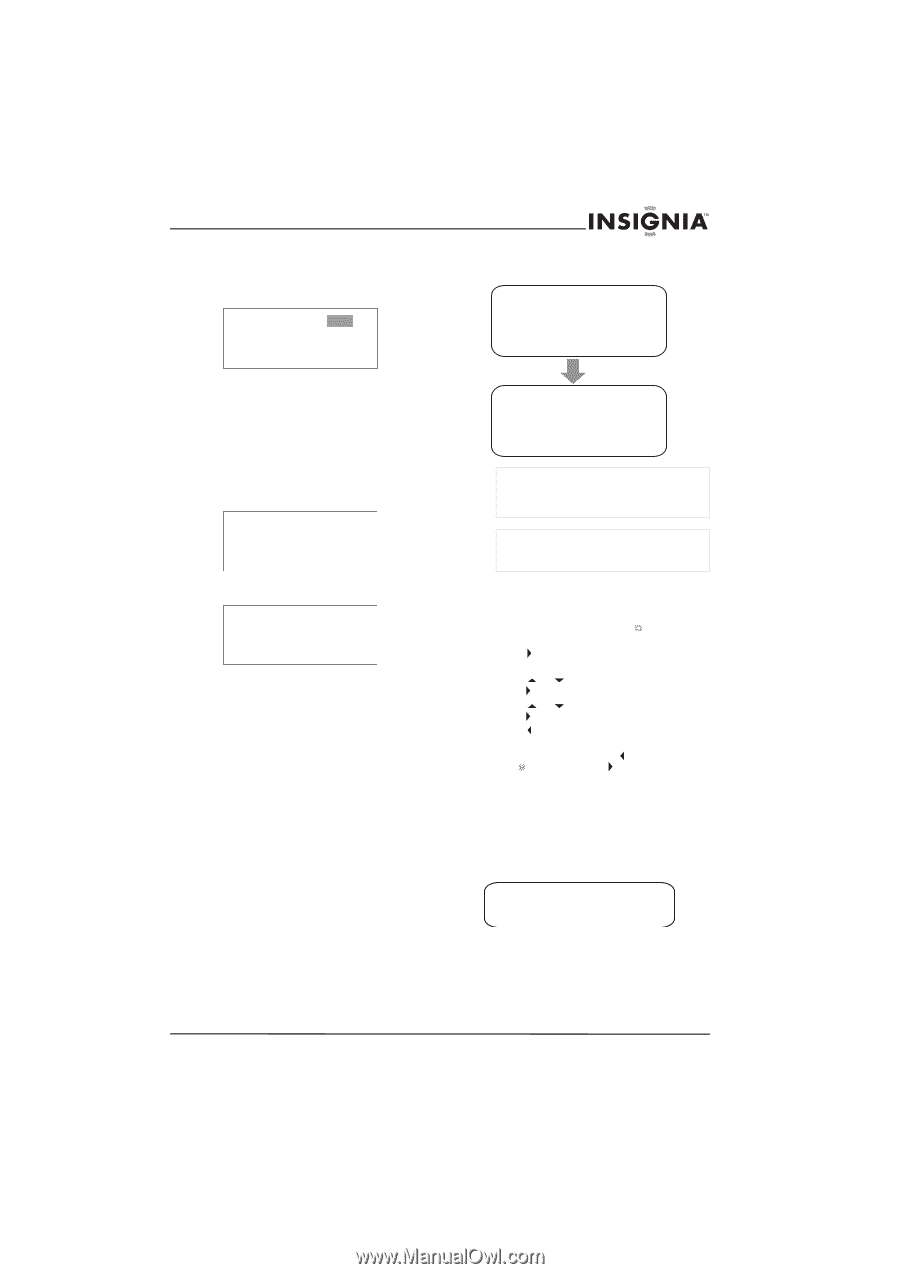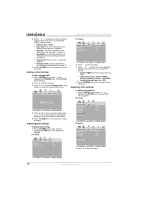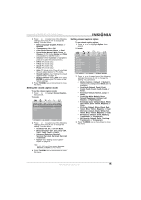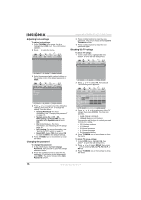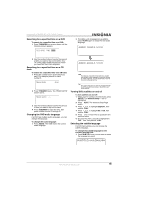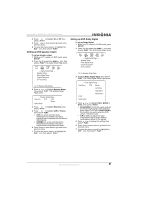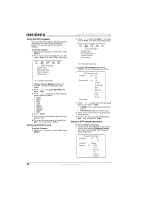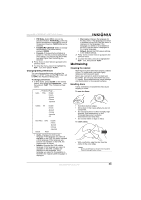Insignia NS-LTDVD20 User Manual (English) - Page 21
Selecting the subtitle language
 |
View all Insignia NS-LTDVD20 manuals
Add to My Manuals
Save this manual to your list of manuals |
Page 21 highlights
Insignia NS-LTDVD20 20" LCD TV/DVD Combo Searching for a specified time on a DVD To search for a specified time on a DVD: 1 Press T.SEARCH one or more times until the following screen appears. TITLE 06/30 TIME : -:--:-- 2 If multiple audio languages are available, press AUDIO again to select the next audio language. AUDIO 1/2:AC-3 5.1CH 2 Use the number buttons to enter the amount of time you want to skip on the DVD. Your TV combo skips ahead the amount of time you specified, then starts playback. Searching for a specified time on a CD track To search for a specified time on a CD track: 1 Press the number button for the track you want. For example, press 6 for track number 6. TRACK 06/20 00:01 2 Press T.SEARCH twice. The TRACK GOTO screen opens. TRACK GOTO --:-- 3 Use the number buttons to enter the amount of time you want to skip on the track. 4 Press T.SEARCH to enter the time, then press number buttons (0 through 9). Changing the DVD audio language If a DVD has multiple audio languages, you can change the language. To change the audio language: 1 Press AUDIO. The OSD shows the current audio language. AUDIO 2/2:AC-3 5.1CH Note This feature only works if the DVD was created with multiple audio languages. When you choose an audio language, you only temporarily override the audio language setting. Tip The audio language can also be changed through the DVD player's main menu or the DVD's own audio settings. Turning DVD subtitles on and off To turn subtitles on and off: 1 While your TV combo is in DVD mode, press SETUP. The General Setup icon is highlighted. 2 Press PLAY. The General Setup Page opens. 3 Press or to highlight Captions, then press PLAY. 4 Press or to highlight On or Off, then press PLAY. 5 Press one or more times to go back to the previous menu. 6 To close the menu, press to highlight the Exit icon, then press PLAY. Selecting the subtitle language If a DVD has subtitles, you can change the subtitle language. To change the subtitle language for the currently playing DVD: 1 Press SUBTITLE one or more times to select the language you want. SUBTITLE01/03:ENGLISH www.insignia-products.com 19