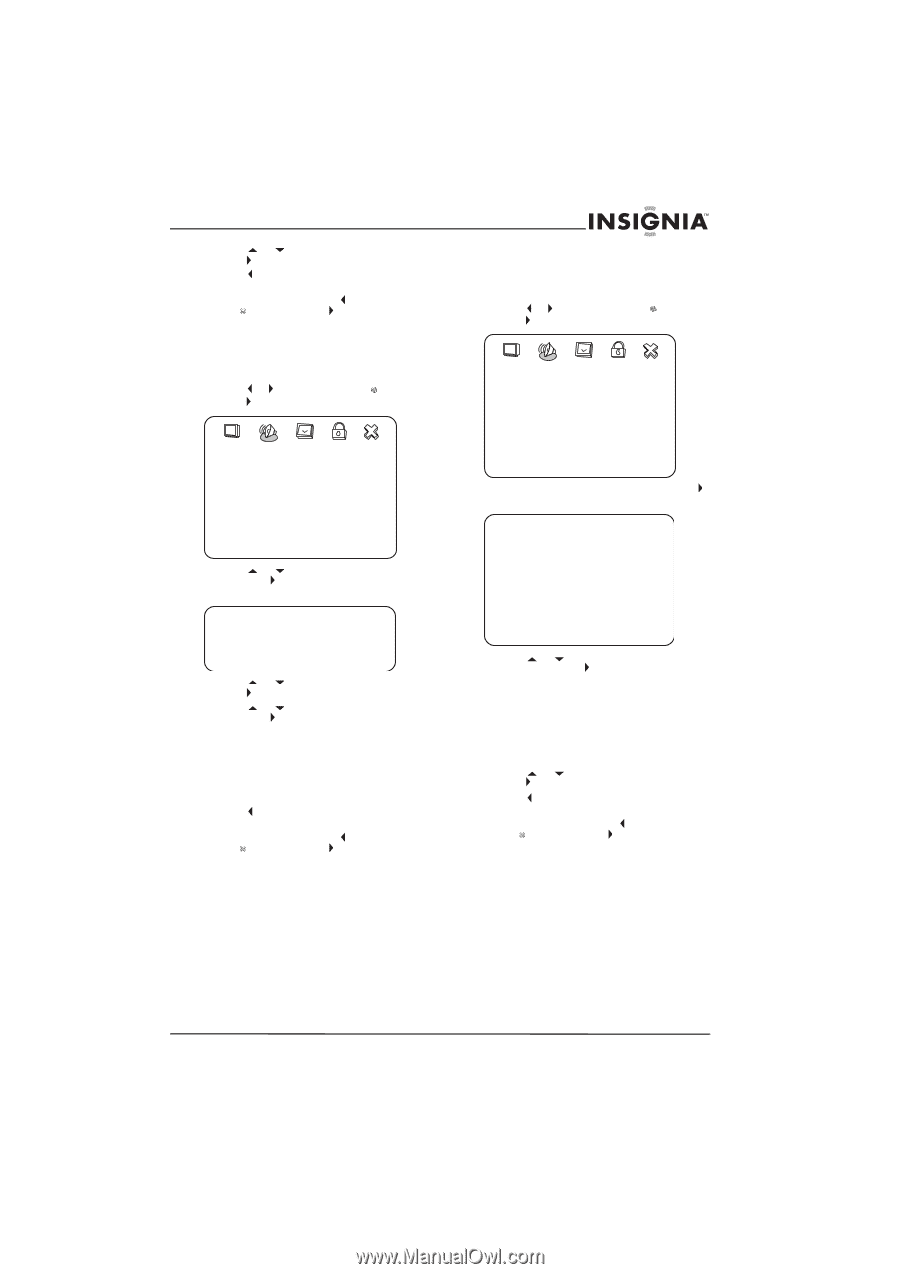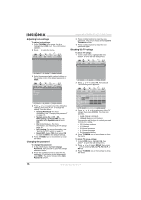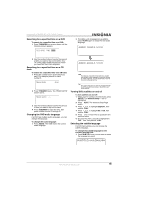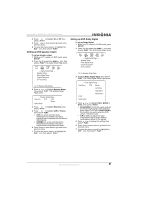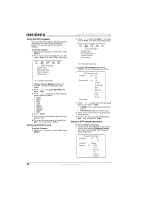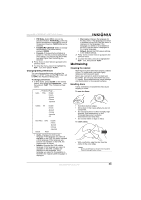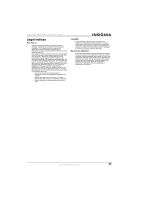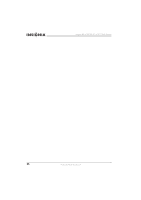Insignia NS-LTDVD20 User Manual (English) - Page 23
Setting up DVD speaker output, Setting up DVD Dolby Digital
 |
View all Insignia NS-LTDVD20 manuals
Add to My Manuals
Save this manual to your list of manuals |
Page 23 highlights
Insignia NS-LTDVD20 20" LCD TV/DVD Combo 4 Press or to highlight On or Off, then press PLAY. 5 Press one or more times to go back to the previous menu. 6 To close the menu, press to highlight the Exit icon, then press PLAY. Setting up DVD speaker output To set up speaker output: 1 While your TV combo is in DVD mode, press SETUP. 2 Press or to select the Audio icon, then press PLAY. The Audio Setup Page opens. Setting up DVD Dolby Digital To set up Dolby Digital: 1 While your TV combo is in DVD mode, press SETUP. 2 Press or to select the Audio icon, then press PLAY. The Audio Setup Page opens. -- Audio Setup Page -Speaker Setup Dolby Digital Setup Channel Equalizer 3D Processing -- Audio Setup Page -Speaker Setup Dolby Digital Setup Channel Equalizer 3D Processing Go To Speaker Setup Page 3 Press or to highlight Speaker Setup, then press PLAY. The Speaker Setup Page opens. -- Speaker Setup Page -Downmix STR Lt/Rt Stereo Audio Setup 4 Press or to highlight Downmix, then press PLAY. 5 Press or to highlight Lt/Rt or Stereo, then press PLAY. • Lt/Rt-On a disc recorded with a multichannel soundtrack, the output signal will be incorporated into the left and right channel. • STEREO-On a disc recorded with a multichannel soundtrack, the output signal will be incorporated into stereo. 6 Press one or more times to go back to the previous menu. 7 To close the menu, press to highlight the Exit icon, then press PLAY. Go To Speaker Setup Page 3 Highlight Dolby Digital Setup, then press PLAY. The Dolby Digital Setup Page opens. -- Dolby Digital Setup -- Dual Mono STR Stereo Left Mono Right Mono Mixed Mono D.R.C Audio Setup 4 Press or to highlight DUAL MONO or D.R.C, then press PLAY. • DUAL MONO-This is the output mode for the left and right signals of the selected audio output. If it is set to MIXED MONO, the function only works when the DVD uses 5.1-channel sound. • D.R.C-Select to adjust the linear compression rate to obtain different compression results for the signals. 5 Press or to change the setting, then press PLAY. 6 Press one or more times to go back to the previous menu. 7 To close the menu, press to highlight the Exit icon, then press PLAY. www.insignia-products.com 21