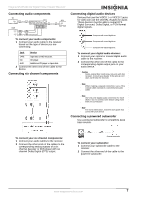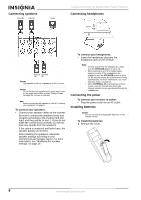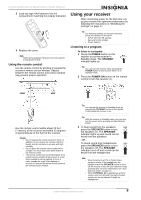Insignia NS-R5100 User Manual (English) - Page 12
Digital, Inputs - volume
 |
View all Insignia NS-R5100 manuals
Add to My Manuals
Save this manual to your list of manuals |
Page 12 highlights
4 Press an Input Selector button to select the input source. Insignia NS-R5100 AV Digital Home Theater Receiver 5 If you selected CD, VIDEO1, or VIDEO2 as the input source, you can press the DIGITAL INPUTS button to select the digital or analog audio input. OR Note Each time the VIDEO button is pressed, the input source changes as follows: • VIDEO1 • VIDEO2 • VIDEO3 Note Each time the AUDIO button is pressed, the input source changes as follows (when EXTERNAL IN is selected as the input source): • CD • AUX • TAPE Note Each time the FM/AM button is pressed, the band changes as follows: • FM ST • FM MONO • AM OR Note • • • If you press EXTERNAL IN on the receiver or EXT IN on the remote control, EXT IN appears on the display and six separate analog signals from the component connected to this input pass through the tone and volume circuits and can be heard from the speakers. These analog signals can be heard only. They cannot be recorded. To cancel this function, press a different input source button. OR Note Each time the DIGITAL INPUTS button is pressed, the audio input source changes as follows: • Optical1 • Coaxial1 • Coaxial2 • Analog Notes • When TUNER, AUX, TAPE, EXTERNAL IN, or VIDEO3 is selected as an input source, the analog input is selected automatically. • If the selected digital input is not connected, the DIGITAL indicator flickers and the analog input is automatically selected. • The selected digital or analog input is automatically assigned to the corresponding input source on the INPUT setup menu. For more information, see "Modifying the input settings" on page 18. • The sound from the component connected to the selected digital input can be heard regardless of the selected input source. 6 Run the component for playback. Note When playing back a program source with surround sound, refer to "Enjoying surround sound" on page 12. 10 www.insignia-products.com