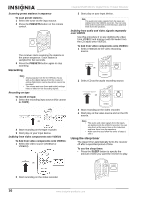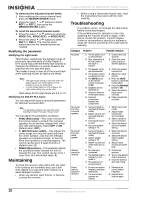Insignia NS-R5100 User Manual (English) - Page 21
Modifying the speaker settings, Modifying channel level settings - user manual
 |
View all Insignia NS-R5100 manuals
Add to My Manuals
Save this manual to your list of manuals |
Page 21 highlights
Insignia NS-R5100 AV Digital Home Theater Receiver • ON (Auto surround mode)-The optimum surround mode will be automatically selected depending on the signal format being input. Notes • When the SPEAKER button is set to off, the auto surround mode is invalid. • Even when the auto surround mode is selected and the same type of digital signal format is being input, the optimum surround mode may vary depending on whether the speaker type is set to "N (None)" or not. • When the auto surround mode is selected and the PCM (2 channel) digital signal or the analog stereo signal is being input, only the stereo mode will be selected. • When the auto surround mode is selected, the surround modes other than the optimum surround mode cannot be selected. • When 96 kHz PCM signal is being input, only the stereo mode will be selected regardless of selecting either the auto surround mode or the manual surround mode. Modifying the speaker settings After you have installed this receiver and connected all the components, you should adjust the speaker settings for the optimum sound acoustics according to your environment and speaker layout. When you change speakers, speaker positions, or the layout of your listening environment, you should also adjust the speaker settings. Modifying the speaker configuration Use the speaker configuration menu to select the size of each speaker. Select large or small not according to the actual size of the speaker but according to the speaker's capacity for playing low frequency (bass sound below frequency set on the "X-OVER" menu) signals. If you do not know, try comparing the sound at both settings (setting the volume to a level low enough so as not to damage the speakers) to determine the proper setting. Depending on the speaker type, you can select one of the following: • L (Large)-Select this when connecting speakers that can fully reproduce sounds below crossover frequency. • S (Small)-Select this when connecting speakers that cannot fully reproduce sounds below crossover frequency. When this is selected, sounds below crossover frequency are sent to the subwoofer or speakers which are set to L when not using a subwoofer. • N (None)-Select this when no speakers are connected. When this is selected, sounds are sent to the speakers which are not set to N. • Y (Yes)/N (No)-Select depending on whether a subwoofer is connected or not. Notes • When speakers are set to S, you should set their crossover frequency correctly according to their frequency characteristics. (For details, refer to "Modifying the crossover" on page 19.) • When SUB-W is set to N, FRONT is automatically set to L. • When the FRONT is set to S, CENTER and SURR cannot be set to L. Modifying the speaker distance Use the speaker distance menu to select the distance between the listening position and each speaker to set the delay time for optimum surround playback. Note • • • • You cannot select the speakers set to N. You can select either M (Meters) or FT (Feet). Once a unit is selected, the distances are automatically changed in the selected unit. When setting the distance, you can set the distance within the range of 0.0 ~ 9.0 meters in 0.3 meter intervals (or 0 ~ 30 feet in 1 foot intervals). When enjoying multi-channel surround playback with Dolby Digital and DTS sources, it is ideal that the center, surround, and subwoofer speakers should be the same distance from the main listening position as the front speakers. By entering the distance between the listening position and each speaker, the delay times of center, surround, and subwoofer speakers are automatically adjusted to create an ideal listening environment virtually as if the center, surround, and subwoofer speakers were at their ideal locations respectively. Modifying the crossover You can adjust the crossover frequency within the range of 40 ~ 200 Hz in 10 Hz intervals. When speakers are set to S, low frequencies in those channels that are below the crossover frequency to output from the subwoofer or front speakers which are set to L (when not using a subwoofer). Refer to the operating instructions of the speakers to be connected. If the frequency range of your speaker is 100 Hz~20 kHz, the crossover frequency should be set to 100 Hz (or slightly higher). Modifying channel level settings Note Depending on the speaker settings, (N), some channels cannot be selected. Modifying the current channel level You can adjust the current channel levels as desired. These adjusted levels are memorized into user's memory (CAL) and not into preset memory (REF 1 or REF 2). After adjusting each channel level with test tone, adjust the channel levels either according to the program sources or to suit your tastes. (For details, refer to "Adjusting each channel level with test tone" on page 14.) Note The LFE level can be adjusted within the range of - 10 ~ 0 dB and other channel levels within the range of -15 ~ +15 dB. In general, we recommend the LFE level to be adjusted to 0 dB. (However, the recommended LFE level for some early DTS software is -10 dB.) If the recommended levels seem too high, lower the setting as necessary. Memorizing the adjusted channel levels You can memorize the adjusted channel levels into preset memory (REF 1 and REF 2) and recall the memorized levels whenever you want. www.insignia-products.com 19