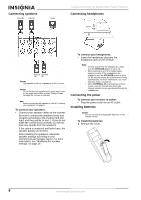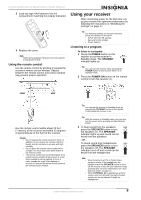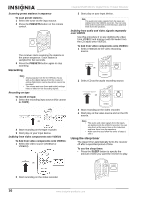Insignia NS-R5100 User Manual (English) - Page 15
Adjusting the sound parameters - surround sound
 |
View all Insignia NS-R5100 manuals
Add to My Manuals
Save this manual to your list of manuals |
Page 15 highlights
Insignia NS-R5100 AV Digital Home Theater Receiver Each time the surround mode buttons are pressed, the surround mode changes depending on the input signal format as follows: Signal format being input Dolby Digital EX 6.1 channel sources. Dolby Digital 5.1 channel sources Dolby Digital 2 channel sources DTS sources PCM (2channel) sources, Analog stereo sources Selectable surround mode DOLBY DIGITAL [DOLBY PLII MOVIE, DOLBY PLII MUSIC, DOLBY PRO LOGIC] or DTS [DOLBY PLII MOVIE, DOLBY PLII MUSIC, DOLBY PRO LOGIC, MATRIX, CHURCH, THEATER, HALL, STADIUM] or Note Depending on the speaker setting, some surround modes can be selected or not as follows: • [ ]-Possible only when CENTER and/or SURR (Surround) are not set to "N (None)". • < >-Possible only when CENTER and SURR (Surround) are set to "N (None)". OR To cancel the surround mode for stereo operation: 1 Press the STEREO button. Depending on the signal format being input, either the stereo mode or the 2CH downmix mode is selected. OR 2 To cancel either the stereo mode or the 2CH downmix mode, select the surround mode using the surround mode buttons. 2CH downmix mode • This mode allows the multi-channel signals encoded in DTS or Dolby Digital format to be mixed down into two front channels and to be reproduced through only two front speakers or through headphones. • When the SPEAKER button is set to OFF to listen with headphones while playing the multi-channel digital signals from DTS or Dolby Digital sources, it will enter the 2CH downmix mode automatically. Adjusting the sound parameters While playing digital signals from a Dolby Digital or DTS program source or listening in Dolby Pro Logic II Music mode, you can adjust their parameters for optimum surround effect. To adjust the sound parameters: 1 Press the SOUND PARAMETER button. 2 Press the select or buttons to select the parameter. Each time these buttons are pressed, the parameter mode changes as follows: • NIGHT-Night mode. This mode can be selected only while playing digital signals from Dolby Digital or DTS source. • PANO-Panorama mode.This mode can be selected only while listening in Dolby Pro Logic II Music mode. • C.WIDTH-Center width control. This mode can be selected only while listening in Dolby Pro Logic II Music mode. • DIMEN-Dimension control. This mode can be selected only while listening in Dolby Pro Logic II Music mode. 3 Press the select or buttons to adjust the parameter. If you select the Night mode, then this function compresses the dynamic range of previously specified parts of Dolby Digital or DTS sound track (with extremely high volume) to minimize the difference in volume between the specified and non-specified parts. This makes it easy to hear all of the sound track when watching movies at night at low levels. The night mode can be set in 11 steps from 0.0 to 1.0 (default value is 0.0). Note In some Dolby Digital or DTS software, the night mode may not be valid. If you select the Panorama mode, then this mode extends the front stereo image to include the surround speakers for an exciting "wraparound" effect with side wall imaging. Select "OFF" or "ON" (default value is OFF). If you select the Center Width control, then this control adjusts the center image so it may be heard only from the center speaker, only from the left/right speakers as a phantom image, or from all three front speakers to varying degrees. The control can be set in eight steps from 0 to 7 (default value is 3). If you select the Dimension control, then this control gradually adjusts the soundfield either towards the front or towards the rear. The control can be set in seven steps from -3 to +3 (default value is 0). 4 Repeat the above procedure to adjust the other parameters. www.insignia-products.com 13