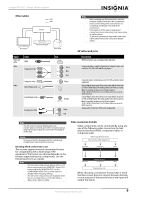Insignia NSHT511 User Manual (English) - Page 13
Signal, Cable, Description
 |
View all Insignia NSHT511 manuals
Add to My Manuals
Save this manual to your list of manuals |
Page 13 highlights
Insignia NS-HT511 Home Theater System Other cables Video Audio Receiver TV or projector Blu-ray disc/DVD player Game console Signal Video and audio Video Cable HDMI Y Component video Pb/Cb Pr/Cr Composite video Audio Optical digital audio Jack HDMI Y Green Pb Blue Pr Red Y Yellow OPTICAL Coaxial digital audio Analog audio (RCA) Orange DIGITAL L White R Red Notes • • • • Before making any AV connections, read the manuals supplied with your AV components. Don't connect the power cord until you've completed and double-checked all AV connections. Push plugs in all the way to make good connections (loose connections can cause noise or malfunctions). To prevent interference, keep audio and video cables away from power cords and speaker cables. AV cables and jacks Description HDMI connections can carry digital video and audio. Component video is a better alternative to Composite video, and is used for TVs, VCRs, DVD and Blu-ray players. Composite video is commonly used on TVs, VCRs, and other video equipment. Optical digital connections allow you to enjoy digital sound such as PCM or Dolby Digital. The audio quality is the same as coaxial. Note: The available sampling rate for PCM input signals is 32/44.1/48/88.2/96 kHz. Even 176.4/192 kHz is effective in case of the HDMI connection. Coaxial digital connections allow you to enjoy digital sound such as PCM or Dolby Digital. The audio quality is the same as optical. Note: The available sampling rate for PCM input signals is 32/44.1/48/88.2/96 kHz. Even 176.4/192 kHz is effective in case of the HDMI connection. Analog audio connections (RCA) carry analog audio. Notes The AV receiver's optical digital jacks have shutter-type covers that open when an optical plug is inserted and close when it's removed. Push plugs in all the way. Caution To prevent shutter damage, hold the optical plug straight when inserting and removing. Deciding which connections to use The receiver supports several connection formats for compatibility with a wide range of AV equipment. The format you choose depends on the formats supported by your components. Use the following sections as a guide. Notes • • The on-screen setup menus appear only on a TV that is connected to the HDMI OUT. If your TV is connected to the MONITOR OUT V or the COMPONENT VIDEO OUT, use the receiver's display when changing settings. The on-screen setup menus are displayed when there is no video input, or the video input is 480p, 720p, 1080i, or 1080p. Video connection formats Video components can be connected by using any one of the following video connection formats (shown best first): HDMI, component video, or composite video. Video Signal Flow Chart Blu-ray Disc, DVD player, etc. Composite Component IN HDMI Composite MONITOR OUT Component HDMI TV, projector, etc. When choosing a connection format, bear in mind that the receiver does not convert between formats, so only outputs of the same format as the input will output the signal. www.insigniaproducts.com 9