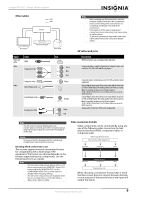Insignia NSHT511 User Manual (English) - Page 14
Signal, Components, Assignable, Assign.
 |
View all Insignia NSHT511 manuals
Add to My Manuals
Save this manual to your list of manuals |
Page 14 highlights
Insignia NS-HT511 Home Theater System Audio connection formats Audio components can be connected by using any of the following audio connection formats (shown best first): • HDMI • Optical • Coaxial • Analog Audio Signal Flow Chart Blu-ray Disc, DVD player, etc. Analog *1 Optical Coaxial IN *1 *1 HDMI Analog OUT TV, projector, etc. HDMI *1 *2 *1 - Depends on the Audio TV Out setting. *2 - This setting is available when the Audio Return Ch setting is set to Auto. You must select the TV/CD input selector and your TV must support the ARC function. When choosing a connection format, note that the receiver does not convert digital input signals for analog line outputs and vice versa. For example, audio signals connected to an optical or coaxial digital input are not output by the analog VCR/DVR OUT. If signals are present at more than one input, the inputs are selected automatically in the following order of priority: • HDMI • Digital • Analog Connecting components with HDMI VCR or DVD recorder/Digital Video Recorder VCR or DVD recorder/Digital Video Recorder Tip To listen to audio received by the HDMI IN jacks through your TV's speakers: • Set the TV Control setting to On for a CEC-compatible TV. • Set the Audio TV OUT setting to On when the TV is not compatible with CEC or the TV Control setting is Off. • Set your Blu-ray Disc/DVD player's HDMI audio output setting to PCM. • To listen to TV audio through the receiver, see "Connecting external components" on page 10. Using the audio return channel (ARC) function The audio return channel (ARC) function lets an HDMI-capable TV send the audio stream to the receiver's HDMI OUT jack. To use this function, you must select the TV/CD input selector and your TV must support the ARC function. Connecting external components Note The on-screen setup menus appear only on a TV that is connected to the HDMI OUT jack. If your TV is connected to the MONITOR OUT V jack or the COMPONENT VIDEO OUT jack, use the receiver's display when changing settings. Receiver front Receiver back GGamame ecocnosnosloele TTVV,oprrporjeocjetocrt,oer tc. SSaatetelliltite,/ccaabbllee,soert-steotp-tboopx,beotxc. BBlluu--rraayy DDiisscc//DDVVDDppllaayyeerr Connect your components to the appropriate jacks. The default input assignments are shown below. To change assignments, see "Setting up HDMI input (HDMI Input menu)" on page 22. Jack Input Output Signal HDMI IN 1 Audio/Video HDMI IN 2 HDMI IN 3 HDMI IN 4 HDMI OUT Components Assignable Blu-ray disc/DVD player X VCR/DVR or DVR X Satellite, cable, set-top box X Game console X TV or projector Connect your components to the appropriate jacks. The default input assignments are shown below. To change assignments, see "Setting up Component input (Component menu)" on page 22. No. Jack 1 AUX INPUT 2 DIGITAL IN VIDEO AUDIO L/R OPTICAL IN 1 (GAME) IN 2 (TV/CD) Signal Composite video Analog audio Digital audio Components Camcorder Game console TV or CD player Assign. X X 10 www.insigniaproducts.com