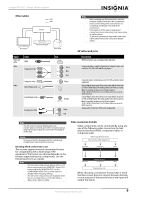Insignia NSHT511 User Manual (English) - Page 18
Connect to Wireless
 |
View all Insignia NSHT511 manuals
Add to My Manuals
Save this manual to your list of manuals |
Page 18 highlights
3 Press or to select Send Wireless Audio, then press ENTER. The Send Audio menu opens. Send Audio Front Surround Subwoofer < Enabled > Enabled Enabled Insignia NS-HT511 Home Theater System 3 Press or to select 11. Rocketboost, then press ENTER. The Rocketboost menu opens. Rocketboost Send Wireless Audio Listen to Wireless Audio Connect to Wireless Network Hub (Manager) Enable [< >] to Enable/Disable 4 Press or to select the Sender you want (Front, Surround, or Subwoofer), then press or to Enable or Disable the selected sender. Sender Front Enabled Front Disabled Surround Enabled Surround Disabled Subwoofer Enabled Subwoofer Disabled Signal Status Front is ON Front is OFF Surround signal is ON Surround signal is OFF Subwoofer signal is ON Subwoofer signal is OFF Note • • The Front sender should be enabled if you want to send the front left/right audio signals to other Rocketboost receivers (for example Rocketboost headphones or Rocketboost receiver products in other rooms of your house). We recommend that you do not enable channels that you will not be using. Establishing communications with other Rocketboost devices Note Every Rocketboost™ network must contain a device called a Hub, which directs network data traffic and helps devices join the network. The network can have only one hub. If you are setting up your network for the first time, choose one of your Rocketboost™ senders to be your hub. If you already have a Rocketboost™ network, then set the Hub (Manager) setting to Disable. To connect to a Rocketboost wireless network: 1 Press the Power button on your surround sound receiver to turn it on. 2 Press SETUP. The Setup Menu opens. Setup Menu 1. HDMI Input 2. Component 3. Digital Audio 4. Sp Config 5. Sp Distance 6. Level Cal 7. Audio Adjust 8. Source Setup 9. Hardware 10. HDMI Setup 11. Rocketboost 4 Press or to select Hub (Manager), then press ENTER, then press or to select Enable or Disable. If you are setting up your network for the first time, choose one of your Rocketboost senders to be your hub. If you want the surround sound receiver to be the hub then set the Hub (Manager) setting in this menu to Enable. Hub Enable Hub Status < Enabled > [< >] to Enable/Disable If you already have a Rocketboost network established, set the Hub (Manager) setting in this menu to Disable. 5 Press RETURN to go to the previous menu. Note Every new Rocketboost device you add to your Rocketboost network must be "joined" to your Rocketboost hub device. If the surround sound receiver is the Hub of your network then repeat the following steps for each of your Rocketboost devices on your network. 6 If possible, bring your existing Rocketboost Hub device, or the new Rocketboost device to which you'd like to join, into the same room as the soundbar. 7 Press the Power button on your other Rocketboost device to turn it on. 8 Press and hold the Power button on your other Rocketboost device for more than three seconds to put it into joining mode. The power indicator starts blinking rapidly and the unit will stay in joining mode for 30 seconds. 9 Press or to select Connect to Wireless Network, then press ENTER. 10 The display on your surround sound receiver shows "Connecting." When connected to your other Rocketboost device, the display shows "Connected." 14 www.insigniaproducts.com