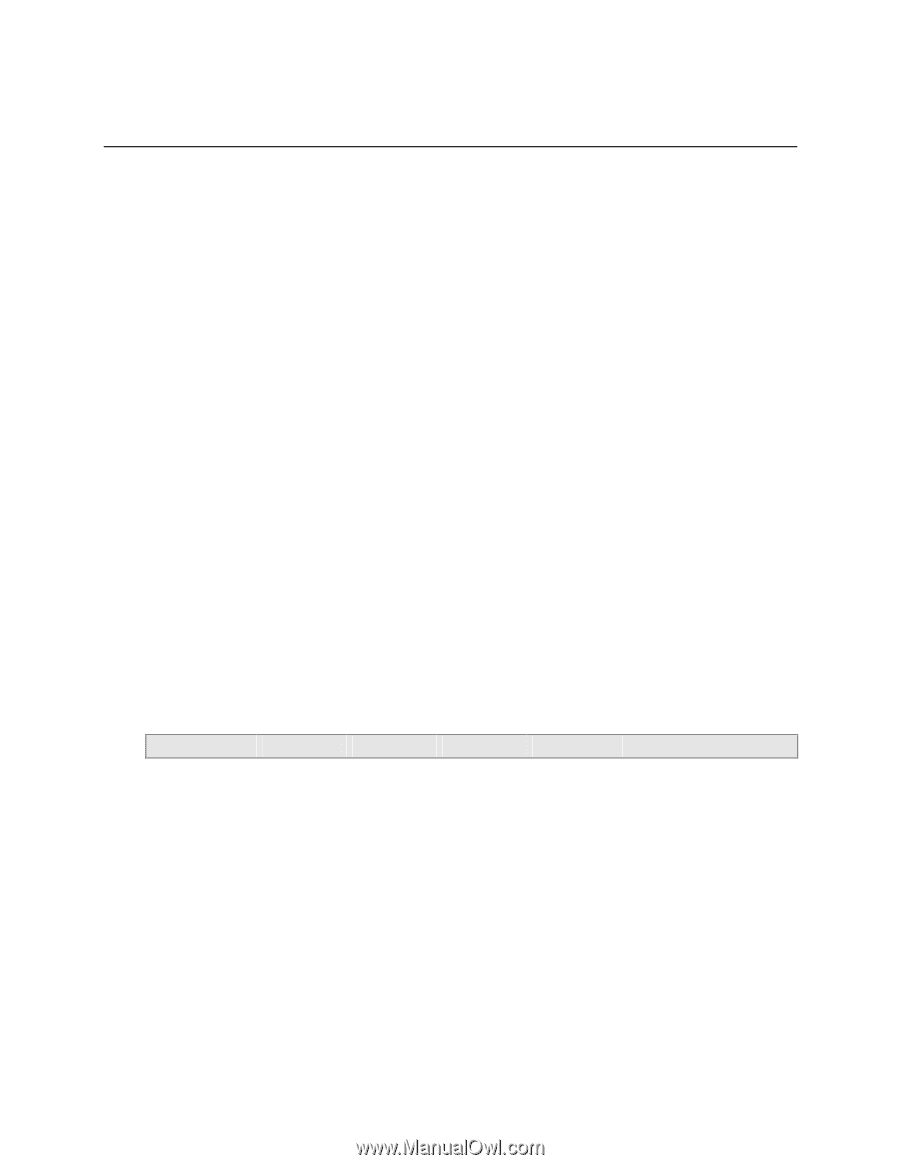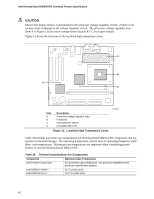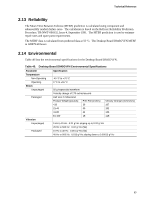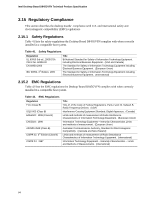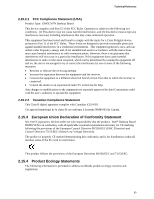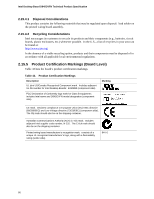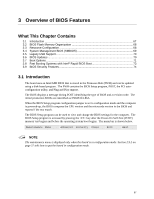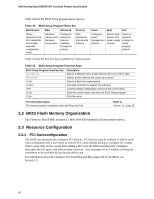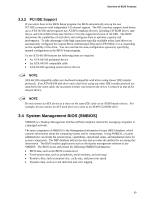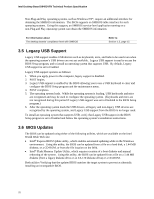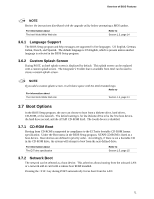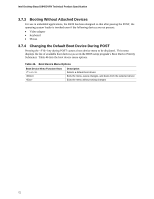Intel D845GVFN Product Specification - Page 67
What This Contains - cpu support
 |
View all Intel D845GVFN manuals
Add to My Manuals
Save this manual to your list of manuals |
Page 67 highlights
3 Overview of BIOS Features What This Chapter Contains 3.1 Introduction ...67 3.2 BIOS Flash Memory Organization 68 3.3 Resource Configuration 68 3.4 System Management BIOS (SMBIOS 69 3.5 Legacy USB Support...70 3.6 BIOS Updates ...70 3.7 Boot Options ...71 3.8 Fast Booting Systems with Intel® Rapid BIOS Boot 73 3.9 BIOS Security Features 74 3.1 Introduction The board uses an Intel/AMI BIOS that is stored in the Firmware Hub (FWH) and can be updated using a disk-based program. The FWH contains the BIOS Setup program, POST, the PCI autoconfiguration utility, and Plug and Play support. The BIOS displays a message during POST identifying the type of BIOS and a revision code. The initial production BIOSs are identified as FN84510A.86A. When the BIOS Setup program configuration jumper is set to configuration mode and the computer is powered-up, the BIOS compares the CPU version and the microcode version in the BIOS and reports if the two match. The BIOS Setup program can be used to view and change the BIOS settings for the computer. The BIOS Setup program is accessed by pressing the key after the Power-On Self-Test (POST) memory test begins and before the operating system boot begins. The menu bar is shown below. Maintenance Main Advanced Security Power Boot Exit NOTE The maintenance menu is displayed only when the board is in configuration mode. Section 2.9.2 on page 57 tells how to put the board in configuration mode. 67