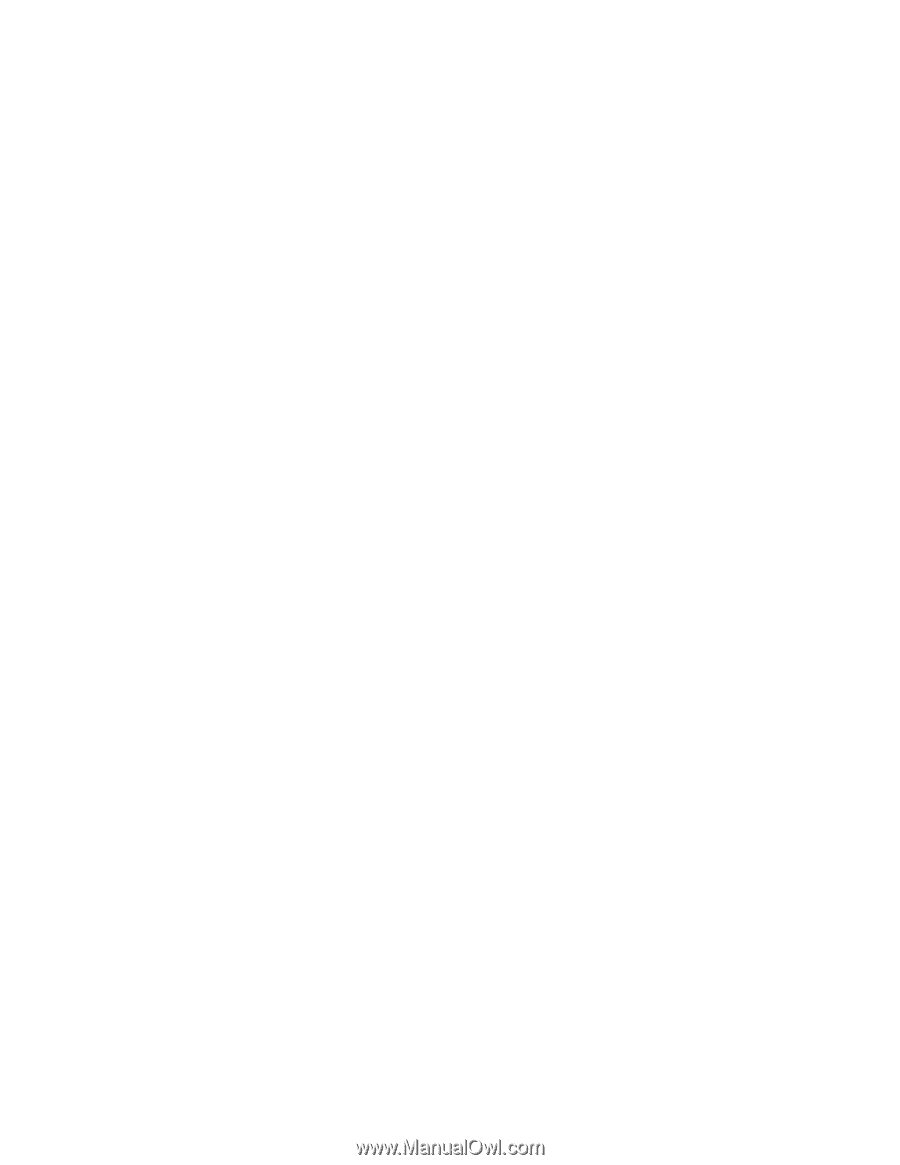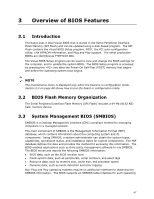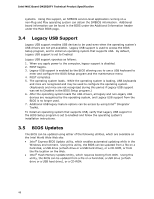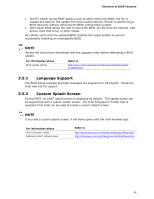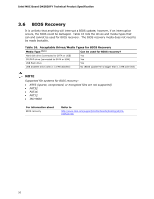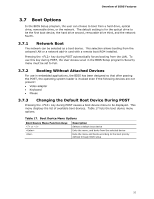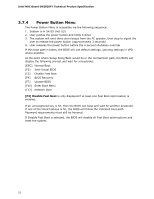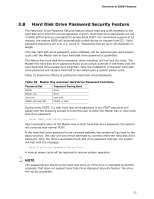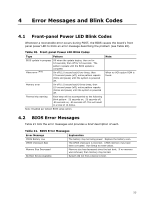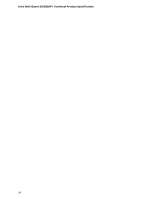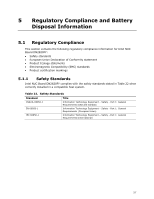Intel DN2820FYK Technical Product Specification - Page 52
Power Button Menu
 |
View all Intel DN2820FYK manuals
Add to My Manuals
Save this manual to your list of manuals |
Page 52 highlights
Intel NUC Board DN2820FY Technical Product Specification 3.7.4 Power Button Menu The Power Button Menu is accessible via the following sequence: 1. System is in S4/S5 (not G3) 2. User pushes the power button and holds it down 3. The system will emit three short beeps from the PC speaker, then stop to signal the user to release the power button (approximately 3 seconds) 4. User releases the power button before the 4-second shutdown override If this boot path is taken, the BIOS will use default settings, ignoring settings in VPD where possible. At the point where Setup Entry/Boot would be in the normal boot path, the BIOS will display the following prompt and wait for a keystroke: [ESC] Normal Boot [F2] Intel Visual BIOS [F3] Disable Fast Boot [F4] BIOS Recovery [F7] Update BIOS [F10] Enter Boot Menu [F12] Network Boot [F3] Disable Fast Boot is only displayed if at least one Fast Boot optimization is enabled. If an unrecognized key is hit, then the BIOS will beep and wait for another keystroke. If one of the listed hotkeys is hit, the BIOS will follow the indicated boot path. Password requirements must still be honored. If Disable Fast Boot is selected, the BIOS will disable all Fast Boot optimizations and reset the system. 52