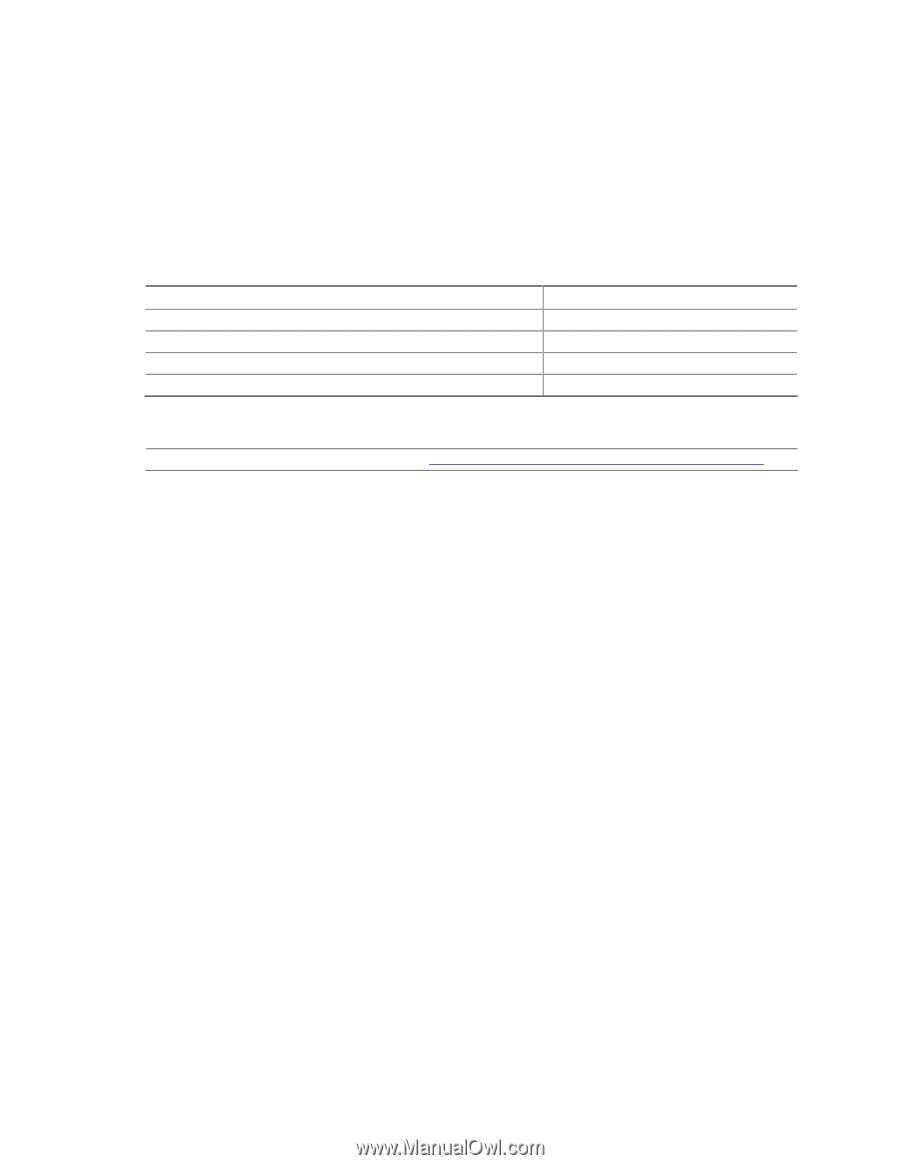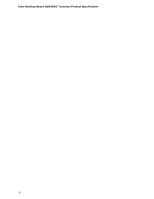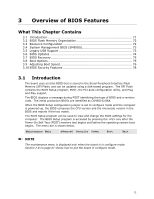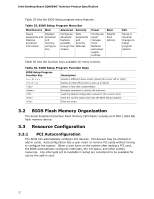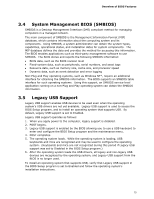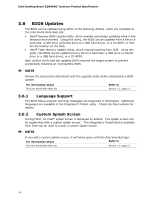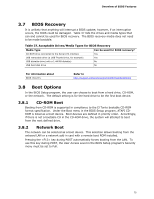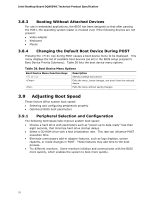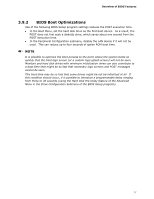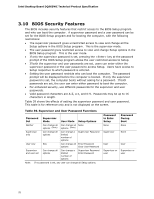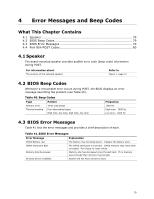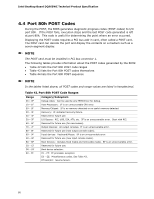Intel DQ965WC Product Specification - Page 75
BIOS Recovery, Boot Options - motherboard
 |
View all Intel DQ965WC manuals
Add to My Manuals
Save this manual to your list of manuals |
Page 75 highlights
Overview of BIOS Features 3.7 BIOS Recovery It is unlikely that anything will interrupt a BIOS update; however, if an interruption occurs, the BIOS could be damaged. Table 37 lists the drives and media types that can and cannot be used for BIOS recovery. The BIOS recovery media does not need to be made bootable. Table 37. Acceptable Drives/Media Types for BIOS Recovery Media Type Can be used for BIOS recovery? CD-ROM drive connected to the Serial ATA interface Yes USB removable drive (a USB Thumb Drive, for example) Yes USB diskette drive (with a 1.44 MB diskette) No USB hard disk drive No For information about BIOS recovery Refer to http://support.intel.com/support/motherboards/desktop 3.8 Boot Options In the BIOS Setup program, the user can choose to boot from a hard drive, CD-ROM, or the network. The default setting is for the hard drive to be the first boot device. 3.8.1 CD-ROM Boot Booting from CD-ROM is supported in compliance to the El Torito bootable CD-ROM format specification. Under the Boot menu in the BIOS Setup program, ATAPI CDROM is listed as a boot device. Boot devices are defined in priority order. Accordingly, if there is not a bootable CD in the CD-ROM drive, the system will attempt to boot from the next defined drive. 3.8.2 Network Boot The network can be selected as a boot device. This selection allows booting from the onboard LAN or a network add-in card with a remote boot ROM installed. Pressing the key during POST automatically forces booting from the LAN. To use this key during POST, the User Access Level in the BIOS Setup program's Security menu must be set to Full. 75