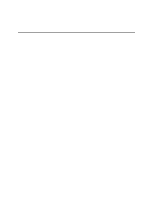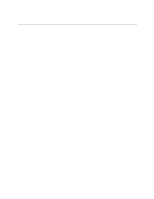Intel SCB2 Product Guide
Intel SCB2 - Server Board Motherboard Manual
 |
UPC - 735858148962
View all Intel SCB2 manuals
Add to My Manuals
Save this manual to your list of manuals |
Intel SCB2 manual content summary:
- Intel SCB2 | Product Guide - Page 1
Intel® Server Board SCB2 Product Guide A Guide for Technically Qualified Assemblers of Intel® Identified Subassemblies/Products Order Number: A55880-003 - Intel SCB2 | Product Guide - Page 2
in which the failure of the Intel® product could create a situation where personal injury or death may occur. Intel may make changes to specifications and product descriptions at any time, without notice. Intel and Pentium are registered trademarks of Intel Corporation or its subsidiaries in the - Intel SCB2 | Product Guide - Page 3
Contents 1 Description Server Board Features ...7 Server Board Connector and Component Locations 8 Back Panel Connectors 9 Processor ...10 Memory ...10 PCI Riser Slots ...10 Video ...11 SCSI Controller ...11 ATA-100 Controller...11 IDE RAID...11 Network Controller...12 Network Teaming Features 12 - Intel SCB2 | Product Guide - Page 4
Updates...75 Creating a Bootable Diskette 75 Software Update Package 75 Preparation ...75 Extraction ...76 Updating ...76 Individual Updates...77 BIOS Upgrade Description 77 Firmware Update Utility Description 79 FRU/SDR Load Utility Description 79 iv Intel Server Board SCB2 Product Guide - Intel SCB2 | Product Guide - Page 5
System 85 Specific Problems and Server 88 Problems with Network 89 Problems with Application Software 90 Bootable CD-ROM Is Not Detected 90 6 Technical Reference Server Board Jumpers...91 Diagnostic LEDs...92 7 Regulatory and Integration Information Product Regulatory Compliance 97 Product - Intel SCB2 | Product Guide - Page 6
Configuration Utilities...42 6. Hot Keys ...42 7. BIOS Setup Menu Navigation 44 8. BIOS Setup Menu Display 45 9. Command Line Format 80 10. Configuration Jumper ...91 11. Post Codes...92 12. Power Usage Worksheet 1 102 13. Power Usage Worksheet 2 103 vi Intel Server Board SCB2 Product Guide - Intel SCB2 | Product Guide - Page 7
server board versions. Table 1. Feature SCSI ATA Server Board Versions Description Dual channel Ultra160 LVD SCSI accessible at rear panel I/O and internally Dual channel ATA 100 RAID ✏ NOTE The feature set listed in Table 2 only reflects usage with either the 1U Intel® SR1200 or the 2U Intel - Intel SCB2 | Product Guide - Page 8
EE. ATA-100 connectors (ATA version only) O. Secondary processor socket FF. SCSI connector (SCSI version only) P. Primary processor socket GG. Hard Disk Drive LED header Q. Sys fan 2 connector Figure 1. Server Board Connector and Component Locations 8 Intel Server Board SCB2 Product Guide - Intel SCB2 | Product Guide - Page 9
Back Panel Connectors A B C JK L D E F H I G OM11713 A. USB 1 connector B. Video connector C. SCSI connector (SCSI server board only) D. NIC 2 RJ-45 connector E. Green Status LED F. Yellow Status LED G. NIC 1 RJ-45 connector H. Green Status LED I. Yellow Status LED J. PS/2 keyboard/mouse - Intel SCB2 | Product Guide - Page 10
of supporting 64-bit/66-MHz PCI riser cards. PCI features: • Bus speed up to 66 MHz • 32 bit memory addressing • 5 V/3.3 V signaling environment • Burst transfers of up to 512 Mbps • 8, 16, 32, or 64-bit data transfers • Plug and Play ready • Parity enabled 10 Intel Server Board SCB2 Product Guide - Intel SCB2 | Product Guide - Page 11
CRT and LCD monitors up to 100 Hz vertical refresh rate The server board supports disabling of the onboard video through the BIOS setup menu or when a plug in video card is installed in any of the PCI slots. SCSI Controller The SCSI version of the server board includes an embedded Adaptec† AIC-7899W - Intel SCB2 | Product Guide - Page 12
mirror each other (RAID 0+1) for storage capacity and data redundancy. Network Controller ✏ NOTE To ensure EMC product regulation compliance, the system must be used with a shielded LAN cable. The server board uses two Intel® 82550PM Fast Ethernet† Controllers and supports two 10Base-T/100Base-TX - Intel SCB2 | Product Guide - Page 13
instructions in the Windows NT 4.0 or NetWare 4.1x readme files. General Configuration Notes 1. Windows NT versions prior to 4.0 do not support Adapter Teaming options. 2. Adapter Teaming options require NT 4.0 with Service Pack 4.0 or Service you have a server with a PRO/1000 server adapter as the - Intel SCB2 | Product Guide - Page 14
Cisco switch. Keyboard and Mouse The keyboard/mouse controller is PS/2-compatible. If specified through the System Setup Utility (SSU), the server may be locked automatically if there is no keyboard appropriately according to which standard is desired. 14 Intel Server Board SCB2 Product Guide - Intel SCB2 | Product Guide - Page 15
factory, the SCB2 baseboard will have the rear RJ45 serial port configured to support a DSR to the jumper block. See Figure 3 on page 15 for the jumper block pin-out of this configuration. 4. J6A2 Jumper Block for DSR Signal For those server applications that require a DB9 type of serial connector, - Intel SCB2 | Product Guide - Page 16
jumper block as shown in Figure 3. ACPI The SCB2 supports the Advanced Configuration and Power Interface (ACPI) as defined by the ACPI 1.0 and PC97 specifications. An ACPI aware operating system can put the only when the AC power cord is disconnected. 16 Intel Server Board SCB2 Product Guide - Intel SCB2 | Product Guide - Page 17
unauthorized entry or use of the server, Intel® Server Control server management software monitors the chassis intrusion switch if one is installed. Opening an access cover will transmit an alarm signal to the server board, where BMC firmware and server management software process the signal. The - Intel SCB2 | Product Guide - Page 18
, the server will not boot from or write to a diskette unless a password is entered. To write protect access to diskette whether the server is in secure mode or not, use the Setup main menu, Floppy Options, and specify Floppy Access as read only. continued 18 Intel Server Board SCB2 Product Guide - Intel SCB2 | Product Guide - Page 19
enabled, either can be used to boot the server or enable the keyboard and/or mouse, but change the Clear Password jumper (see Chapter 5). To control access to using the system, set a user password the system completes the boot sequence, the BIOS automatically detects and tests the keyboard if it - Intel SCB2 | Product Guide - Page 20
20 Intel Server Board SCB2 Product Guide - Intel SCB2 | Product Guide - Page 21
ATX 2.03-compliant I/O shield is provided with the server board. The shield is required by Electromagnetic Interference (EMI) regulations to minimize EMI. If the shield does not fit the chassis, obtain a properly sized shield from the chassis supplier. The I/O shield does not support the use of the - Intel SCB2 | Product Guide - Page 22
the holes in the server board. Failure to properly rearrange the metal standoffs may cause the server board to malfunction and may permanently damage it. Your chassis may be different from the illustration. = Figure 6. Rearrange the Standoffs OM11716B 22 Intel Server Board SCB2 Product Guide - Intel SCB2 | Product Guide - Page 23
the same height as the existing board mount standoffs to properly support your new board. Failure to install bumpers, or installing bumpers that are too tall or too short, may damage your board. DO NOT INSTALL server board bumpers in the Intel SR1200 and SR2200 server chassis. 3.6 inches [85.0] 11 - Intel SCB2 | Product Guide - Page 24
the board I/O connectors into the rear chassis I/O openings. 2. Adjust board position to align mounting holes with standoffs. 3. Using the screws that came with your chassis, mount the board to the chassis. OM11716A Figure 8. Installing the Server Board 24 Intel Server Board SCB2 Product Guide - Intel SCB2 | Product Guide - Page 25
Installing Processors 1. Observe the safety and ESD precautions at the beginning of this document. 2. Raise the locking bar on the socket. OM11711 Figure 9. Raising the Locking Bar 3. Aligning the pins of the processor with the socket, insert the processor into the socket. 4. Lower the locking bar - Intel SCB2 | Product Guide - Page 26
5. Following the instructions packaged with the applicator, apply thermal grease to the processor. 6. Position the heat sink slot (2) 1 B 3 Figure 11. Installing the Heat Sink A. Heat sink retention clip B. Heat sink C. Socket and processor C OM11708A 26 Intel Server Board SCB2 Product Guide - Intel SCB2 | Product Guide - Page 27
using the boxed Intel Pentium III processor, compatible with the SCB2 server board, it will come with a fan for the processor heat sink. This fan cannot be used in a 1U server chassis. If you are integrating a 2U chassis, proceed to the next step. 10. Following the instructions provided with the - Intel SCB2 | Product Guide - Page 28
the handle-side of the socket (C), insert the terminator into the socket. 3. Lower the locking bar completely (D). B C A D OM11710 Figure 14. Installing the Processor Terminator 28 Intel Server Board SCB2 Product Guide - Intel SCB2 | Product Guide - Page 29
compliant SDRAM is supported by the server board. Install from 128 MB to 6 GB of registered, ECC memory, using up supported memory, call your service representative or visit the Intel Support website: http://support.intel.com/support/motherboards/server 1A 3A 2B 2A 1B 3B Figure 15. Installing Memory - Intel SCB2 | Product Guide - Page 30
power connector G. Fan module connector (7-pin) H. Fan connectors (system and processor) I. USB header J. Floppy connector (For use in a non Intel chassis only) K. COM 1 header L. Combined Floppy/Front Panel/IDE connector (For use in an Intel chassis only) 30 Intel Server Board SCB2 Product Guide - Intel SCB2 | Product Guide - Page 31
wrist strap and conductive foam pad OM11717A (recommended) Cautions These warnings and cautions apply throughout this chapter. Only a technically qualified person should configure the server board. CAUTIONS System power on/off: The power button DOES NOT completely turn off the system AC power, 5V - Intel SCB2 | Product Guide - Page 32
speed and must all be registered. For a list of supported memory, call your service representative or visit the Intel Customer Support website: http://support.intel.com/support/motherboards/server/scb2 1A 3A 2B 2A 1B 3B Figure 17. Installing DIMMs OM11715 32 Intel Server Board SCB2 Product Guide - Intel SCB2 | Product Guide - Page 33
considerations). For exact information about processor interchangeability, contact your customer service representative or visit the Intel Customer Support website: http://support.intel.com/support/motherboards/server/scb2 ESD and handling processors: Reduce the risk of electrostatic discharge (ESD - Intel SCB2 | Product Guide - Page 34
for instructions). 3. Raise the locking bar on the socket. 4. Aligning the pins of the processor with the socket, insert the processor into the socket. 5. Lower the locking bar completely. OM11712 Figure 18. Insert the Processor and Lower the Locking Bar 34 Intel Server Board SCB2 Product Guide - Intel SCB2 | Product Guide - Page 35
6. Follow the instructions packaged with your boxed processor for preparing the heat sink and processor for installation. 7. Position the heat sink slot (2) above the socket/processor slot (3). 8. Aligning - Intel SCB2 | Product Guide - Page 36
Intel Pentium III processor, compatible with the SCB2S server board, it will come with a fan for the processor heat sink. This fan cannot be used in a 1U server chassis. If you are integrating a 2U chassis, proceed to the next step. 11. Following the instructions Intel Server Board SCB2 Product Guide - Intel SCB2 | Product Guide - Page 37
and ESD precautions at the beginning of this chapter and the additional cautions given here. 2. If a heat sink fan is present, unplug it from the server board and remove it from the heat sink. 3. Disengage the retention clip from the processor socket by slowly opening the locking lever until it is - Intel SCB2 | Product Guide - Page 38
of the socket and then replace the it with another terminator or install a processor. 5. Lower the locking bar (B) completely. B C A D Figure 22. Installing a Terminator OM11710 38 Intel Server Board SCB2 Product Guide - Intel SCB2 | Product Guide - Page 39
on the server board powers the real time clock (RTC) for up to 10 years in the absence of power. When the battery starts to weaken, it loses voltage, and the server settings stored in CMOS RAM in the RTC (for example, the date and time) may be wrong. Contact your customer service representative - Intel SCB2 | Product Guide - Page 40
To replace the battery: 1. Before proceeding, record your custom BIOS settings. 2. Observe the safety and ESD precautions at the configuration settings to the RTC. 12. Restore your custom BIOS settings. Figure 23. Replacing the Back up Battery OM11714A 40 Intel Server Board SCB2 Product Guide - Intel SCB2 | Product Guide - Page 41
more information, see the Service Partition section in the Installation Guide for the Intel Server Control. This document is included on the Resource CD-ROM shipped with your SCB2 server board. Configuration Utilities System Software Update Sequence When you update the system software, you should - Intel SCB2 | Product Guide - Page 42
These Keys +hot key (Set your hot key combination with the SSU or BIOS Setup.) (SCSI model only) (ATA model only) (Press while BIOS is updating memory size on screen.) (Press anytime after memory check.) 42 Intel Server Board SCB2 Product Guide - Intel SCB2 | Product Guide - Page 43
BIOS Setup to specify the correct configuration. Run BIOS Setup to modify all server board features, such as: • Defining the diskette drive • Defining the serial port(s) • Set time/date (to be stored in RTC) • Configure hard drive(s) • Specify boot device sequence • Enable SCSI BIOS • Enable Server - Intel SCB2 | Product Guide - Page 44
diskette drive, and you cannot use BIOS Setup to correct the problem, you might need to clear CMOS memory. To clear CMOS, either of two BIOS Setup Reset to BIOS Setup defaults Save and exit BIOS Setup Press: or - Intel SCB2 | Product Guide - Page 45
IDE drives in the system Enters submenu. Enters submenu. Enters submenu. Selects which language BIOS displays. Primary IDE Master and Slave Submenu Feature Type Multi-Sector Transfers LBA Mode Control PIO Mode Ultra DMA Mode Choices None Auto Disabled 2, 4, 8, or 16 sectors Disabled Enabled - Intel SCB2 | Product Guide - Page 46
Peripheral Configuration Memory Configuration Advanced Chipset Control Reset Configuration BIOS configure all the devices in the system. Selecting "Yes" allows the OS configure Plug and Play devices. Enables or disables the "Numlock" function at power up. 46 Intel Server Board SCB2 Product Guide - Intel SCB2 | Product Guide - Page 47
SCSI model only) Enters Submenu (ATA model only) Enters Submenu This option will only be displayed if a non-Intel a PCI add-in card installed in the slot. In a 2U chassis, options for additional PCI slots PCI bus B will be Description Enables the embedded USB controller. Onboard NIC1 and 2 Submenu - Intel SCB2 | Product Guide - Page 48
DIMMs are present in bank #2 Informational screen used to display whether DIMMs are present in bank #3 If enabled, BIOS will activate and retest all DIMMs on the next system boot. This option will be automatically reset to disabled on the next system boot. 48 Intel Server Board SCB2 Product Guide - Intel SCB2 | Product Guide - Page 49
Advanced Chipset Control Submenu Feature Wake on Ring Wake on LAN Wake on can be disabled by setting it to a null string or by clearing password jumper on server board. Sets the User access level for various BIOS setup functions. If your password is set and enabled, the system prompts you for a - Intel SCB2 | Product Guide - Page 50
screen after a "user" password has been entered. Server Menu Feature System Management Console Redirection Event Log Configuration Service Boot Assert NMI on PERR Assert NMI on SERR for system sensor events inside the Baseboard Management Controller (BMC). 50 Intel Server Board SCB2 Product Guide - Intel SCB2 | Product Guide - Page 51
38.4k 115.2k No flow control CTS/RTS XON/XOFF CTS/RTS + CD Description If enabled, BIOS uses the specified serial port to redirect the console to a remote ANSI terminal. Enabling this option will disable the Quiet Boot option. Serial port and IRQ designated for server management features. Make sure - Intel SCB2 | Product Guide - Page 52
-ROM drive. Attempts to boot from a network when a network device controlled by a PXE compliant ROM is present in the system. Hard Disk the boot devices not reported to the system BIOS through BIOS Boot Specification mechanisms. It may or may not be bootable Intel Server Board SCB2 Product Guide - Intel SCB2 | Product Guide - Page 53
, if you want the server system to boot from the CD-ROM first, you select "CD-ROM Drive." ✏ NOTE One of the selections on the popup Boot menu is "Enter Setup." Selecting this option brings you into the BIOS Setup. For more information about the BIOS Setup, see "Using BIOS Setup" on Page 43 - Intel SCB2 | Product Guide - Page 54
the host adapter and devices in the server. The system finds the Adaptec AIC-7899 SCSI host adapter and displays the message Adaptec AIC-7899 SCSI BIOS V x.xxx where x.xxx is the the device that you want to configure-each SCSI bus accepts up to 15 devices. 54 Intel Server Board SCB2 Product Guide - Intel SCB2 | Product Guide - Page 55
Menu Feature Option Comment Exit Utility? Yes No When you finish configuring your SCSI devices, press . Then select Yes and press . When this the server reboots. Running the Promise FastBuild Utility This utility is only found on the SCB2 ATA model only. The Promise ATA-100 host - Intel SCB2 | Product Guide - Page 56
Control (DPC) Console Direct Platform Control (DPC) Console is part of Intel Server Control. Direct Platform Control is a server management application that supports management • Remote control of the service partition • File transfer from / to the server 56 Intel Server Board SCB2 Product Guide - Intel SCB2 | Product Guide - Page 57
on the service partition and transferring of files. Running the DPC Console For more information about setting up and running the DPC Console, see the document named "ENUDPCUG.pdf." This document is in the Manuals\SrvMgmt directory on the server software kit accompanying the SCB2 server board. Using - Intel SCB2 | Product Guide - Page 58
, you must use BIOS Setup to enable it they are not supported. The SSU instructions in the menu to start the SSU. 3. When the SSU title appears on the screen, press to continue. 4. The mouse driver loads if it is available; press to continue. 58 Intel Server Board SCB2 Product Guide - Intel SCB2 | Product Guide - Page 59
5. This message appears: Please wait while the Application Framework loads.... 6. When the main window of the SSU appears, you can customize your interface before continuing. (See Figure 24.) Figure 24. System Setup Utility Main Window Customizing the SSU The SSU lets you customize your interface - Intel SCB2 | Product Guide - Page 60
modify the current system passwords or update any of the various security options available. To Set your Password 1. Click on your password button. 2. Enter the password in the first field. 3. Confirm the password by entering it again in the second field. 60 Intel Server Board SCB2 Product Guide - Intel SCB2 | Product Guide - Page 61
password used by both the SSU and the system BIOS. All changes to the user password take place server is in secure mode. • Floppy Write-Control access to the diskette drive while the server is in secure mode. • Reset/Power Switch Locking-Control the power and reset buttons while the server - Intel SCB2 | Product Guide - Page 62
from the BMC. • All Events: Displays the current SEL data from the BMC. • Reload: Allows the user to re-load the SEL entries from the server. Help The Help menu has the following option: • Help Topics: Displays the SEL Manager version information. 62 Intel Server Board SCB2 Product Guide - Intel SCB2 | Product Guide - Page 63
FRU Manager Add-in The FRU Manager is an add-in module, which allows users to view the FRU inventory areas on the server machine. The FRU Manager will have the functionality to display the FRU inventory areas in an interpreted, easy-to-understand textual form. The add-in - Intel SCB2 | Product Guide - Page 64
versus an external hex file. • Update the BIOS from .bio or .uif files. The System Update Add-in has the following menus: File The File menu has the following options: • Load: Select the file to use in the update. • Exit: Quits the System Update Add-in. 64 Intel Server Board SCB2 Product Guide - Intel SCB2 | Product Guide - Page 65
the BIOS. Help The Help menu has the following options: • Help Topics: Displays help information about the System Update Add-in. • About SU: Displays System Update Add-in version information. Recovery Agent If the BMC firmware remote update fails, the server will reboot into the service partition - Intel SCB2 | Product Guide - Page 66
in additional detail in the following sections. Note that each option included on the main window supports an accelerator key. An underlined letter in the text listing the option in VGA mode and returns you to the AF. • Help: Displays help information. 66 Intel Server Board SCB2 Product Guide - Intel SCB2 | Product Guide - Page 67
Platform Event Paging Dialog This dialog allows you to configure the Platform Event Paging features. (See Figure 26.) Figure 26. Platform Event Paging Dialog File The File menu has the following options: • Save: Allows you to save the configuration immediately. • Close: Allows you to close the - Intel SCB2 | Product Guide - Page 68
Paging String Enter the paging string that contains both the paging service number and the characters that are sent once the connection has been made. The length the BMC LAN-Configuration features. (See Figure 27.) Figure 27. BMC LAN-Configuration Dialog 68 Intel Server Board SCB2 Product Guide - Intel SCB2 | Product Guide - Page 69
can initiate a LAN session regardless of system state or health. In Disabled mode, remote LAN sessions cannot be initiated. In Restricted mode, control operations cannot be performed such as power down, front panel NMI, and reset. SNMP Community String Can be configured for the community field in - Intel SCB2 | Product Guide - Page 70
Internet address of the Alert-Destination. In case of single node destination, this is the unicast or specific IP address. This is the IP Subnet address if the alert needs to be broadcast within a changes before closing. • Help: Displays help information. 70 Intel Server Board SCB2 Product Guide - Intel SCB2 | Product Guide - Page 71
Platform Event Action Dialogs These similar dialogs allow you to configure the Platform Event Action features for PEP and BLA (See Figure 28). If an event is in the enabled listbox, it will generate the appropriate action when it occurs. If an event is in the disabled listbox, it will not generate - Intel SCB2 | Product Guide - Page 72
: Allows you to clear the currently saved EMP password. This takes effect immediately. This option is only available if the EMP password is set. 72 Intel Server Board SCB2 Product Guide - Intel SCB2 | Product Guide - Page 73
down or hard reset. In Disabled the EMP powers-up deactivated and is not automatically activated by BIOS, power-down or hard resets. Restricted Mode Access When restricted mode is enabled control operations that could disable or alter a running system via the EMP are disabled. Connection Mode Direct - Intel SCB2 | Product Guide - Page 74
of the following: • The attention command for your modem (generally ATDT). • The number of your paging service, several commas (each comma is a 1-second pause). • The number/message you wish to appear on your be available to the system after every reboot. 74 Intel Server Board SCB2 Product Guide - Intel SCB2 | Product Guide - Page 75
for download from the Intel support website at: http://support.intel.com/support/motherboards/server/SCB2 The updates are available in two forms: • A software update package (SUP) containing all three updates • Individual files, one for each update, that are manually executed With either form - Intel SCB2 | Product Guide - Page 76
the chassis information; you will be prompted for the Serial Number, Part Number, and Asset Tag. Following the update process, the system will automatically reboot. Upon completion, it may be necessary to enter BIOS setup and reconfigure the setting values. 76 Intel Server Board SCB2 Product Guide - Intel SCB2 | Product Guide - Page 77
the BIOS from the Intel support website at: http://support.intel.com/support/motherboards/server/scb2 ✏ NOTE Print and review the release notes and instructions distributed with the upgrade utility before attempting a BIOS upgrade. This upgrade utility allows you to upgrade the BIOS in flash memory - Intel SCB2 | Product Guide - Page 78
AC power cords and turn on system power. Changing the BIOS Language You can use the BIOS upgrade utility to change the language BIOS displays. Use a bootable diskette containing the Intel flash utility and language files. See "Using BIOS Setup" on page 43. 78 Intel Server Board SCB2 Product Guide - Intel SCB2 | Product Guide - Page 79
displays a menu screen. Select "Upload Flash." 6. The utility asks for a file notes or an Intel support professional. 8. product configuration based on instructions in a master configuration file • Displays the FRU information • Updates the EEPROM associated with the Baseboard Management Controller - Intel SCB2 | Product Guide - Page 80
FRU/SDR.exe) • Requires the following supporting files: One or more .fru not performing an automated update using a Software Update Package (SUP), the memory and printed on the screen. Each area represents one sensor for each instrumented device in the server Intel Server Board SCB2 Product Guide - Intel SCB2 | Product Guide - Page 81
depending on the product configuration set in the configuration file. Untagged SDRs come automatically programmed. The utility also copies all written SDRs to the SDR.TMP file; it contains an image of what was loaded. The TMP file is also useful for debugging the server. Updating FRU Nonvolatile - Intel SCB2 | Product Guide - Page 82
82 Intel Server Board SCB2 Product Guide - Intel SCB2 | Product Guide - Page 83
system. For additional assistance and the problem report form, refer to the SCB2 Trouble Shooting Guide on the Support website. Resetting the System To do this: Soft boot reset, which clears system memory and reloads the operating system. Clear system memory, restart POST, and reload the operating - Intel SCB2 | Product Guide - Page 84
drivers installed? q Is the software correctly configured for the system? q Are you using the software correctly? If the problems persist, contact the software vendor's customer service representative between the power outlet and the system power cord. 84 Intel Server Board SCB2 Product Guide - Intel SCB2 | Product Guide - Page 85
This section provides a more detailed approach to identifying a problem and locating its source. Preparing the System for Diagnostic to the system. Turn on the video monitor. Set its brightness and contrast controls to at least two thirds of their maximum ranges (see the documentation supplied with - Intel SCB2 | Product Guide - Page 86
specific problems the problem, contact your service controls on the video monitor properly adjusted? q Are the video monitor switch settings correct? q Is the video monitor signal cable properly installed? q Is the onboard video controller enabled? 86 Intel Server Board SCB2 Product Guide - Intel SCB2 | Product Guide - Page 87
controller board is fully seated in the server board connector. 2. Reboot the system for changes to take effect. 3. If there are still no characters on the screen after you reboot the system and POST emits a beep code, write down the beep code you hear. This information is useful for your service - Intel SCB2 | Product Guide - Page 88
. q If you are directly connecting two servers (no hub), you will need a crossover cable (see your hub documentation for more information on crossover cables). q Check the network controller LEDs that are visible through an opening at the system back panel. 88 Intel Server Board SCB2 Product Guide - Intel SCB2 | Product Guide - Page 89
Problems with Network The server hangs when the drivers are loaded: q Change the PCI BIOS interrupt settings. Try the "PCI onboard network controller. q Make sure your PCI BIOS is current. q Make sure the other adapter supports shared interrupts. Also, make sure your operating system supports shared - Intel SCB2 | Product Guide - Page 90
for help. Bootable CD-ROM Is Not Detected Check the following: q Is the BIOS set to allow the CD-ROM to be the first bootable device? q Check cable connections. q Verify CD is bootable in another known good CD-ROM drive. (Especially if the CD is a copy.) 90 Intel Server Board SCB2 Product Guide - Intel SCB2 | Product Guide - Page 91
6 Technical Reference Server Board Jumpers A BMC WP B CMOS CLR C PSWD CLR D RCVRY BOOT Figure 30. Jumper Locations OM11714 for normal operation. RCVRY BOOT D If these pins are jumpered, the system will attempt BIOS recovery. These pins should not be jumpered for normal operation. 91 - Intel SCB2 | Product Guide - Page 92
Init: The keyboard controller command byte is written. Next, issuing the pin 23 and 24 blocking and unblocking commands Disable and initialize 8259 Detect Configuration Mode, such as CMOS clear. Chipset Initialization before CMOS initialization continued 92 Intel Server Board SCB2 Product Guide - Intel SCB2 | Product Guide - Page 93
PCI devices and motherboard devices. Pass control to video BIOS. Start serial console redirection. 2Bh G Off A G Platform hook 2Dh G G R G Initialize AMI display manager Module. Initialize support code for headless system if no video controller is detected. 2Dh G G R G Scan flash for logos - Intel SCB2 | Product Guide - Page 94
Checking for a memory size mismatch with CMOS RAM data next 84h R G Off Off Check ATA Cable Type control and has now 98h A Off Off R returned control to BIOS POST. Performing any required processing after the option ROM returned control. continued 94 Intel Server Board SCB2 Product Guide - Intel SCB2 | Product Guide - Page 95
POST errors. Waits for user input for certain errors. Execute setup. 8Bh A Off G G Set Base Expansion Memory Size 8Ch A G Off Off Adjust Setup: Programming the Setup options next. A5h R G R G Set Off Off POST completed. Passing control to INT 19h boot loader next. Technical Reference 95 - Intel SCB2 | Product Guide - Page 96
96 Intel Server Board SCB2 Product Guide - Intel SCB2 | Product Guide - Page 97
-92 (Russia) Product EMC Compliance The SCB2 has been has been tested and verified to comply with the following electromagnetic compatibility (EMC) regulations when installed in a compatible Intel® host system. For information on compatible host system(s), contact your local Intel - Intel SCB2 | Product Guide - Page 98
's Ministry of Economic Development emission requirements. BSMI (Taiwan) The BSMI Certification number 3902I904 is silk screened on the component side of the server board; and the following BSMI EMC warning is located on solder side of the server board. 98 Intel Server Board SCB2 Product Guide - Intel SCB2 | Product Guide - Page 99
need some of this information when you run the SSU. Item System Manufacturer Name and Model Number Serial Number Date Installed Server Board Primary Processor Speed and Cache Secondary Processor Speed and Cache Video Display Keyboard Mouse Diskette Drive A Diskette Drive B Tape Drive CD - Intel SCB2 | Product Guide - Page 100
Equipment Log (continued) Item Manufacturer Name and Model Number Serial Number Date Installed 100 Intel Server Board SCB2 Product Guide - Intel SCB2 | Product Guide - Page 101
add-in cards you may install. The average power usage should not exceed 15 watts per PCI slot. The cooling efficiency varies per slot; therefore, ensure to calculate the power used by your server boards. For current and voltage requirements of add-in boards and peripherals, see your vendor documents - Intel SCB2 | Product Guide - Page 102
PCI slot 3 Server Board Current SUBTOTALS +12 V 0.0 A -12 V 0.0 A System Components (see note 2) Total Current Note 1: Number of PCI cards depends on system and riser card configuration. Note 2: List additional system devices and associated currents. 102 Intel Server Board SCB2 Product Guide - Intel SCB2 | Product Guide - Page 103
Worksheet, Total Combined Power Used by the System 1. From the previous worksheet, enter the total current for each column. 2. Multiply the voltage by the total current to get the total wattage for each voltage level. 3. Add the total wattage for each voltage level to arrive at a total combined - Intel SCB2 | Product Guide - Page 104
104 Intel Server Board SCB2 Product Guide - Intel SCB2 | Product Guide - Page 105
removing, 39 BIOS, 61, 92, 93, 94 changing the language, 78 recovering, 78 update utility, 42 upgrading, 77 BIOS ID, 93 BIOS Setup Boot server board jumpers location on server board, 91 configuring system BIOS Setup, 42 System Setup Utility, 42 controller, 92, 94 keyboard/mouse, 14 network, 7 SCSI - Intel SCB2 | Product Guide - Page 106
, 95 viewing diagnostic messages, 43 power supply calculating power usage, 101 worksheet, calculating DC power, 102 Power-on Self-Test, See POST, 94, 95 106 Intel Server Board SCB2 Product Guide - Intel SCB2 | Product Guide - Page 107
Add-in, 60 Security menu, configuring in BIOS Setup, 49 SEL, See System Event Log, 62 SEL Manager Add-in, 62 server board, configurations, 91 server management, intrusion detection, 17 Signal Data Terminal Ready, 15 DCD, 15 DSR, 15 Received Data, 15 Request to Send, 15 SMBIOS, 93, 95 SMM, 93 soft - Intel SCB2 | Product Guide - Page 108
SSU, 42 V-W video blanking for security, 19 memory, 7 video controller, 7, 22 Warning components may be hot, 33 dispose of lithium battery safely, 39 ESD can damage product, 31 worksheet, calculating DC power usage, 102 write to diskette, disabling, 18 108 Intel Server Board SCB2 Product Guide
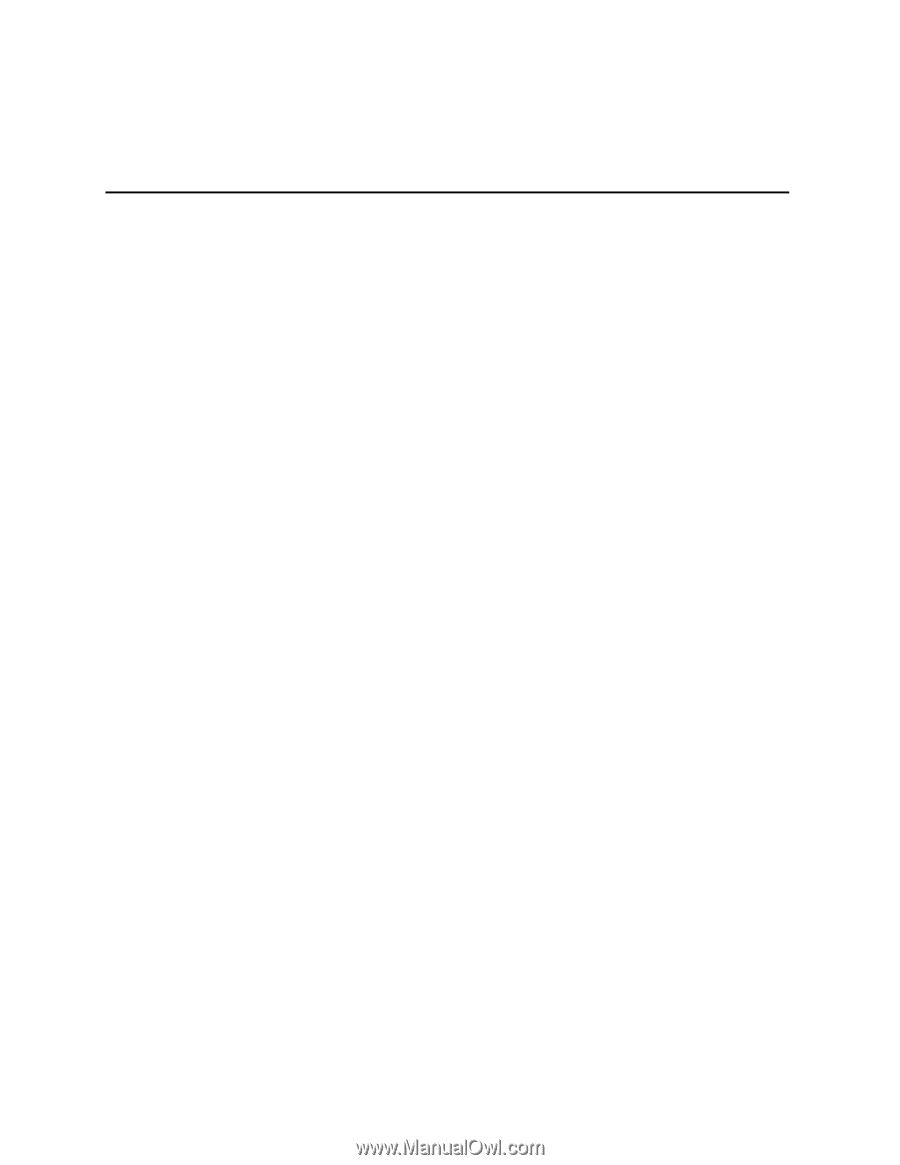
Intel
®
Server Board SCB2
Product Guide
A Guide for Technically Qualified Assemblers of Intel
®
Identified
Subassemblies/Products
Order Number:
A55880-003