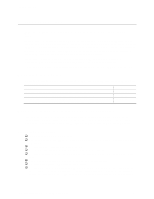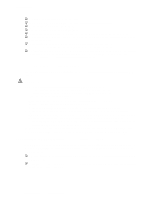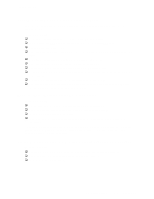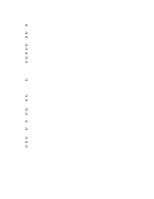Intel SE7210TP1-E User Guide - Page 34
Confirming Loading of the Operating System, Specific Problems and Corrective Actions - specifications
 |
UPC - 810884006803
View all Intel SE7210TP1-E manuals
Add to My Manuals
Save this manual to your list of manuals |
Page 34 highlights
Troubleshooting Confirming Loading of the Operating System Once the system boots up, the operating system prompt appears on the screen. The prompt varies according to the operating system. If the operating system prompt does not appear, see "No Characters Appear on Screen." Specific Problems and Corrective Actions This section provides possible solutions for these specific problems: ƒ Power light does not light. ƒ No characters appear on screen. ƒ Characters on the screen appear distorted or incorrect. ƒ System cooling fans do not rotate. ƒ Diskette drive activity light does not light. ƒ Hard disk drive activity light does not light. ƒ CD-ROM drive activity light does not light. ƒ There are problems with application software. ƒ The bootable CD-ROM is not detected. Try the solutions below in the order given. If you cannot correct the problem, contact your service representative or authorized dealer for help. Power Light Does Not Light Check the following: ‰ Did you press the power-on button? ‰ Is the system operating normally? If so, the power LED might be defective or the cable from the front panel to the server board might be loose. ‰ Have you securely plugged the server AC power cord into the power supply? ‰ Is the power supply correctly set to 110V or 235V, depending on your power output? ‰ Will other items plugged into the same power outlet function correctly? ‰ Some ATX power supplies have a power switch on the back of the power supply, next to the fan. If your system as one, is it turned on? ‰ Remove all add-in cares and see if the system boots. If successful, add the cards back in one at a time with a reboot between each addition. ‰ Make sure the memory DIMMs comply with the system requirements. ‰ Make sure the memory DIMMs have been populated according to the system requirements. ‰ Remove the memory DIMMs and re-seat them. ‰ Make sure the processor(s) comply with the system requirements. ‰ Make sure the processor(s) have been populated according to the system requirements. ‰ Remove the processor(s) and re-seat them. ‰ Make sure the chassis standoffs are installed only below mounting holes. Misplaced standoffs can contact the pins on the bottom of the server board and cause a short. 34 Intel Server Board SE7210TP1-E User Guide