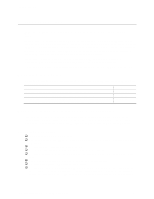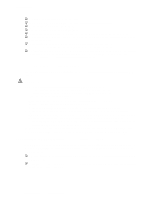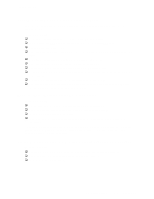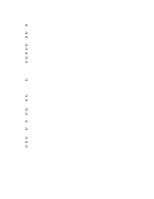Intel SE7210TP1-E User Guide - Page 37
Cannot Connect to a Server, Problems with Network, Additional Information and, Software - network driver
 |
UPC - 810884006803
View all Intel SE7210TP1-E manuals
Add to My Manuals
Save this manual to your list of manuals |
Page 37 highlights
Troubleshooting Cannot Connect to a Server ‰ Make sure the network cable is securely attached to the correct connector at the system back panel. ‰ Try a different network cable. ‰ Make sure you are using the correct and the current drivers. See "Additional Information and Software" for a link to the current drivers. ‰ Make sure the driver is loaded and the protocols are bound. ‰ Make sure the hub port is configured for the same duplex mode as the network controller. ‰ Make sure the correct networking software is installed. ‰ If you are directly connecting two servers (without a hub), you will need a crossover cable. ‰ Check the network controller LEDs next to the NIC connectors. Problems with Network The server hangs when the drivers are loaded. ‰ Certain drivers may require interrupts that are not shared with other PCI drivers. For these drivers, it may be necessary to alter settings so that interrupts are not shared. See the documentation that came with your PCI card(s) for information on changing interrupts.. Diagnostics pass but the connection fails. ‰ Make sure the network cable is securely attached. ‰ Make sure you specify the correct frame type in your NET.CFG file. The controller stopped working when an add-in adapter was installed. ‰ Make sure the cable is connected to the port from the onboard network controller. ‰ Make sure your BIOS is current. See "Additional Information and Software" for a link to the current version. ‰ Make sure the other adapter supports shared interrupts. Make sure your operating system supports shared interrupts. ‰ Try reseating the add-in adapter. The add-in adapter stopped working without apparent cause. ‰ Try reseating the adapter first; then try a different slot if necessary. ‰ The network driver files may be corrupt or deleted. Delete and then reinstall the drivers. ‰ Run the diagnostics. Intel Server Board SE7210TP1-E User Guide 37