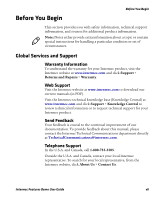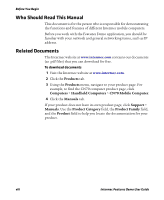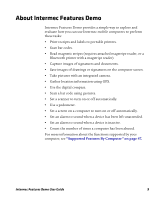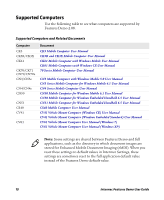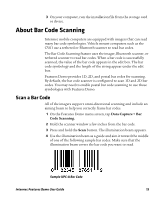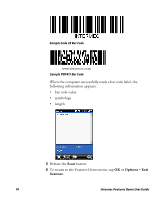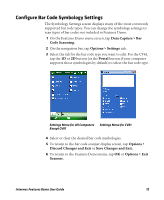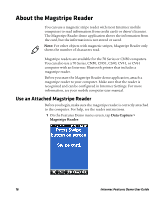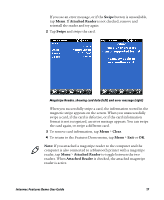Intermec CK3R Intermec Features Demo User Guide - Page 12
Install Features Demo With Microsoft ActiveSync or Windows Mobile Device Center - user manual
 |
View all Intermec CK3R manuals
Add to My Manuals
Save this manual to your list of manuals |
Page 12 highlights
Install Features Demo With Microsoft ActiveSync or Windows Mobile Device Center To install eMDI with ActiveSync or Windows Mobile Device Center, you need: • a desktop PC with ActiveSync or Mobile Device Center installed. • a communications dock. • a USB cable connecting your desktop PC to the communications dock. 1 Connect your mobile computer using a communications dock. 2 Copy the Features Demo installation file from your desktop PC to your mobile computer. The default location on your PC is the C:\Program Files\Intermec folder. 3 On your mobile computer, tap the installation file to install the Features Demo application. Install eMDI With SmartSystems SmartSystems is software application that allows you to easily deploy and manage multiple Intermec devices. Use SmartSystems to install Features Demo onto multiple computers. For more information go to www.intermec.com/SmartSystems. 1 Download and install Features Demo onto your desktop PC. 2 Follow the installation wizard to load the application onto the SmartSystems console. 3 From the console, drag the application to each computer in your network or to a group of computers ina folder. Install Features Demo With a Storage Card or USB Drive Use a storage card or USB drive to install Features Demo onto your computer. 1 Copy the Features Demo installation file to a storage card or USB storage device. 2 Insert the storage card or USB storage device into your Intermec computer. For help, see your mobile computer user manual. 12 Intermec Features Demo User Guide