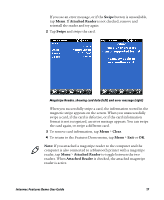Intermec CK3R Intermec Features Demo User Guide - Page 22
About Image Capture, Capture an Image
 |
View all Intermec CK3R manuals
Add to My Manuals
Save this manual to your list of manuals |
Page 22 highlights
To capture the best document image in most office environments, configure your settings to save images as a JPG file at 75% compression quality, and verify the document and background have high contrast and good lighting. 1 From the Features Demo menu screen, tap Document Capture > Document Imaging > Options > Settings. 2 Use the navigation tabs to configure the appropriate settings. 3 To return to the document imaging screen, tap Options > Discard Changes and Exit or Save Changes and Exit. About Image Capture If the mobile computer is equipped with an area imager, you can use image capture to take a picture of an image similar to a camera. The computer saves the image as either a .bmp or .jpg file, depending on settings. The file name is prefixed with the characters "IMG" for image capture files, followed by an automatically assigned 4-digit sequence number. The application assigns a number 1 digit higher than the highest value found for a captured image. The file suffix reflects the image type (.bmp or .jpg). You can download a standalone version of Image Capture from the Intermec website at www.intermec.com. Select Products > Computers > Your mobile computer > Downloads tab. Capture an Image Capture images using the imager on your computer. 1 On the Features Demo menu, tap Image Capture. Streaming video from the imager appears. 2 Adjust the brightness bar. 3 When you see the image you want on the screen, press Enter. The image appears. 22 Intermec Features Demo User Guide