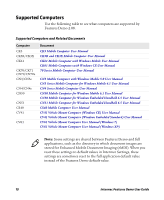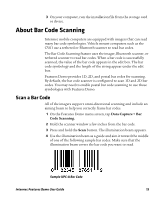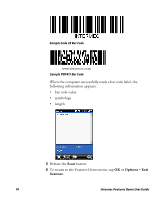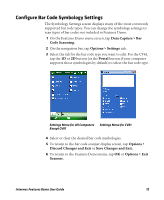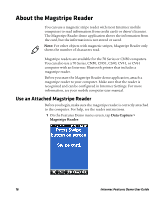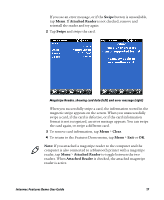Intermec CK3R Intermec Features Demo User Guide - Page 15
Con Bar Code Symbology Settings, Discard Changes and Exit
 |
View all Intermec CK3R manuals
Add to My Manuals
Save this manual to your list of manuals |
Page 15 highlights
Configure Bar Code Symbology Settings The Symbology Settings screen displays many of the most commonly supported bar code types. You can change the symbology settings to scan types of bar codes not included in Features Demo. 1 On the Features Demo menu screen, tap Data Capture > Bar Code Scanning. 2 On the navigation bar, tap Options > Settings tab. 3 Select the tab for the bar code type you want to edit. For the CV61, tap the 1D or 2D button (or the Postal button if your computer supports those symbologies by default) to select the bar code type. Settings Menu for All Computers Settings Menu for CV61 Except CV61 4 Select or clear the desired bar code symbologies. 5 To return to the bar code scanner display screen, tap Options > Discard Changes and Exit or Save Changes and Exit. 6 To return to the Features Demo menu, tap OK or Options > Exit Scanner. Intermec Features Demo User Guide 15