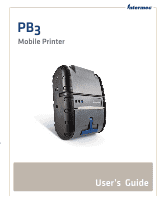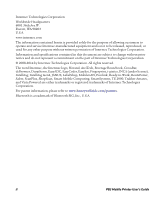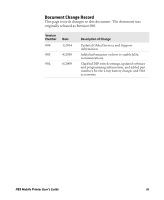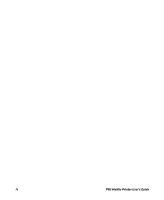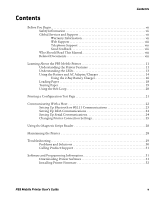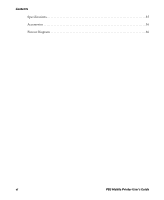Intermec PB3 PB3 Mobile Printer User's Guide
Intermec PB3 Manual
 |
View all Intermec PB3 manuals
Add to My Manuals
Save this manual to your list of manuals |
Intermec PB3 manual content summary:
- Intermec PB3 | PB3 Mobile Printer User's Guide - Page 1
PB3 Mobile Printer User's Guide - Intermec PB3 | PB3 Mobile Printer User's Guide - Page 2
intermec.com The information contained herein is provided solely for the purpose of allowing customers to operate and service Intermec Intermec Technologies Corporation. © 2008-2014 by Intermec Technologies Corporation. All rights reserved. The word Intermec, the Intermec of Intermec Technologies - Intermec PB3 | PB3 Mobile Printer User's Guide - Page 3
released as Revision 001. Version Number 004 Date 1/2014 003 4/2010 002 6/2009 Description of Change Updated Global Services and Support information. Added information on how to enable IrDa communcations. Clarified DIP switch settings, updated software and programming information, and - Intermec PB3 | PB3 Mobile Printer User's Guide - Page 4
iv PB3 Mobile Printer User's Guide - Intermec PB3 | PB3 Mobile Printer User's Guide - Page 5
Settings 25 Using the Magnetic Stripe Reader 28 Maintaining the Printer 28 Troubleshooting 29 Problems and Solutions 30 Calling Product Support 31 Software and Programming Information 31 Downloading Printer Software 31 Installing Printer Firmware 32 PB3 Mobile Printer User's Guide v - Intermec PB3 | PB3 Mobile Printer User's Guide - Page 6
Contents Specifications 35 Accessories 36 Pinout Diagram 36 vi PB3 Mobile Printer User's Guide - Intermec PB3 | PB3 Mobile Printer User's Guide - Page 7
instructions for handling a particular condition or set of circumstances. Global Services and Support Warranty Information To understand the warranty for your Intermec product, visit the Intermec website at www.intermec.com and click Support particular purpose. PB3 Mobile Printer User's Guide vii - Intermec PB3 | PB3 Mobile Printer User's Guide - Page 8
be familiar with your network and general networking terms, such as IP address. Related Documents You may find these related Intermec documents useful: • PB2 and PB3 Battery Instructions • XSim Programmer's Reference Manual • ESC/P Programmer's Reference Manual viii PB3 Mobile Printer User's Guide - Intermec PB3 | PB3 Mobile Printer User's Guide - Page 9
www.intermec.com. 2 Click the Products tab. 3 Using the Products menu, navigate to your product page. For example, to find the PB3 printer product page, click Printers and Media > Mobile Printers > PB2/PB3. 4 Click the Manuals tab. 5 If your product does not have its own product page, click Support - Intermec PB3 | PB3 Mobile Printer User's Guide - Page 10
Before You Begin x PB3 Mobile Printer User's Guide - Intermec PB3 | PB3 Mobile Printer User's Guide - Page 11
of service receipts are required. The package contains: • PB3 Mobile Printer • AC adapter/charger • Battery • Belt loop • Roll of 3-inch receipt paper (already loaded in the printer) • Printhead cleaning pen • Product documentation: Quick Start Guide, Compliance Inserts, Battery Instructions, and - Intermec PB3 | PB3 Mobile Printer User's Guide - Page 12
, and Battery Door Latch The printer features are described in the next Press once to turn the printer on or off. Press to feed paper out of the printer. You can also press Connects the printer to the AC adapter/battery charger. For more information, see the next section. Connects the printer to a - Intermec PB3 | PB3 Mobile Printer User's Guide - Page 13
on. PB3 is in Bluetooth or 802.11 mode. PB3 is communicating via Bluetooth or 802.11 radio. Low battery charge. Battery fully charged (when printer is connected to AC power). Steady Amber Battery is charging. PB3 Mobile - Intermec PB3 | PB3 Mobile Printer User's Guide - Page 14
open. • Card reader error (for optional magnetic stripe reader). Using the Battery and AC Adapter/Charger Use Intermec battery model 318-040-001 only. Use of another battery may present a risk of fire or explosion. battery contacts in the battery compartment. 14 PB3 Mobile Printer User's Guide - Intermec PB3 | PB3 Mobile Printer User's Guide - Page 15
or you may damage the battery contacts in the printer. 4 Close the battery door and slide the latch Unlock and open the battery door and tip the printer to one side to remove the battery. To charge for most regions worldwide. 3 Make sure the printer is off and connect the adapter to AC power - Intermec PB3 | PB3 Mobile Printer User's Guide - Page 16
. Status LEDs 3 With the contacts on the bottom and the arrow pointing toward the LEDs, place a battery into one of the bays. 16 PB3 Mobile Printer User's Guide - Intermec PB3 | PB3 Mobile Printer User's Guide - Page 17
• For maximum battery life, Intermec recommends charging the battery at 25 °C (77 °F). • Remove the battery from the printer before storing the printer for long periods of time. battery may explode. For more information, see the PB2 and PB3 Battery Instructions. PB3 Mobile Printer User's Guide 17 - Intermec PB3 | PB3 Mobile Printer User's Guide - Page 18
gear damage. To load paper 1 Lift the paper door handle and pull it gently to open the door. 2 Place the 3-inch paper roll into the printer as shown in the next illustration. The paper supply should unwind from the bottom. 18 PB3 Mobile - Intermec PB3 | PB3 Mobile Printer User's Guide - Page 19
paper from the roll and position it between the printhead guides. Printhead guide Printhead guide 4 Close the paper door. The door clicks when completely closed. 5 Fold the door handle flush with the printer. 6 Press the Power button to turn the printer on. 7 Press and hold the Feed button to verify - Intermec PB3 | PB3 Mobile Printer User's Guide - Page 20
down until the knob clicks into place. 3 To disconnect the printer from the belt loop, press both of the connector latches and slide the belt loop knob out of the slot. Note: Do not try to remove the printer from the belt loop without pressing both latches. 20 PB3 Mobile Printer User's Guide - Intermec PB3 | PB3 Mobile Printer User's Guide - Page 21
to verify correct printer operation. If you cannot print the test page, see "Troubleshooting" on page printer. When the printer starts printing the test page, release the Feed button. 4 To stop or cancel printing the test page, press either the Power or Feed button. PB3 Mobile Printer User's Guide - Intermec PB3 | PB3 Mobile Printer User's Guide - Page 22
-39 CODE-128 CODABAR INTERLEAVED 2 OF 5 UPC_EAN_JAN PDF417 INTERMEC PORTABLE THERMAL PRINTER *INTERMEC* I N T E R M E C Intermec Sample Configuration Test Page Communicating With a Host Depending on the configuration you ordered, the PB3 supports a Bluetooth, 802.11g wireless network, or IrDA - Intermec PB3 | PB3 Mobile Printer User's Guide - Page 23
the Easy Configuration Utility 1 Go to the Intermec web site at www.intermec.com. 2 Select Support > Downloads. 3 In the Product Category field, select Printers and Media. 4 In the Product Family field, select Mobile Printers. 5 In the Product field, select PB2/PB3 Commercial Mobile Receipt. 6 Click - Intermec PB3 | PB3 Mobile Printer User's Guide - Page 24
to print. For more information on developing or installing a custom application, see your computer user's manual. Setting Up Serial Communications For a serial connection to the host computer, you need to: • PB3 With Serial Cable To host computer Serial cable 24 PB3 Mobile Printer User's Guide - Intermec PB3 | PB3 Mobile Printer User's Guide - Page 25
to toggle its position. Do not use a screwdriver and do not apply excessive force. To change printer settings with the DIP switches 1 Open the battery door and remove the battery. The DIP switches are label inside the battery compartment) except for switch 2. PB3 Mobile Printer User's Guide 25 - Intermec PB3 | PB3 Mobile Printer User's Guide - Page 26
OFF ON 1 8 2 Change DIP switch settings by carefully pressing a pointer into the switch and sliding it to the other side. For more information, see the table on the next page. 26 PB3 Mobile Printer User's Guide - Intermec PB3 | PB3 Mobile Printer User's Guide - Page 27
Note: If you are configuring the PB3 for a Bluetooth or 802.11 connection, make sure DIP switches 3, 4, and 5 are off. 3 Install the battery in the printer and close the battery door. The printer is now configured for your connection. PB3 Mobile Printer User's Guide 27 - Intermec PB3 | PB3 Mobile Printer User's Guide - Page 28
from the card. For more information, see the XSim Programmer's Reference Manual. PB3 Magnetic Stripe Reader Slot To use the magnetic stripe reader 1 available from Intermec. For information, contact your local Intermec distributor. Maintaining the Printer To clean the exterior of the printer, use a - Intermec PB3 | PB3 Mobile Printer User's Guide - Page 29
damage the printer and require service or repair. To clean the printhead and platen roller 1 Remove the paper from the printer. For help printer. Troubleshooting This section contains information about troubleshooting common problems and contacting Product Support. PB3 Mobile Printer User's Guide - Intermec PB3 | PB3 Mobile Printer User's Guide - Page 30
printer problems and possible solutions. PB3 Problems and Solutions Problem Solution Printer does not feed paper correctly. Remove jammed paper and reload paper supply. Printer printer has automatically paused the current a problem with but printer will not printer closer to the host. printer does not print - Intermec PB3 | PB3 Mobile Printer User's Guide - Page 31
web site. 1 Go to the Intermec web site at www.intermec.com. 2 Select Products > Printers and Media > Mobile Printers > PB2/PB3. 3 Select the Downloads tab. 4 From the list of available downloads, select a file name and follow the prompts to download the file. PB3 Mobile Printer User's Guide 31 - Intermec PB3 | PB3 Mobile Printer User's Guide - Page 32
The PB3 is compatible with the XSim printer language, as well as with a subset of ESC/P commands. For more information, see one of these manuals: • XSim Programmer's Reference Manual • ESC/P Programmer's Reference Manual Intermec's Printing Resource Kit provides tools for developing mobile printing - Intermec PB3 | PB3 Mobile Printer User's Guide - Page 33
The printer loads the new firmware, which takes 4 to 5 minutes. When the firmware is loaded, the printer responds with Done. 7 Start the Tera Term application. 8 From the Setup menu, select Serial port. 9 Configure the serial port settings as shown: 10 Click OK. PB3 Mobile Printer User's Guide 33 - Intermec PB3 | PB3 Mobile Printer User's Guide - Page 34
Device Address on the test page you printed in Step 17 matches the information on the test page you printed in Step 1. 34 PB3 Mobile Printer User's Guide - Intermec PB3 | PB3 Mobile Printer User's Guide - Page 35
Printer Specifications Specification Height Width Length Weight (with battery and paper) Power Operating temperature Storage temperature Operating humidity Storage humidity Printhead Print method Print speed Character sets Supported .11g, IrDA 25% black max/sq in PB3 Mobile Printer User's Guide 35 - Intermec PB3 | PB3 Mobile Printer User's Guide - Page 36
from Intermec: • Battery • AC Adapter/Charger. Charges the battery and runs the printer on AC power (battery must be installed or printer will not Logic common 2 TXD RS-232 from printer (output) 3 RXD RS-232 from host (input) 4 CTS Clear to send from printer (output) 6 RTS Request to send - Intermec PB3 | PB3 Mobile Printer User's Guide - Page 37
- Intermec PB3 | PB3 Mobile Printer User's Guide - Page 38
Worldwide Headquarters 6001 36th Avenue West Everett, Washington 98203 U.S.A. tel 425.348.2600 fax 425.355.9551 www.intermec.com © 2014 Intermec Technologies Corporation. All rights reserved. PB3 Mobile Printer User's Guide *934-043-004* P/N 934-043-004

PB
3
Mobile Printer
User’s
Guide