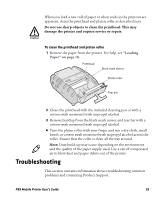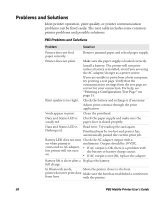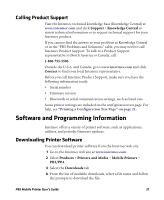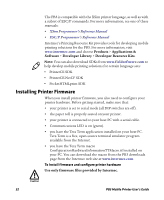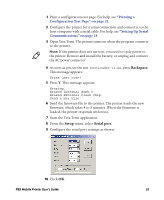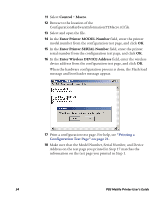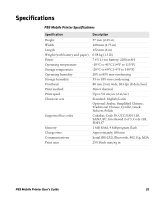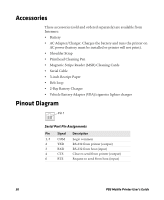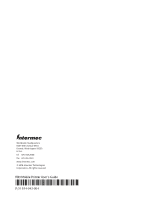Intermec PB3 PB3 Mobile Printer User's Guide - Page 34
Control, Macro, Enter Printer MODEL Number, Enter Wireless DEVICE Address, Printing
 |
View all Intermec PB3 manuals
Add to My Manuals
Save this manual to your list of manuals |
Page 34 highlights
11 Select Control > Macro. 12 Browse to the location of the ConfigurationHardwareInformationTTMacro.ttl file. 13 Select and open the file. 14 In the Enter Printer MODEL Number field, enter the printer model number from the configuration test page, and click OK. 15 In the Enter Printer SERIAL Number field, enter the printer serial number from the configuration test page, and click OK. 16 In the Enter Wireless DEVICE Address field, enter the wireless device address from the configuration test page, and click OK. When the hardware configuration process is done, the Flash load message and bootloader message appear. 17 Print a configuration test page. For help, see "Printing a Configuration Test Page" on page 21. 18 Make sure that the Model Number, Serial Number, and Device Address on the test page you printed in Step 17 matches the information on the test page you printed in Step 1. 34 PB3 Mobile Printer User's Guide