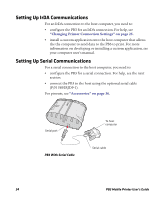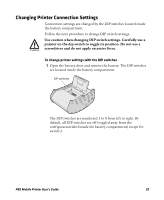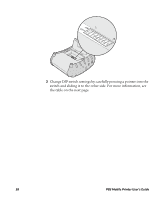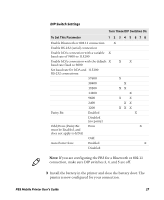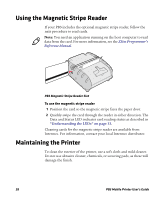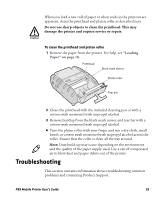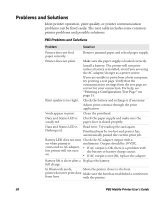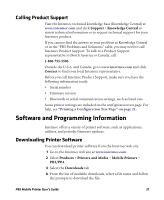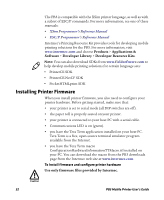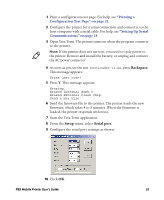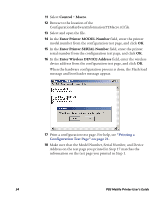Intermec PB3 PB3 Mobile Printer User's Guide - Page 29
Troubleshooting
 |
View all Intermec PB3 manuals
Add to My Manuals
Save this manual to your list of manuals |
Page 29 highlights
When you load a new roll of paper or when voids in the printout are apparent, clean the printhead and platen roller as described next. Do not use sharp objects to clean the printhead. This may damage the printer and require service or repair. To clean the printhead and platen roller 1 Remove the paper from the printer. For help, see "Loading Paper" on page 18. Printhead Black mark sensor Platen roller Tear bar 2 Clean the printhead with the included cleaning pen or with a cotton swab moistened with isopropyl alcohol. 3 Remove buildup from the black mark sensor and tear bar with a cotton swab moistened with isopropyl alcohol. 4 Turn the platen roller with your finger and run a dry cloth, small brush, or cotton swab moistened with isopropyl alcohol across the roller. Ensure that the roller is clean all the way around. Note: Dust build-up may occur depending on the environment and the quality of the paper supply used. Use a can of compressed air to blow dust and paper debris out of the printer. Troubleshooting This section contains information about troubleshooting common problems and contacting Product Support. PB3 Mobile Printer User's Guide 29