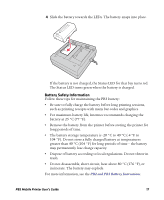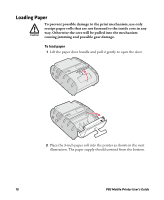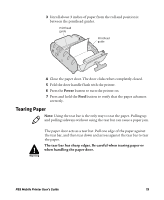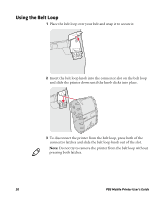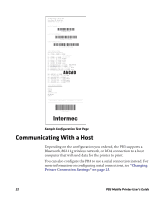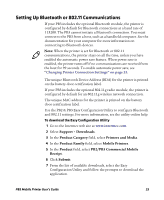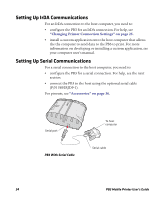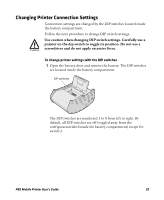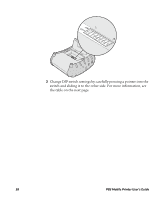Intermec PB3 PB3 Mobile Printer User's Guide - Page 21
Printing a Configuration Test
 |
View all Intermec PB3 manuals
Add to My Manuals
Save this manual to your list of manuals |
Page 21 highlights
Printing a Configuration Test Page Once the battery is charged and paper is loaded, you can print a configuration test page. Use this information for reference when installing the PB3 and to verify correct printer operation. If you cannot print the test page, see "Troubleshooting" on page 29. Note: If you are using the AC adapter/charger as a power source, the printer will not print unless a battery is installed. To print a test page 1 Make sure the printer is off before you begin. 2 Press and hold the Feed button. 3 Press the Power button once to turn on the printer. When the printer starts printing the test page, release the Feed button. 4 To stop or cancel printing the test page, press either the Power or Feed button. PB3 Mobile Printer User's Guide 21