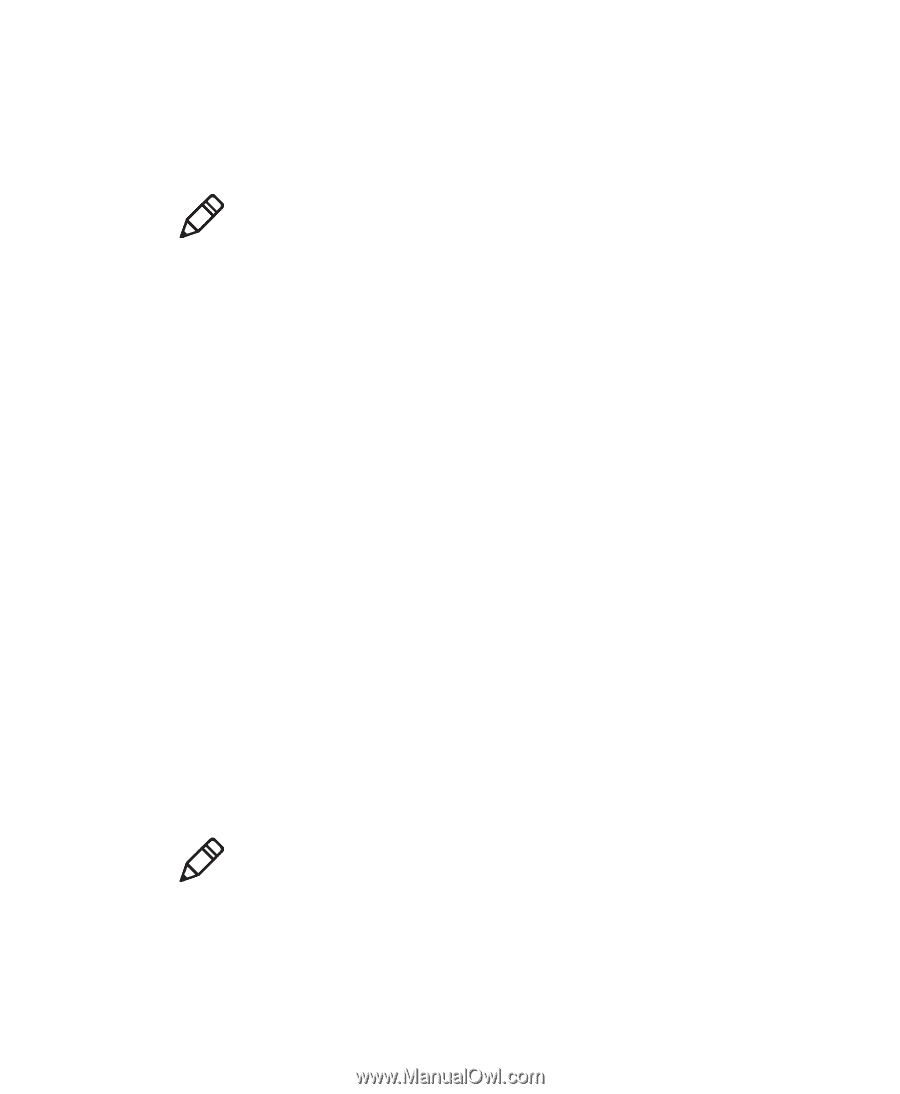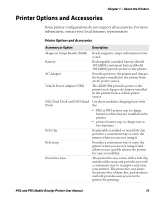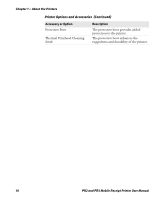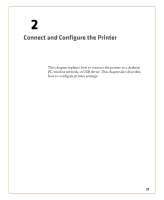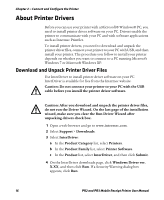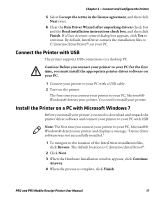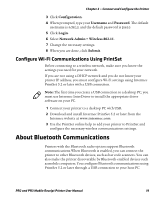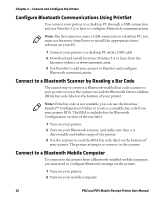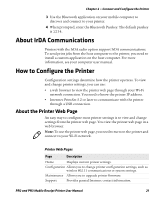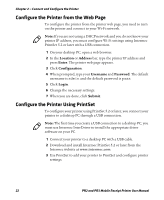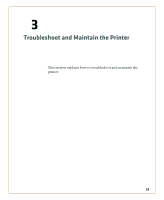Intermec PR3 PR2/PR3 Mobile Receipt Printer User Manual - Page 30
Install the Printer on a PC with Microsoft Windows XP, About Wi-Fi Communications - printer drivers
 |
View all Intermec PR3 manuals
Add to My Manuals
Save this manual to your list of manuals |
Page 30 highlights
Chapter 2 - Connect and Configure the Printer Install the Printer on a PC with Microsoft Windows XP Before you install your printer, you need to download and unpack the printer driver software and connect your printer to your PC with USB. Note: The first time you connect your printer to your PC, Microsoft® Windows® detects your printer and starts the Found New Hardware Wizard. 1 On the welcome page, select No, not this time, and click Next. 2 Select Install from a list or specific location, and click Next. 3 Navigate to the location of the InterDriver installation files. The default location is C:\Intermec\InterDriver7. 4 Enter a Printer name, and click Next. 5 To install the driver, click Finish. 6 When the process is complete, click Close. About Wi-Fi Communications Printers with the 802.11 b/g radio option support Wi-Fi communications. You can configure Wi-Fi communications: • from the printer web page. You need to know the printer IP address. • using Intermec PrintSet 5.2 or later through a USB connection to the printer. Configure Wi-Fi Communications from the Web Page To configure the printer from the printer web page, you need to turn on the printer and connect to your Wi-Fi network. Note: If you are not using a DHCP network and you do not know your printer IP address, you must configure Wi-Fi settings using Intermec PrintSet 5.2 or later with a USB connection. 1 On your desktop PC, open a web browser. 2 In the Location or Address bar, type the printer IP address and press Enter. The printer web page appears. 18 PR2 and PR3 Mobile Receipt Printer User Manual